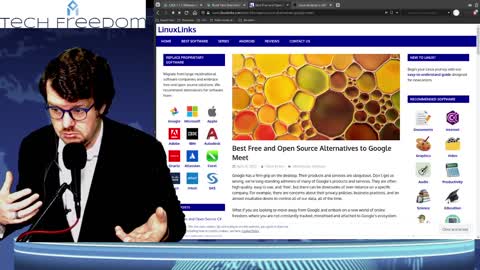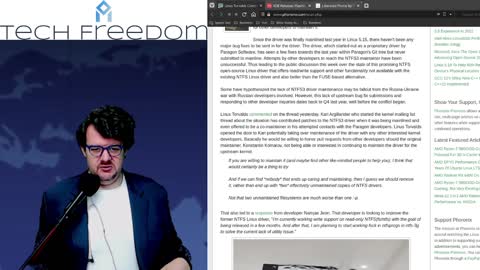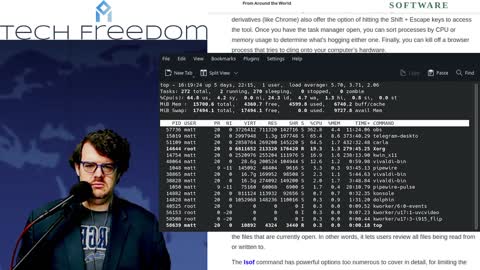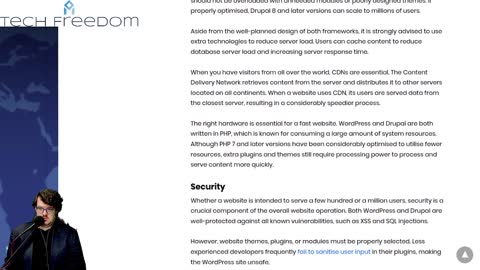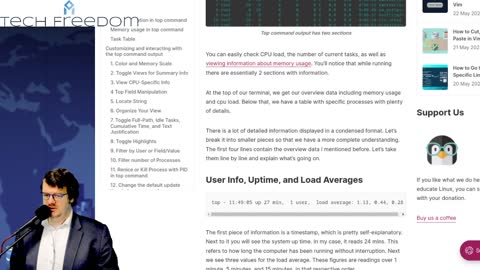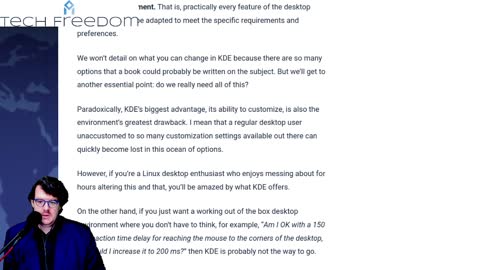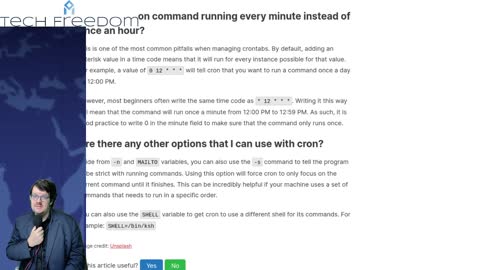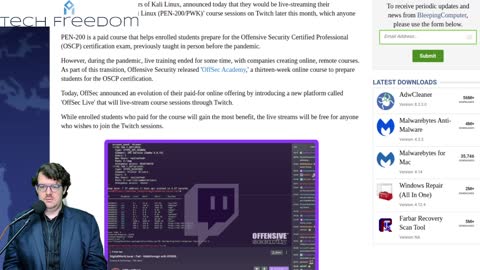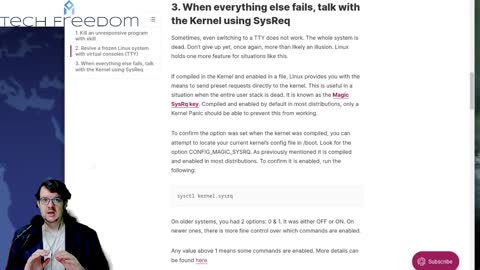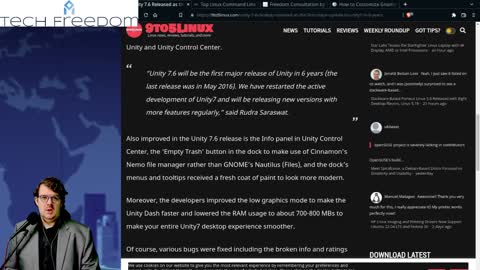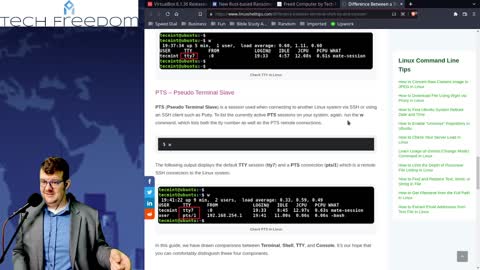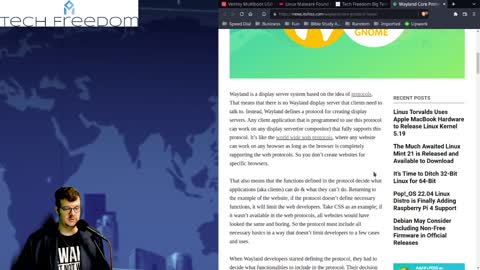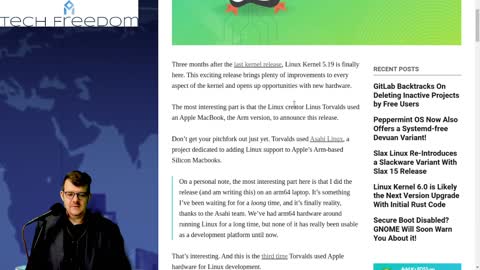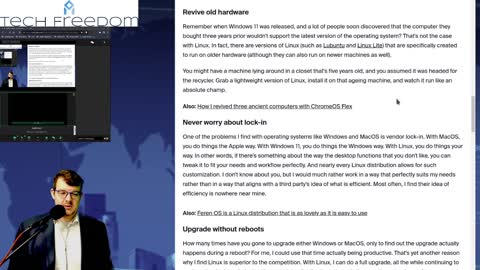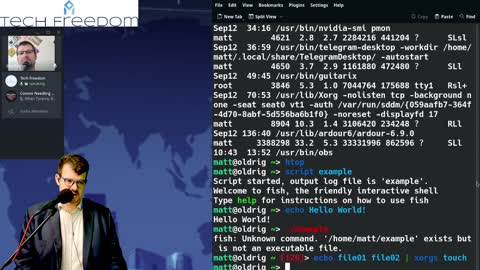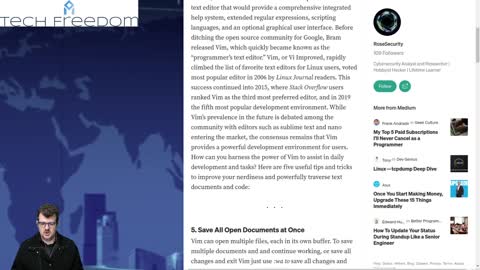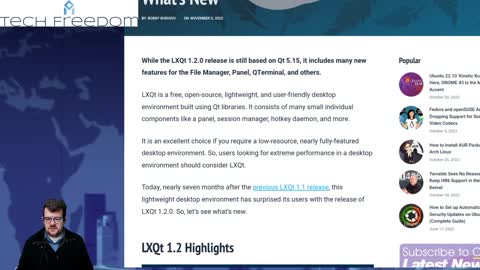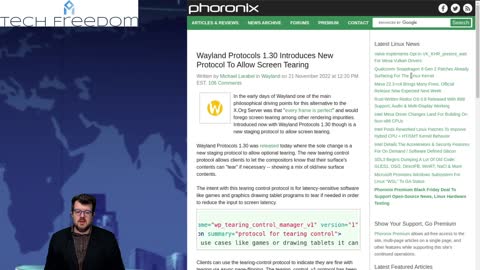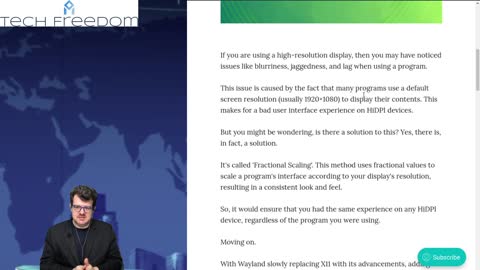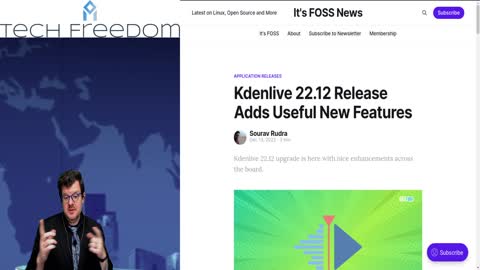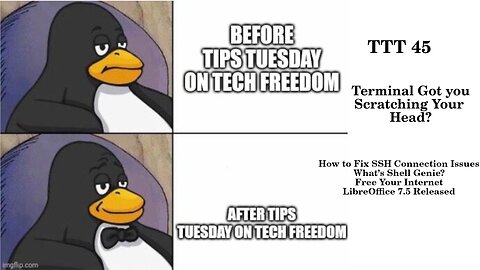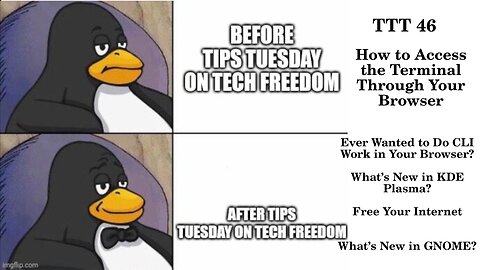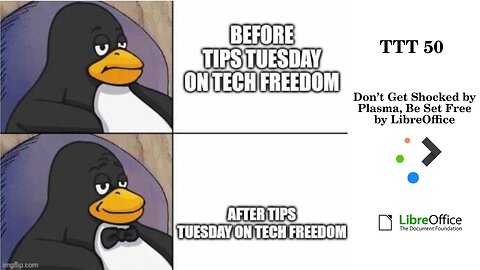Premium Only Content
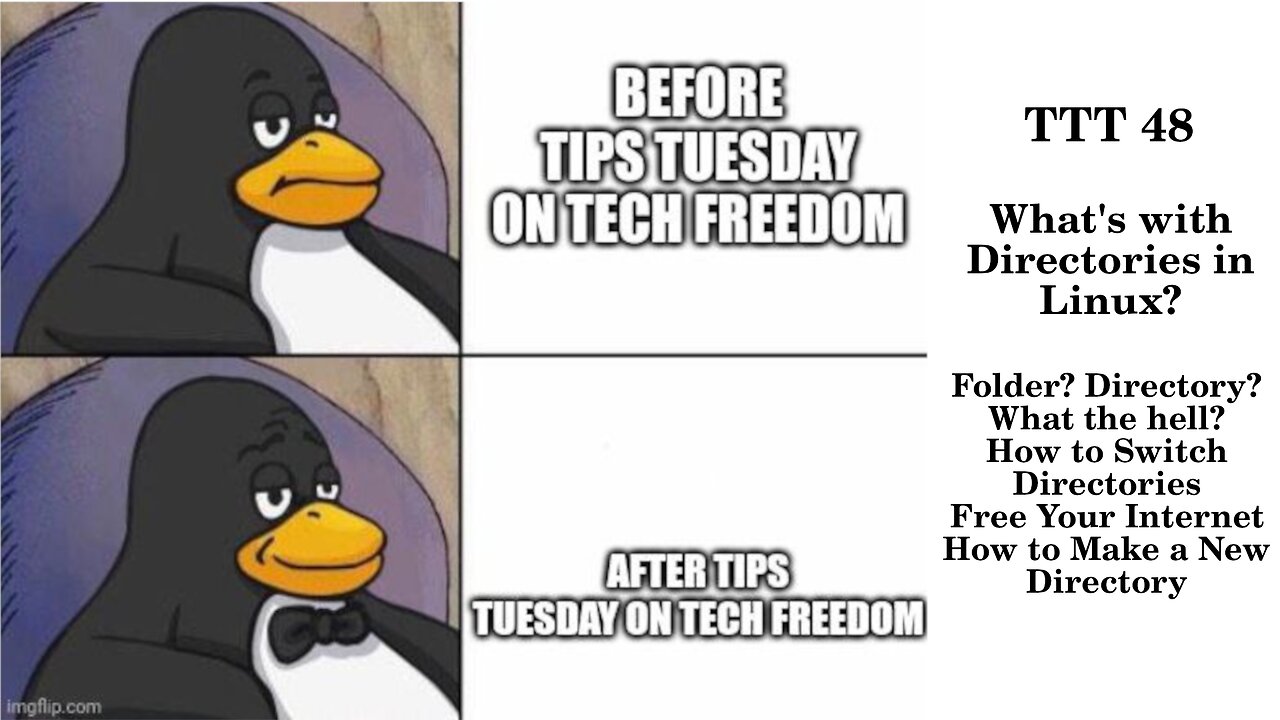
Tech Tips Tuesday - what do I need to know about KDE Plasma?
Tech Tips Tuesday 2 - Why is Linux the best OS?
Tech Tuesday #3 - All about KDE Plasma
Tech Tuesday #4
Tech Tips Tuesday #5
Tech Tuesday #6
Tech Tuesday #7 - What's the "top" command, anyway?
Tech Tuesday #8 - how to choose between KDE and GNOME
Tech Tuesday 9 - is KDE or XFCE better for you?
Tech Tuesday 10: Linux Malware? What???? No big deal, tho, for most of us.
Tech Tuesday 11: Firefox privacy improved? Does GIMP make you happy? Do you like to customize your Linux life?
Tech Tips Tuesday - Linux Terminal Edition
Tech Tuesday 13: Unity Desktop, memesplanation, terminal tips, FREEdom Consultation, and GNOME...
TTT 14: scary terminal command, memesplanation, SystemD lead Dev to MS...
TTT 15: Battle of the Desktops, memesplanation, Matrix
Tech Tips Tuesday 17: Terminal, Console, TTY, SSH, etc...
Tech Tips Tuesday 18 - Linux Malware All Time High 2022, problem or not?
Tech Tips Tuesday 19 - How to use rsync to back up files, and more...
TTT 20 - How to Make Your Linux Cherry More Enjoyable & More
TTT 21: Moar RISC-V Linux Compatibility & More
Tech Tips Tuesday 22: Cool Stuff You Can Do With Linux Desktop & More
Tech Tips Tuesday 23: OBS Studio 28, 5 GNOME 43 Features, and More
Tech Tips Tuesday 24: Tips Galore for Terminal
Tech Tips Tuesday 25: 10 More Terminal Tips & KDE News
Tech Tips Tuesday 26: FOSS Not So Popular and More?
Tech Tips Tuesday 28: Danger, Will Robinson and More
Tech Tips Tuesday 29: npm Vulnerability, New Stuff from KDE, and Oracle VirtualBox 7.0 Released
Tech Tips Tuesday 30 – Tips Galore, how-to’s aplenty
Tech Tips Tuesday 32: OpenSSL, Vim, and the AUR, Oh My!
Tech Tips Tuesday 33: AppImages, KDE & LXQt
Tech Tips Tuesday 34 – KDE Updates, a new Cross-Platform Terminal editor, and Dxvk 2.0
Tech Tips Tuesday 35 – Alternatives to htop, Wayland News, and Pi, to boot.
Tech Tips Tuesday 36 – KDE Updates, New LibreOffice Release, and Midori Coming Back.
Tech Tips Tuesday 37 – COSMIC News, GIMP for Apple Silicon, and Bitwarden Password Manager News.
Tech Tips Tuesday 39 – Linux Phones, Unity 7.7, and PeaZip, Oh My!
TTT 40 – Plasma 5.26.5, Open Alternative to Digital Assistants, and More
Tech Tips Tuesday 38 – Video Editor Bonanza & KDE Frameworks 5.101
TTT 41 – Ventoy Brings More Functionality, 3 Big Docker Commands, and More...
TTT 43 – KDE 5.27 beta, GCompris 3, and WINE 8 Released
TTT 42 – KDE Frameworks 5.102, KODI 20 Released, and GNOME chatGPT extension
TTT 44 – ‘head’ command, Flatpak vs Snap, and OnlyOffice 7.3
TTT 45: Wonder Which Command to Use in the Terminal? This And More...
TTT 46: Terminal Through the Browser?
TTT 47: Ever Wondered How to Replace Apple Contacts?
TTT 48: Whats with Directories in Linux?
TTT 50: Don't Get Shocked by Plasma, Be Set Free By LibreOffice
TTT 51: Save Your Desktop & More
TTT 52: Ubuntu PSA & Linux Mobile News
TTT 48: Whats with Directories in Linux?
Folder? Directory? What the hell?
How to Switch Directories
Free Your Internet
How to Make a New Directory
TTT 48.1 – Why All the Directories? Aren’t They Just Folders?
Were you confused by the change in terms? Don’t feel bad about it, when I thought about it until recently, I was too. Why are folders called directories in *Nix operating systems? Let’s find out, shall we?
What’s the difference between a folder and a directory in real life? A folder is simply a container for other smaller items. A directory (think of a phone book, or something along those lines) is a repository of sorts for various datapoints: names, addressses, phone numbers, etc. They do slightly different things, and are slightly different metaphorically.
So, where does the directory thing come from in *Nix? It is something that got inherited from Unix, and that is because in Unix, a directory really is just an index pointing to where the contents of your files actually are, rather than actually containing said files, as in a Windows Folder. Functionally, they do the same things, but are different when the rubber meets the road, so to speak. As you learn Linux or other *Nix OSes, it will be helpful to keep the term directory in mind, particularly if you are doing things in the terminal or command line environment, as those center around the directory terminology.
Why did Windows and MacOS start calling them folders instead? Perhaps because it was a useful and familiar metaphor, once we started moving to GUI environments. It is simply a good way to visualize things that wasn’t as abstract as directories and indexes.
https://itsfoss.com/folder-directory-linux/
#TTT #alternatives #contacts #FOSS #applealts #Linux #TechFreedom #FOSSnews
TTT 48.2 – How do you navigate amongst directories in *Nix?
I could just say well, use the CD command, but that isn’t quite all there is to it. Let’s consider this. If you just type cd, it will ask you for an argument. What is an argument in programming? It is a phrase which tells the computer what to do that command to, and where it is. So, if you want to change directories in the terminal, you have to know what the path is to the directory you want to navigate to. What is a path, in Linux? A path is simply how to get wherever the directory or file you want to access is in your given file system. Think of this as knowing the Dewey decimal number for a book you need at the library, then you have to know how to find that number, that is the path. Without the path, the system doesn’t know where to look for the file or directory you want to navigate to. I’ll show you an example on my own computer. There are two kinds of paths in *Nix file systems: absolute paths and relative paths. An absolute path starts from the root and goes all the way out to the directory in question. A relative path starts from wherever you currently are in the file system to wherever you want to go.
That said, cd by itself will simply take you to the Home directory on that machine.
Relative paths would take you from say your user’s home directory to Documents or Videos by simply typing Documents or Videos.
The absolute path route will go something like this /home/user/Home/Documents/stuff , so it starts with the slash.
A couple of pro tips though, if you want a shorthand way to tell it to start wherever you are in the file system, just type cd ./path/to/where/you/want/to/go. The ./ is key here.
If you want to navigate up 1 level in the system, then go wherever ../wherever/you/want/to/go. If you want to see what is in the directory where you currently are, simply type ls and it will give you a readout of the directories and files present in that directory. Be very careful with how you type things out, as Linux is CaSe SenSItive. For example, Downloads is not the same as downloads. Stay focused on typing the path correctly, then you will be able to navigate quickly. Also, if you drag and drop a directory from your file manager, it will give you the full path there in the terminal. That somewhat defeats the purpose of this exercise, but if it works, don’t knock it,
https://itsfoss.com/change-directories/
#TTT #changedirectories #howto #nutsnbolts #Linux #TechFreedom #FOSSnews
a.
Free Your Internet
http://techfreedom.pro/internet-freedom/
One-stop shop for getting you and your business transitioned off of Big Tech online platforms and tools, so that you have control of your data once again. I will also help you to find better alternatives.
#TTT #techtips #TechFreedom #internetfreedom #nogoogle #nometa #noyahoo #nomicrosoft #Truth
TTT 48.3 – How to Make a New Directory in Linux via the Terminal
The simple thing to do is to explore the mkdir command. That is what we will do now, since you are now an adept at navigating through the Linux file system with the cd command in all its glory... The thing that we need to keep in mind though, is what is where in the Linux file structure, so I will put the Linux directory system cheat sheet up beside the terminal window for this segment of the show. So what is mkdir? It is the command which will enable you to create a directory of your choice wherever you happen to be at the moment in the file system. The basic syntax goes like this: mkdir dir_name (replace whatever is after the space with a name of your choosing). Et viola: you have a brand new directory with the name you chose, in whichever other directory where you were to begin with. Is there more to it than that? You betcha. If you want to move around in directories before you pick your spot, refer back to the tutorial we just did on the cd command. If you want to go back to your personal home directory, just type cd (with nothing after it). Once there, you can choose to drill down a level, perhaps in to Documents, or simply start a new directory there in your home’s root directory. Pick a name for your new directory, then type mk_dir playtime (or something like that) and it will make that directory for you. All you will have to do in order to see it in the terminal is to run the ls command. Then you can cd into your new directory, and we will move on.
Here’s where it starts to get interesting, making multiple directories on the same level or even nesting them. Here’s how you make multiple directories at once: mkdir dir1 dir2 dir3 (change the names as you see fit once more) and you will have new directories inside of your first one in your home directory. If you want to make nested directories, the easiest way to do that is to use the –p variable like this: mkdir –p /yada/yada/yada (which will make a new directory called yada, then make a directory called yada within it, then another called yada nested within ./yada/yada . If that sounds like Greek to you, don’t feel bad, you’re just getting started on this journey.
How can you make a subdirectory within a directory you are not currently accessing?
Use the –p variable just as I just explained.
These were the basics of the mkdir command.
https://itsfoss.com/make-directories/
#TTT #FOSS #Linux #terminaltips #mkdir #directories #filestructure #howto #FOSS #TechFreedom #FOSSnews
a.
10 Things My Wife Thinks You Should Know about Tech Freedom.
https://rumble.com/v19elx6-10-things-about-tech-freedom.html?mref=2jfr3&mc=anr3y
#TechFreedom #wifeysauce #getfree #explainer
https://rumble.com/v2blbdm-memesplanation-short-march-7-2023.html?mref=2jfr3&mc=anr3y
-
 1:10:04
1:10:04
We The Free News
8 months agoWe The Free News Ep 21: Guess Who's Back...
118 -
 LIVE
LIVE
SpartakusLIVE
3 hours agoFriday Night HYPE || WZ Solos, PUBG, and maybe even OFF THE GRID?!
179 watching -
 58:41
58:41
BonginoReport
8 hours agoTrump Impersonations & Friday Fun w/ Shawn Farash - Nightly Scroll w/ Hayley Caronia (Ep.93)
65.7K17 -
 LIVE
LIVE
The Mike Schwartz Show
8 hours agoTHE MIKE SCHWARTZ SHOW Evening Edition 07-18-2025 with guest Congressman Buddy Carter!
4,929 watching -
 LIVE
LIVE
FusedAegisTV
4 hours agoRumble Smackdown! #004 Tekken 8 $100+ Online Tournament !bracket !prizepool
95 watching -
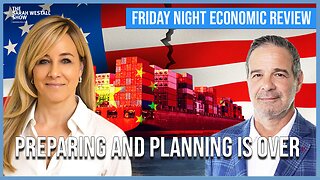
Sarah Westall
1 hour agoPlanning is Over, War has Started: First Stage of Economic Global War: Commodities w/ Andy Schectman
3.88K -
 LIVE
LIVE
BSparksGaming
11 hours agoDonkey Kong BONANZA Walkthrough Gameplay! (Part 2)
135 watching -
 LIVE
LIVE
LFA TV
21 hours agoLFA TV ALL DAY STREAM - FRIDAY 7/18/25
620 watching -
 LIVE
LIVE
SilverFox
5 hours ago🔴LIVE - Fortnite - Maybe ABI Later + FoxChat DOUBLE XP
97 watching -
 1:21:58
1:21:58
Kim Iversen
7 hours ago"There Is No Death": What This Man Saw Outside His Body Will Blow Your Mind
84.3K57