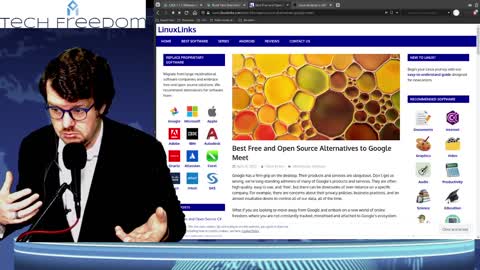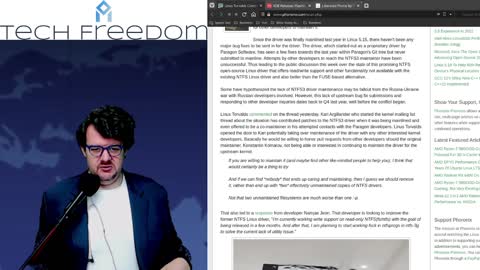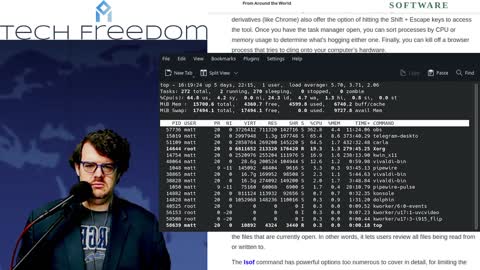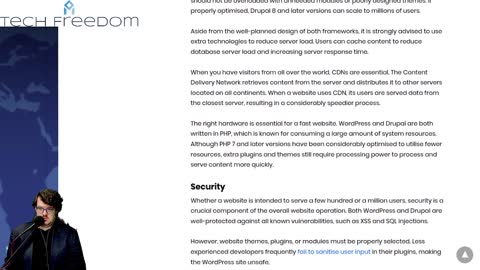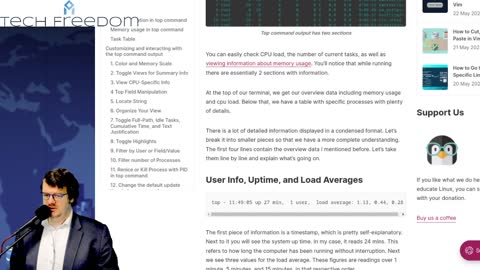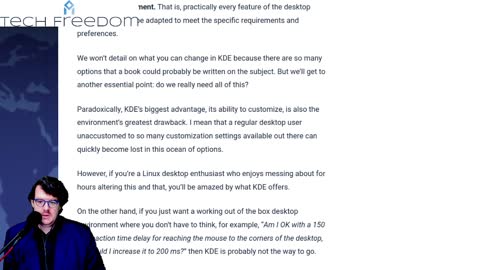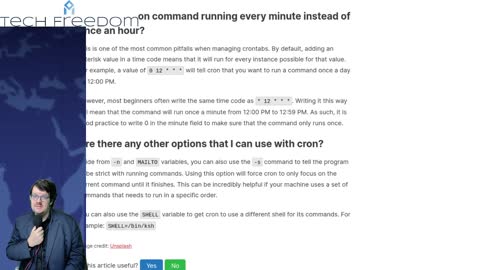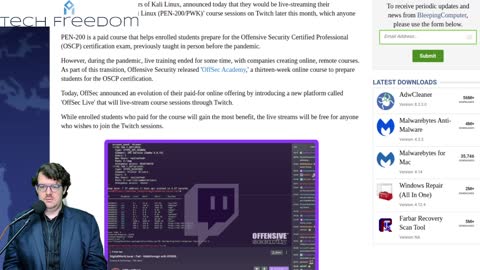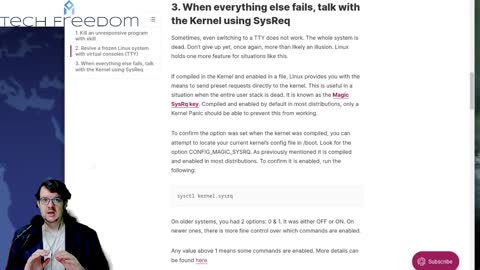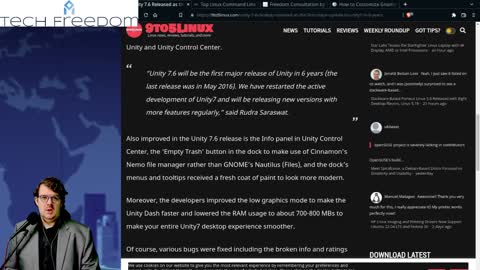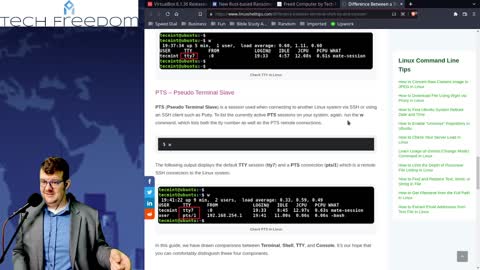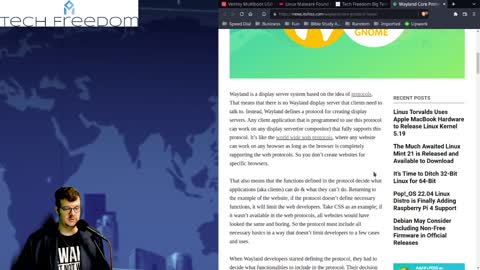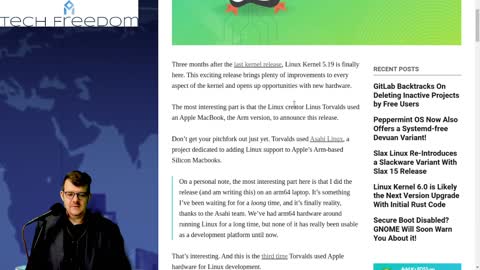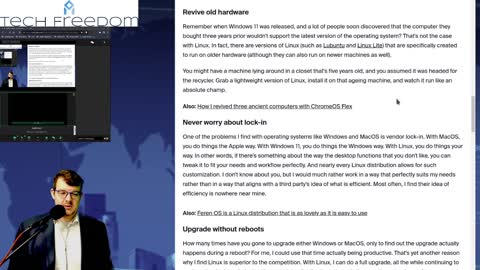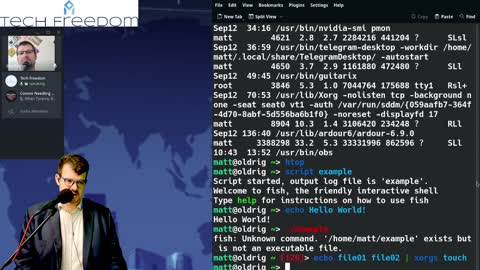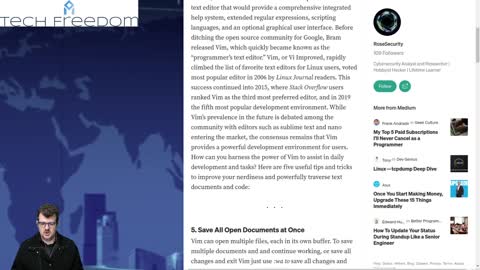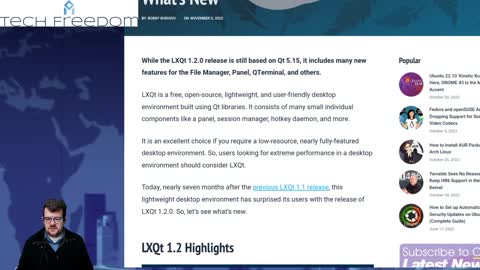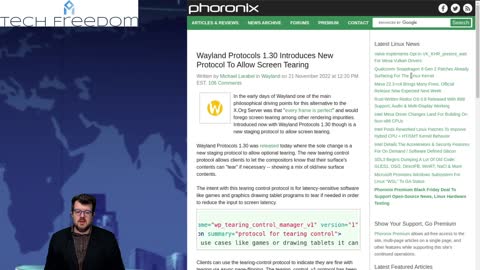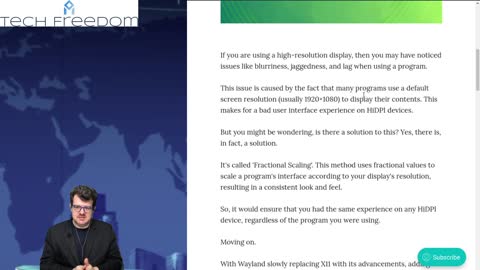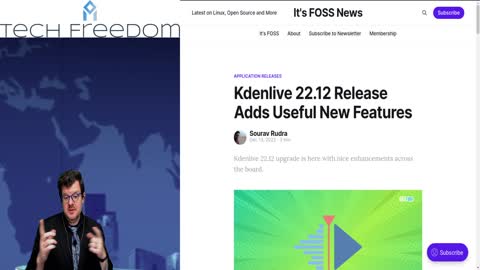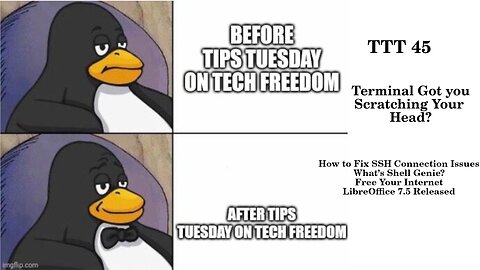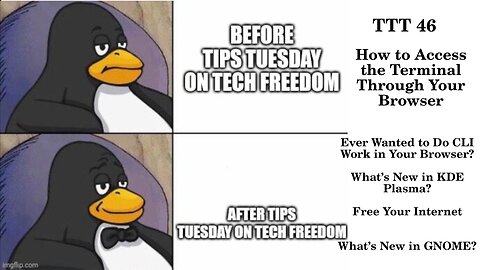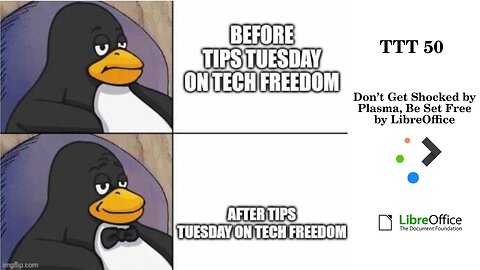Premium Only Content
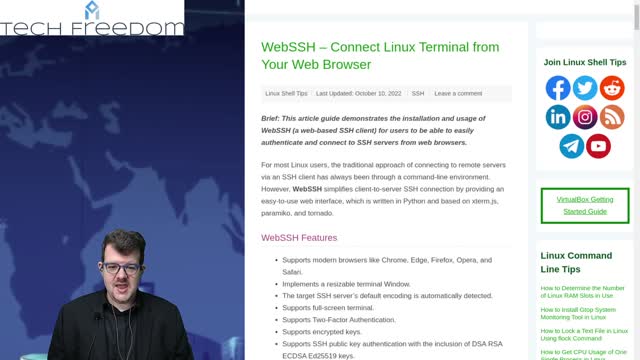
Tech Tips Tuesday - what do I need to know about KDE Plasma?
Tech Tips Tuesday 2 - Why is Linux the best OS?
Tech Tuesday #3 - All about KDE Plasma
Tech Tuesday #4
Tech Tips Tuesday #5
Tech Tuesday #6
Tech Tuesday #7 - What's the "top" command, anyway?
Tech Tuesday #8 - how to choose between KDE and GNOME
Tech Tuesday 9 - is KDE or XFCE better for you?
Tech Tuesday 10: Linux Malware? What???? No big deal, tho, for most of us.
Tech Tuesday 11: Firefox privacy improved? Does GIMP make you happy? Do you like to customize your Linux life?
Tech Tips Tuesday - Linux Terminal Edition
Tech Tuesday 13: Unity Desktop, memesplanation, terminal tips, FREEdom Consultation, and GNOME...
TTT 14: scary terminal command, memesplanation, SystemD lead Dev to MS...
TTT 15: Battle of the Desktops, memesplanation, Matrix
Tech Tips Tuesday 17: Terminal, Console, TTY, SSH, etc...
Tech Tips Tuesday 18 - Linux Malware All Time High 2022, problem or not?
Tech Tips Tuesday 19 - How to use rsync to back up files, and more...
TTT 20 - How to Make Your Linux Cherry More Enjoyable & More
TTT 21: Moar RISC-V Linux Compatibility & More
Tech Tips Tuesday 22: Cool Stuff You Can Do With Linux Desktop & More
Tech Tips Tuesday 23: OBS Studio 28, 5 GNOME 43 Features, and More
Tech Tips Tuesday 24: Tips Galore for Terminal
Tech Tips Tuesday 25: 10 More Terminal Tips & KDE News
Tech Tips Tuesday 26: FOSS Not So Popular and More?
Tech Tips Tuesday 28: Danger, Will Robinson and More
Tech Tips Tuesday 29: npm Vulnerability, New Stuff from KDE, and Oracle VirtualBox 7.0 Released
Tech Tips Tuesday 30 – Tips Galore, how-to’s aplenty
Tech Tips Tuesday 32: OpenSSL, Vim, and the AUR, Oh My!
Tech Tips Tuesday 33: AppImages, KDE & LXQt
Tech Tips Tuesday 34 – KDE Updates, a new Cross-Platform Terminal editor, and Dxvk 2.0
Tech Tips Tuesday 35 – Alternatives to htop, Wayland News, and Pi, to boot.
Tech Tips Tuesday 36 – KDE Updates, New LibreOffice Release, and Midori Coming Back.
Tech Tips Tuesday 37 – COSMIC News, GIMP for Apple Silicon, and Bitwarden Password Manager News.
Tech Tips Tuesday 39 – Linux Phones, Unity 7.7, and PeaZip, Oh My!
TTT 40 – Plasma 5.26.5, Open Alternative to Digital Assistants, and More
Tech Tips Tuesday 38 – Video Editor Bonanza & KDE Frameworks 5.101
TTT 41 – Ventoy Brings More Functionality, 3 Big Docker Commands, and More...
TTT 43 – KDE 5.27 beta, GCompris 3, and WINE 8 Released
TTT 42 – KDE Frameworks 5.102, KODI 20 Released, and GNOME chatGPT extension
TTT 44 – ‘head’ command, Flatpak vs Snap, and OnlyOffice 7.3
TTT 45: Wonder Which Command to Use in the Terminal? This And More...
TTT 46: Terminal Through the Browser?
TTT 47: Ever Wondered How to Replace Apple Contacts?
TTT 48: Whats with Directories in Linux?
TTT 50: Don't Get Shocked by Plasma, Be Set Free By LibreOffice
TTT 51: Save Your Desktop & More
TTT 52: Ubuntu PSA & Linux Mobile News
Tech Tips Tuesday 30 – Tips Galore, how-to’s aplenty
TTT 30-1 – USB Storage Access in VirtualBox? Here’s How…
Step 1: Install VirtualBox
Step 2: Download the Extension Pack for All Supported Platforms
Step 3: Install it
then in Vbox, click File>Tools>Extension Pack Manager > Install button on the toolbar and pick the file you just downloaded in step 2
Step 4: After it installs (you’ll need to input your password to install it) Restart the whole computer, not just Vbox
Step 5: Plug in a flash drive to the physical computer
Step 6: Start Vbox, Right Click the VM that you wish to access that resource from, click Settings in that menu
Step 7: In the Left Pane, Click on USB, then pick the controller version and click the small + icon to add a filter
At this point, you should see a list of USB devices that are plugged in. pick the name of the device you pluged in earlier and click OK.
Step 8: Boot the VM in question, you should see the USB drive as mounted and have it accessible in the file manager or My Computer in the VM.
Good stuff, y’all. Enjoy having USB access in your VM’s.
https://www.debugpoint.com/enable-usb-virtualbox/
#TTT #VirtualBox #how-to #USBstorage #virtualmachines #TechFreedom
Most of the time I need to be reminded to look up from my problems. I have a tendency… I don’t know if anyone else out there does too… but I have a tendnecy to get myopic on my problems in a bid to solve them. This only magnifies the problems in my life. I need to look up. I have done better lately with this, but still need this reminder. Let me know if you’re in that camp as well.
#TTT #Memesplanation #encouragement #faith #psalm121 #lookup #TechFreedom
TTT 30-2 – How to use WebSSH to control your PC Remotely
This is, of course not VNC or a GUI based remote, but it is a simpler way to SSH into one of your machines or servers remotely. If you want a blow-by-blow, click the link and scroll through the article. Here is a summary
Step 1: Install Python and PIP on your machine
Step 2: Install WebSSH by running the following command: pip install webssh
Step 3: Run WebSSH by typing wssh in your terminal (if working with another user on a local machine) or wssh --fbidhttp=False for a remote machine
1. Allow webssh through your firewall
2. Access your remote machine or server insecurely through http
Step 4: Find the SSL Certificate for your domain and add it to webssh
Step 5: Run it Behind Nginx Reverse Proxy
Step 6: Create a WebSSH Systemd File so that you can have it run automatically at boot time
That was allot, thanks for sticking around through all of that.
https://www.linuxshelltips.com/webssh-connect-linux-terminal-browser/
#TTT #SSH #webssh #browser #remoteaccess #howto #TechFreedom
Free Your Internet
https://techfreedom.pro/product/free-your-internet/
One-stop shop for getting you and your business transitioned off of Big Tech online platforms and tools, so that you have control of your data once again. I will also help you to find better alternatives.
#TechFreedom #internetfreedom #nogoogle #nometa #noyahoo #nomicrosoft
TTT 30-3 – How to Repeat Your Last Terminal Command in Linux
1. BangBang or !!
1. This will immediately re-run the very last typed command once you hit enter… say you need to add a sudo to the command, all you have to do is type sudo !! after the next prompt
2. To sort for a more specific command, type ! And the first letters of the command in question, then hit enter, and the last command that started with those letters will be re-run
1. for example if you ran a uname command to find out which kernel you’re running, and you wanted to re-run that command you would type !un which will re-execute that command
3. If you want to interactively search through your command line history, simply open the terminal, press ctrl+R and search for a piece of your desired command, hit the right arrow key to auto complete the command or simply hit enter to execute that command.
4. Use the !-# formulation
1. !-1 will run the most recently typed command, and on back, so if you recall how long ago you ran a given command, you can easily run it again this way
5. CTRL+P and CTRL+O
1. CTRL+P will switch to the most recently-run command, and CTRL+O will run it
6. fc command
1. type fc -s and your most recently typed command will be re-run just like that
https://ostechnix.com/5-ways-repeat-last-command-linux/
#TTT #terminal #terminalhax #hax #Linux #Linuxhax #TechFreedom
10 Things My Wife Thinks You Should Know about Tech Freedom.
https://rumble.com/v19elx6-10-things-about-tech-freedom.html?mref=2jfr3&mc=anr3y
#TechFreedom #wifeysauce #getfree #explainer
-
 50:50
50:50
We The Free News
8 months agoWe The Free News Ep 22: Anti-trust.... the Government
1281 -
 2:39:09
2:39:09
LFA TV
19 hours agoTHE ARK ENCOUNTER LIVE EVENT! 7.26.25 9AM EST-12PM EST
191K24 -
 3:20:34
3:20:34
Sgt Wilky Plays
3 hours agoTherapeutics with Dr Kong
12K -
 1:10:23
1:10:23
Man in America
1 day agoAre MK-Ultra Parasites Rewiring Your Brain? | Detoxing, Peptides & Parasite Warfare w/ Diane Kazer
32.6K53 -
 LIVE
LIVE
TheSchleppy
1 day ago $0.47 earned✨TheSchleppy✨24HR 2 YRS ON RUMBLE STREAM! RIGHT INTO RUMBLE HALO EVENT!
98 watching -
 3:08:21
3:08:21
JakRazGaming
4 hours agoPlaying Ghost of Tsushima DIRECTOR'S CUT!! on PS5 Stream 6
10.3K2 -
 29:06
29:06
Scary Mysteries
1 day agoThe Corpsewood Manor Murders: Satan, Secrets, and a Savage End
11.9K13 -
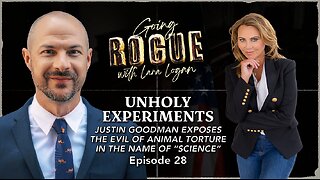 2:08:56
2:08:56
Lara Logan
1 day agoUNHOLY EXPERIMENTS: Justin Goodman Exposes the Evil of Animal Torture | Ep 28
14.8K30 -
 LIVE
LIVE
The Sufari Hub
3 hours ago🔴SUFARI AUGUST SHOWCASE 🔴W CONTENT 🔴 10 SUBS? 🔴WHAT SHALL WE DO THIS COMING MONTH?
12 watching -
 3:08:40
3:08:40
CHiLi XDD
4 hours agoSTREET FIGHTER 6 - Rise and Grind to Master!
3.32K