Premium Only Content

Honeywell L5210: User Codes
We will show you, with this video tutorial, how to use your Honeywell L5210 control panel to change your master code and set up user accounts.
Honeywell L5210: http://alrm.gd/honeywell-l5210
Get Monitored: http://alrm.gd/get-monitored
Among the first things to do after installing the Honeywell L5210 system is to change the master code PIN. The factory ships all units using the same default master code of “1234”. It is highly encouraged to change this code.
Our video will show you how to change this code as well as other user functions such as creating user accounts. Follow along with the video to learn about these features and how to change your codes.
It is important to note that you will be using the top level master code to access the system. Do not use the installer code, which is reserved for deeper programming such as setting up zones and enrolling sensors.
In the video we show you the first step is to access the tools menu by pressing the home button below the touch screen followed by the “Security,” “More” and finally “Tools” buttons on the touch screen.
You will be prompted for your master code. Enter the code to access the master code menu.
As the video shows, press the users button and then highlight “master” by pressing it and then pressing “edit” to access the edit screen. Enter your new master code 4-digit code and press done. The screen will go back to the menu screen. Press the save button to lock in the new code.
To add a new user with their own access code, you can follow the video for detailed instructions. You may need to have different users for various reasons, or maybe each family member can have their own code for tracking purposes.
The video explains that to add a new user, you press the “Add New” button at the bottom and then press the name section on the screen. You will then be prompted to change the name for the user. In the video we use the name Tom for our user.
Pressing done will take you back to the edit menu. Follow along with the video to add the user code for the new user. The system will default to the next available user number, the Installer code is always user 1 and the master code is always user 2.
From here press on the user code section of the screen and as before, type in the user code you want for this particular user. Press the done key when finished and you will see the edit screen once again.
As you will see in the video, if you are satisfied with the information, press save to lock it in to the system. You can repeat the process for up to 32 total users.
Watch the video for important information about the guest code. Changing the code is the same process, however, the guest code has special features we will explain.
We also discuss the duress code. Follow the video for all the information about the duress codes as well.
-
 10:19
10:19
Alarm Grid Home Security DIY Videos
1 year agoPROA7 or PROA7PLUS: Awareness Zone Types
34 -
 10:37
10:37
Alarm Grid Home Security DIY Videos
4 years agoHoneywell Home PROA7PLUS: Add a User Code
11 -
 2:50
2:50
DST Training
3 years agoLookup Codes - HO - Production Status
6 -
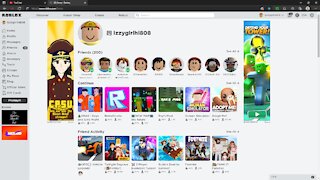 7:15
7:15
izzygirlgamer
3 years agoVirtual item codes Roblox Metaverse
16 -
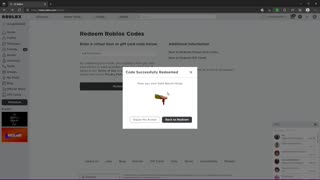 6:58
6:58
izzygirlgamer
3 years agoRedeeming Roblox virtual item codes.
16 -
 18:12:15
18:12:15
Side Scrollers Podcast
1 day ago🔴SIDE SCROLLERS SUB-A-THON🔴FINAL DAY!🔴Craig Makeover + US Dart Throw + More!
492K31 -
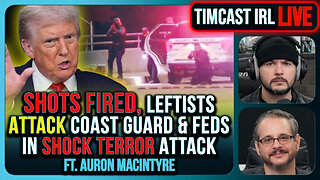 2:05:58
2:05:58
TimcastIRL
10 hours agoSHOTS FIRED, Leftists ATTACK Coast Guard & Feds In SHOCK Terror Attack | Timcast IRL
250K171 -
 1:07:25
1:07:25
Man in America
15 hours agoThe BRICS War on the Dollar Just Hit Endgame—What's Next Changes EVERYTHING
47K15 -
 3:23:45
3:23:45
SOLTEKGG
6 hours ago🔴LIVE - Community Game Night - GIVEAWAY
35.4K2 -
 DVR
DVR
SpartakusLIVE
9 hours ago#1 Friday Night HYPE, viewers GLUED to the screen
60.6K