Setting Up The Slideshow Feature on the Qolsys IQ Panel 2 Plus
In this video Jorge from Alarm Grid shows you how to set up the slideshow feature on the Qolsys IQ Panel 2 Plus. This is a cool feature that can have your system work like a digital picture frame when it is not in use. This can be more inviting and pleasant than having it appear as a security panel.
In order to use this feature, you will need to load pictures to the IQ Panel 2 Plus System. The camera has a MicroSD port that you can use to load images onto the system. Any image you load must be in a folder called "Photos" on the MicroSD card. The minimum size for any image is 800 by 480 pixels. The maximum size for any image is 1280 by 720 pixels. No image can exceed 5MB. All images need to be in the .JPEG format. The MicroSD card must be formatted in the FAT format. The ExFAT and NTSF formats will not work. Remember, formatting will delete anything that is currently on the MicroSD card, so make sure to do this before adding the images.
When you put images onto the "Photos" folder on the IQ Panel 2 Plus, make sure they appear in the order that you want them to appear when the system runs its slideshow feature. You will add new photos through the Photo Frame option, which can be accessed after pressing the small grey bar at the top of the screen. You can then click the Add button to add new photos to your panel slideshow. Click any image that you want to add so that it is highlighted. You can then add the images to the existing slideshow. You can also replace the current slideshow with the image you have selected. This is useful if you want to get rid of the stock images that come pre-uploaded onto the Qolsys IQ Panel 2 Plus System. The Settings option in the Picture Frame menu will allow you to adjust the settings for the slideshow.
-
 10:57
10:57
Alarm Grid Home Security DIY Videos
4 years agoAdding a User Code to a Qolsys IQ Panel 2
18 -
 10:09
10:09
Alarm Grid Home Security DIY Videos
4 years agoEnrolling the DSC PG9944 w/the Qolsys IQ Panel 2 Plus
8 -
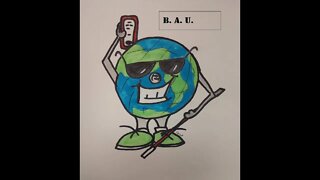 7:25
7:25
blind android users podcast
3 years agoediting the quick settings panel
1 -
 1:00
1:00
MikeOrazzi
6 months agoWondershare Software Test Slideshow #wondershare #wondersharefilmora #photography
-
 0:38
0:38
Ethan's Journal
3 years agoiPad Slideshow #Shorts
2 -
 37:10
37:10
xxDemonOfOblivionxx
1 year agoPrimal Ps2 Photo Slideshow
3 -
 13:36
13:36
NathanCollins
3 years agoPhotoScape X Quick Menu Tutorial!
1 -
 0:40
0:40
AffairsValentino
9 months agoA Sheik Slideshow
8 -
 7:22
7:22
AllamHouse
1 year agoX32 / M32 Monitor Section Settings | What Do These Buttons Do?
2 -
 4:25
4:25
rdtutorials
1 year agoDialogue Box and Task Panes in Excel