Premium Only Content
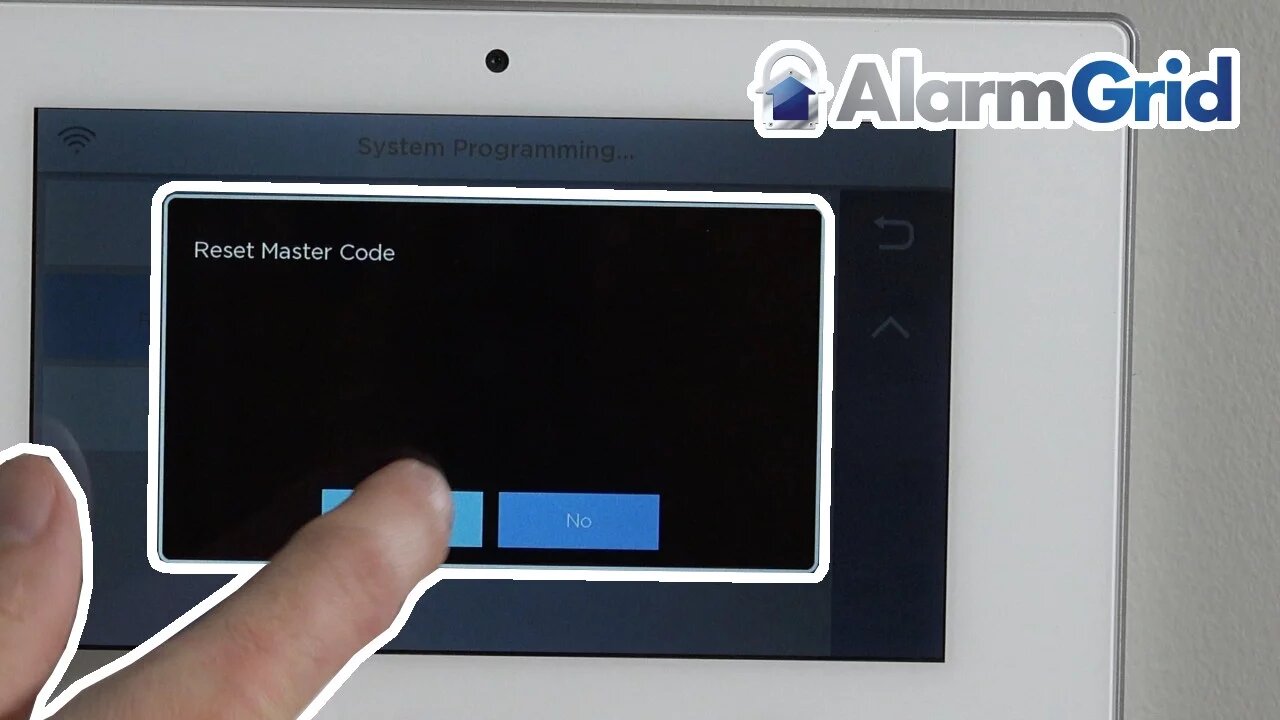
Lyric Security System: Master Code P1
A walk through video explaining the difference between the master code and the installer code on the Lyric security system.
The new Lyric security system from Honeywell has all new technology for all in one wireless home protection. All of the sensors are battery operated and have full supervision which will give you complete control of your entire home defense system.
To enroll these sensors and monitors into your system you will use either the master code or the installer code. This video will discuss the master code uses and features.
The first option for master code usage is found through the menus. Follow along with the video for guidance. First hit security on the panel screen. Once you hit the tools option you are telling the system you want to program something. It will prompt you for a 4 digit code.
If you type in the user code, or installer code, you will see a screen of options for installing the system and setting up the system. Likewise you can enter the master code. Entering the master code will allow you a new menu of options for deep level programming, as the video shows.
Some of the options are discussed in the video. Follow along to learn all about the master code functions. You can change the master code from this screen. It is recommended you do so, since each system is shipped with a default master code of 1234.
Our video will discuss how you can also set up a guest code for a temporary use for such things as repair men, or house guests that will arrive when you aren’t home. You can also set up a duress code. A duress code will give you access to the system but will send an alert to the central monitoring station alerting them that you are under duress and the police will be dispatched.
Another feature of the master code menu is the live event log. It will list all the recent events of the system. This will display every event and you cannot clear the log. When the memory of the log is full, it will then overwrite the oldest event. You are able to export the logs in the event you needed to send a copy to the proper authorities.
As the video shows, under the advanced menu you will have near installer level command. You can view system information which will allow you to know what version you are running in the event of a needed update. You can also test the system and the sensors through this panel. The video will cover every aspect of these features.
This master code menu you can also install devices, battery back ups, and other system additions. The walk through will take you through every install option through this menu.
The final features are updating sensors and firmware of the entire system. If and when there is a firmware update for sensors through the panel.
You can see how this is done in the video guide. Look for our other videos for other install options and other code users.
-
 10:19
10:19
Alarm Grid Home Security DIY Videos
1 year agoPROA7 or PROA7PLUS: Awareness Zone Types
28 -
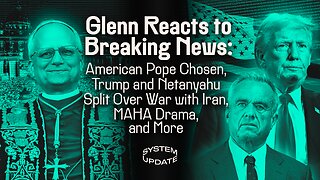 1:38:39
1:38:39
Glenn Greenwald
6 hours agoGlenn Reacts to Breaking News: American Pope Chosen, Trump and Netanyahu Split Over War with Iran, MAHA Drama, and More| SYSTEM UPDATE #451
167K39 -
 1:52:00
1:52:00
Roseanne Barr
5 hours ago"Oh No!! Ian Carroll???" | The Roseanne Barr podcast #98
70.5K70 -
 2:08:38
2:08:38
megimu32
3 hours agoON THE SUBJECT: OFF the Rails!
23K14 -
 58:12
58:12
Precision Rifle Network
1 day agoS4E15 Guns & Grub Live - Athlon Rangecraft Chronograph
14.3K3 -
 1:01:28
1:01:28
Sarah Westall
5 hours agoToday’s Lunacy Brings a Golden Age of Satire– Laughing our Way to Sanity w/ Donald Jeffries
29.6K -
 48:11
48:11
CatfishedOnline
5 hours agoMan Catfished for $200K... We Teach Him a Lesson!
29.5K6 -
 1:01:46
1:01:46
Josh Pate's College Football Show
4 hours ago $0.46 earnedCFB’s Presidential Commission | Bold Prediction Season | Michigan NCAA Investigation | SEC Schedule
29.4K1 -
 LIVE
LIVE
VOPUSARADIO
2 days agoPOLITISHOCK! "DEFEAT THE ENEMIES OF FREEDOM"! W/ Special Guest JOHN SALAMONE
114 watching -
 1:07:03
1:07:03
BonginoReport
8 hours agoA Red Wave is Rising in California - Nightly Scroll with Hayley (Ep.44)
200K97