Lyric Security System: Program Guest Code
This video tutorial will show you how to program a guest code to be used with the Lyric Security System.
Honeywell Lyric Controller: http://alrm.gd/lyric-controller
Get Monitored: http://alrm.gd/get-monitored
In addition to the installer code, which allows you deep level programming and adding sensors and functions, as well as the master code which is the default user account with added features, you can also program other types of user codes.
The guest code, secondary user code and duress user codes can all be added to the Lyric Security System for various purposes. In this video we will look at the guest code, what it is used for and how to program it to the Lyric Security System.
The guest code, formerly known as the babysitter code, is a code that can only be used to arm and disarm the system. The limited functionality makes it perfect for housekeepers, repair men, babysitters, etc.
The one caveat of the guest code is that it can only disarm the system if it has previously been used to arm the system. This means that if you have a house keeper using a guest code and you leave for the day arming the system with your master code, the house keeper will not be able to disarm the system.
As long as you are aware of that single limitation, the guest code can be used in a number of favorable ways. This video will show you how to set up the guest code so that it can be used with your system.
To program a guest code, you will access the Tools menu and enter your master code. You do not need to use the installer code here as the master code will allow you to add users. Follow the video to see how to access the menu with the master code.
You will choose “users” from the sub menu that appears on the screen. As you will see in the video, you then select Guest from the menu and hit the edit button. The fields, except for the code, are already filled out. This is because the guest code is a hard-coded user into the system.
All you have to do is enter the 4-digit code you want to assign as the guest code. After you have entered the code click done and then click save to lock it in. The video will explain what happens if you do not press the save button and use the return button instead.
The guest code is now in the system and can be used to arm and disarm the system. The video will show you how it can not be used to disarm the system when another code was used to arm it.
You should always test new codes to ensure they work properly, in case you unknowingly hit a wrong number on accident.
You can view our other videos that will cover the other types of user codes or view our video library to learn more about the Lyric control panel and its features.
-
 8:37
8:37
Alarm Grid Home Security DIY Videos
8 years agoLyric Security System: Program Duress User Code
10 -
 6:02
6:02
Alarm Grid Home Security DIY Videos
8 years agoLyric Security System: Add Sub User Codes
25 -
 37:23
37:23
Robotic Automation and Software Technology
3 years ago"Introduction to Programming" using the SPR - Part I (english)
13 -
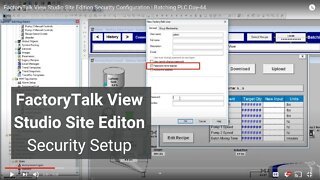 16:28
16:28
Shane Welcher
3 years agoFactoryTalk View Studio Site Edition Security Configuration | Batching PLC Day-44
8 -
 35:57
35:57
Tech With Tim
2 years agoMake A Security Camera With Python
19 -
 2:30
2:30
AHMEDKAZEKA97
2 years agoFREE FULL COURSE Create a Facial Recognition Door Lock With Raspberry Pi
257 -
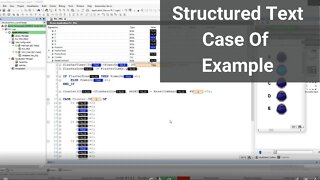 31:54
31:54
Shane Welcher
2 years ago $0.01 earnedStructured Text Case Example Controlling Lights In CodeSys 2021
14 -
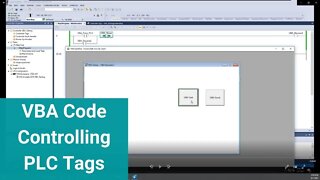 20:43
20:43
Shane Welcher
2 years agoVBA Code Controlling PLC Tags in Studio 5000 Through FactoryTalk View Studio Site Edition
24 -
 1:44
1:44
DIYBob
3 years agoProgramming/Re-programming Garage Door Remotes
44 -
 12:24
12:24
ursulatv
3 years agoReolink Security System DIY
5