Premium Only Content
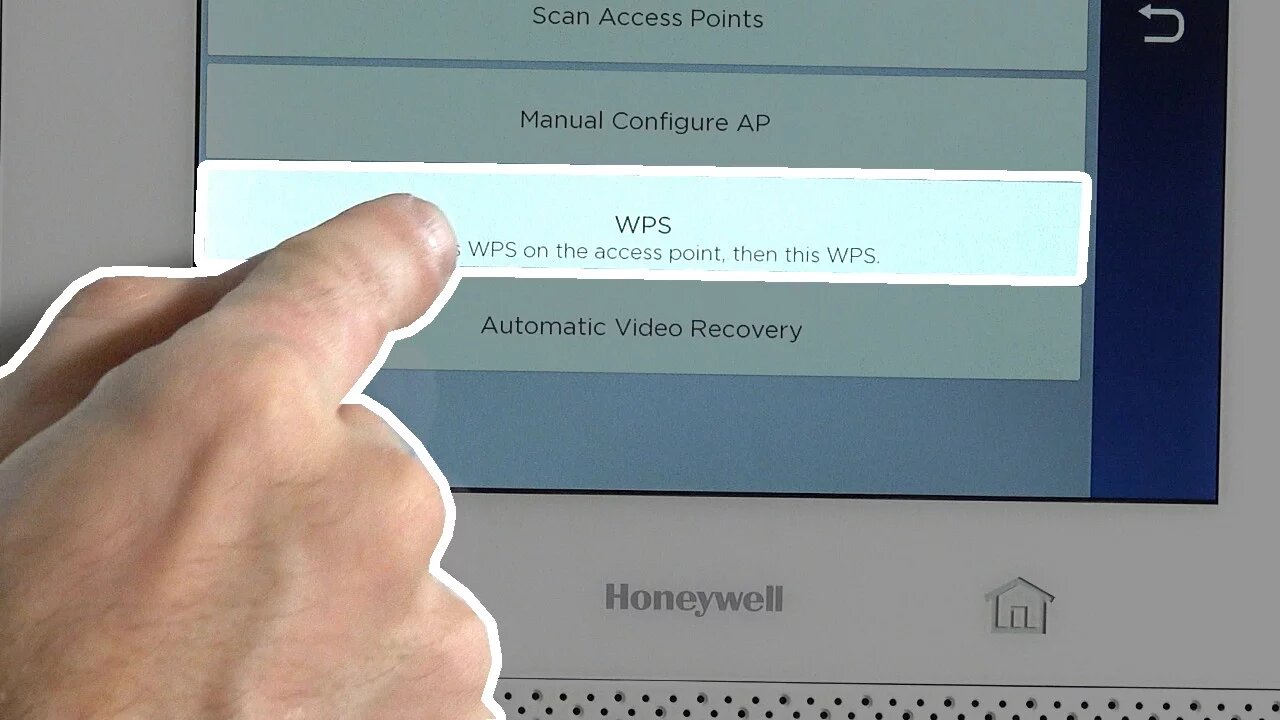
Lyric Security System: Join Lyric to WIFI using WPS
In this video tutorial you will learn how to join your Honeywell Lyric control panel to your existing WiFi network using WPS.
Honeywell Lyric Controller: http://alrm.gd/lyric-controller
Get Monitored: http://alrm.gd/get-monitored
The new Honeywell Lyric control panel doesn’t need a WiFi module installed by the end user to take advantage of wireless network communications. Honeywell has included the WiFi module with the Lyric.
All that is left for the end user is to enable wireless communications and connect the Lyric Security System to the home WiFi Network. This video will show you step by step how to connect to the wireless network in your home using the WPS option.
There are numerous advantages to joining the wireless network. The most obvious is for communication to the alarm monitoring company. However, the remote system Total Connect 2.0 also uses the wireless network to allow remote monitoring and access to the system as well as text and email alerts to your phone from the system.
There are two ways to join the wireless network. This video will cover the WPS method which may be needed in case you don’t know the password or the password contains special characters that are not on the Lyric keypad.
Access the Tools menu from the home screen. When asked for the code, you can use either the master code or the installer code. This video will use the master code first.
Enter your master code and select security. You will see the security options listed on the screen that are available to the master user. From this screen you will press the “WiFi Config” option. The video will briefly discuss the other options on this screen before moving on to the WPS configuration.
Before you can go further on the Lyric Security System control panel you need to place your wireless router in WPS mode. Refer to your specific router user manual for instructions on how to do this.
Generally there will be a WPS button on the top or front panel of your router. Pressing this button will enable WPS mode for a few minutes. During this time, any device with WPS capabilities and in range of the router can join the network without entering the password.
Once you have enabled WPS on your router, return to the control panel and press the WPS button on the screen. The control panel will scan for a WPS enabled access point and when it is found will enroll itself into the network.
Once you are connected the control panel will alert you to a successful connection and you can press okay and return to the home screen.
Be sure to return to the home screen after you are connected to the wireless network, all settings will be locked in to the system and should remain unless you change your wireless password at some point in the future.
You can view our other videos for other methods of joining a wireless network or any other feature of the Lyric Security System.
-
 3:31
3:31
Alarm Grid Home Security DIY Videos
1 year ago $0.01 earnedWireless Repeater: Use With Life Safety Devices
38 -
 0:25
0:25
ViralHog
4 years ago $0.03 earnedSecurity System Hits A Snag
218 -
 20:02
20:02
Nikko Ortiz
9 hours agoBlades And Sorcery Is The Ultimate Medieval Fantasy
2.63K2 -
 2:12:18
2:12:18
Side Scrollers Podcast
17 hours agoSide Scrollers VTuber TAKE OVER with Kirsche, Rev Says Desu & DarlingStrawb | Side Scrollers
78.7K10 -
 29:15
29:15
BlabberingCollector
1 day agoHarry Potter X Fortnite, Fans Reee Over Trans Rights, NEW Audiobooks Are OUT, Wizarding Quick Hits
1.8K -
 1:20:42
1:20:42
The Connect: With Johnny Mitchell
5 days ago $0.26 earnedThe Truth Behind The U.S. Invasion Of Venezuela: Ed Calderon Exposes American Regime Change Secrets
2.99K3 -
 LIVE
LIVE
Lofi Girl
3 years agolofi hip hop radio 📚 - beats to relax/study to
262 watching -
 21:39
21:39
TruthStream with Joe and Scott
2 days agoJoe, Scott and Lewis, Censorship and the Nov 8th event in Carlsbad California!
3.36K1 -
 22:47
22:47
The Pascal Show
1 day ago $0.15 earnedTHEY’RE HIDING EVIDENCE?! Candace Owens EXPOSES Foreign Connection In Charlie Kirk Shooting
31.2K34 -
 7:44:50
7:44:50
SpartakusLIVE
9 hours agoThe Duke of Nuke CONQUERS Arc Raiders
163K2