Premium Only Content
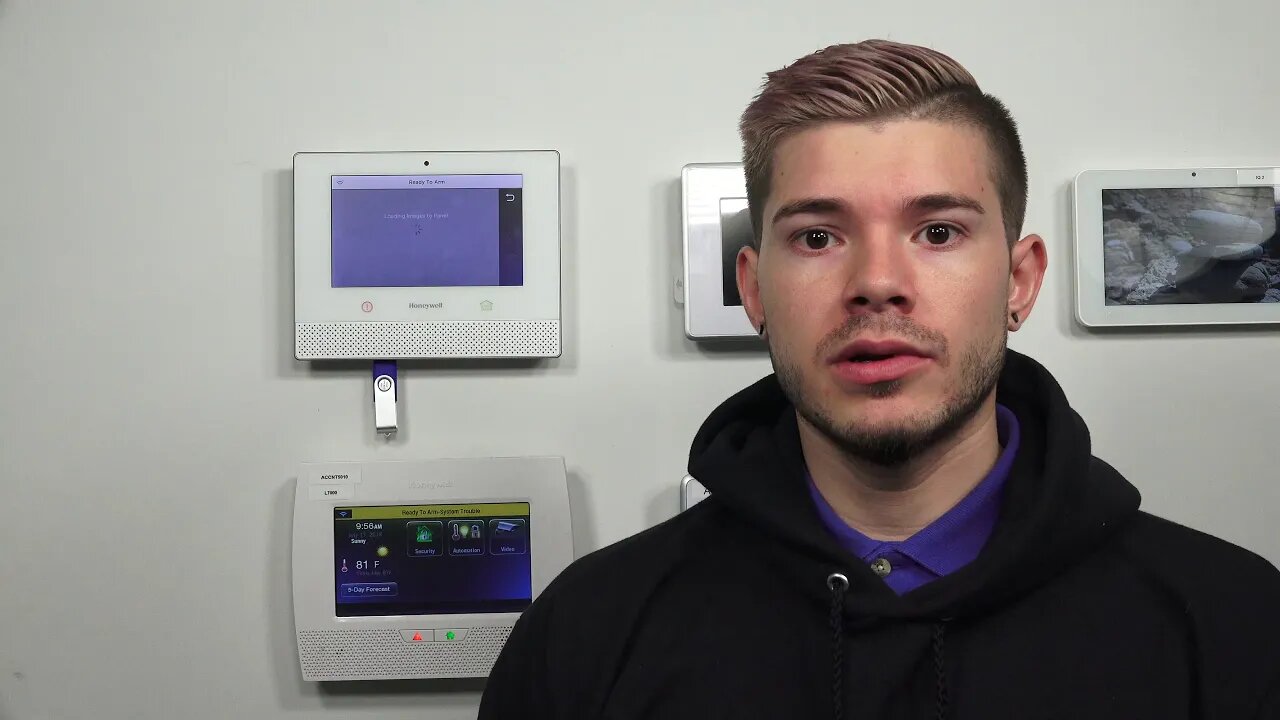
Lyric Alarm System Slideshow
In this video, Jorge shows-off the slideshow feature on the Honeywell Lyric Controller. To set up the slideshow for the Lyric Panel, a user will require a USB drive that is pre-loaded with JPEG images. The JPEG images should be 30MB or less each, and they should ideally be 1240 x 600 pixels in size.
The images that are used with the slideshow feature will scroll across the screen when the system is inactive. In other words this feature will allow the system to function as a digital picture frame. There are all sorts of images that people use for this purpose. Many people will use pictures of their family, pictures of nature or anything else that they find interesting. Users can pick and choose which uploaded images will be featured in the slideshow. Remember, only JPEG images can be used in the slideshow, so users should keep that in mind when preparing their images. The images must be transferred to the Lyric Controller using a USB drive, and it will take a few moments to transfer the images.
At the bottom of the Lyric Controller, there is a slot for a USB drive. The drive can be inserted into this slot at any time. With the drive securely connected, a user can upload images to the Lyric Controller through slideshow menu. To access this menu, the system's Master Code is needed. From the slideshow menu, a user can choose which images to include in the slide show, how long the system must remain idle before displaying the slideshow, and how long each individual image will be displayed before switching to the next one. The slideshow option can also be turned off entirely if the user does not want to use this feature with their system. After a user has configured the slideshow settings and chosen the appropriate images, they must save their changes by clicking the "Save" button in the lower-right corner of the screen.
-
 3:39
3:39
Alarm Grid Home Security DIY Videos
1 year agoQolsys IQ Panel 4: Using Dual Path Monitoring
21 -
 0:47
0:47
Yannispappas
3 years agoNew Alarm System on Joe Rogan
40 -
 7:03
7:03
Alarm Grid Home Security DIY Videos
3 years agoWireless Alarm System: Resetting
22 -
 5:03
5:03
Alarm Grid Home Security DIY Videos
3 years agoWired Alarm System: Resetting
64 -
 2:19
2:19
Will Cain
2 years agoJoe Rogan Guest Sounds the Alarm Over China-Like Social Credit System
810 -
 7:44
7:44
Crypto LLC - Bitcoin Mining
2 years agoGPU Eth Mining Farm - ADT Alarm, Cameras, Synology Storage, Security System
8 -
 6:18
6:18
Alarm Grid Home Security DIY Videos
3 years agoWired Alarm System: Power Cycling
10 -
 7:12
7:12
Alarm Grid Home Security DIY Videos
3 years agoWireless Alarm System: Power Cycling
20 -
 5:34
5:34
Alarm Grid Home Security DIY Videos
3 years agoLyric System: Speaking Unexpectedly
10 -
 1:00:36
1:00:36
PMG
20 hours ago $0.03 earned"Santa Trump is Giving Us Hope - But Will Johnson Stand Strong?"
5542