Disable the Chime on a Lyric
In this video, Jorge shows users how to disable the chime on the Honeywell Lyric Controller. This can be done from the main screen of the Lyric Controller System. From the main settings menu, a user can enable disable both the chime and voice features for the Honeywell Lyric Controller Alarm System.
The home screen for the system has an option for "Settings" in the lower-right corner. Clicking on this option will take the system to a screen where the chime can be disabled. If the "Chime" button has a blue background, then the system chime is currently enabled. By pressing this button, a user can disable the system chime. Once the button has a white background, chime is disabled. After making the appropriate selection, the user should press "Save" in the lower-right corner of the screen. The process for toggling the voice feature is also the same, only with the "Voice" button.
Alternatively, a user can disable the chime by muting the system entirely. This is done by setting the volume bar within the same menu down all the way to the left. This will mute all non-alarm sounds for the system, including the chime. It is also possible to disable the chime for individual zones from within programming. Whenever a sensor is activated, and either the system chime or the individual chime disabled, the faulted zone will still be displayed on the screen, but no sound will be produced.
Setting the chime for an individual will require knowing the system's Installer Code. If the Installer Code is at the default, then the code is 4112. This code is used to access zone programming so that the chime for an individual zone can be enabled or disabled. Multiple chime options are available, and each has its own unique tone.
-
 4:37
4:37
Alarm Grid Home Security DIY Videos
9 months agoQolsys IQ Panel 4: Change the Master Code
24 -
 8:25
8:25
Vigilant News Network
13 hours agoMissing Joe Biden Sparks Coup Speculation | Beyond the Headlines
37.3K112 -
 14:42
14:42
Chrissy Clark
11 hours agoDisney Drops Triggering Teddy Bear & Hunter Biden Drops Lawsuit I Underreported Stories
5.36K10 -
 52:53
52:53
Film Threat
12 hours agoDEADPOOL & WOLVERINE SOCIAL MEDIA REACTIONS | Film Threat Livecast
16.9K7 -
 4:25:06
4:25:06
Fresh and Fit
13 hours agoMatthew Cox On Becoming FBI's Most Wanted Con Man, $55 Million In Fraud, Prison & MORE
117K57 -
 1:03:39
1:03:39
Man in America
19 hours ago🔴 LIVE: DNC COUP? Who Signed Biden’s Letter? WHERE IS JOE???
96.1K138 -
 2:05:27
2:05:27
Kim Iversen
13 hours agoUNREAL: Polls Claim Tight Race Between Harris And Trump | RESIGN! Secret Service Chief Stonewalls Congress
118K304 -
 11:54
11:54
SLS - Street League Skateboarding
17 hours agoBest of Chloe Covell | Street League
77.2K11 -
 57:37
57:37
Patriots With Grit
1 day agoHow Voting Machines & Databases Are Compromised: How To Regain Honest Elections | Mark Cook
90.4K26 -
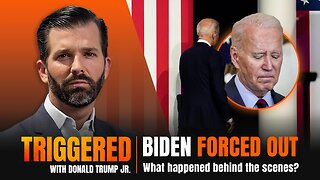 1:18:53
1:18:53
Donald Trump Jr.
16 hours agoSecret Service Director is a Disgrace, Plus where is Joe Biden? | TRIGGERED Ep.158
281K895