How do I test a Honeywell 5800PIR-RES motion detector?
In this video, Jorge shows users how to test the Honeywell 5800PIR-RES Motion Detector. Testing motion sensors is very important so that you can be sure the detector responds correctly to motion when it is mounted in its final location. Luckily, the 5800PIR-RES has a testing feature for this reason.
Upon powering on the 5800PIR-RES, the sensor will automatically enter a test mode. In this mode, the sensor will produce a red LED light whenever motion is detected. So if a user sees the red light, they can know that the sensor is responding to motion. By knowing this, the end user can walk around the building and determine whether or not the motion sensor is responding to motion. All they have to do is check for the red light on the motion sensor to know that it is responding properly.
Whenever the 5800PIR-RES is powered on, it will enter this test mode for producing the testing light. The sensor will remain in this mode for 10 minutes. After 10 minutes, it will automatically exit this mode, and the red LED will no longer be produced. Some users misunderstand this feature, and they believe that the disappearance of the red LED light means that the sensor is no longer working. But this is not the case. The sensor is still picking up motion and communicating with the alarm system, even after it exits its testing mode.
Some users might want to reenter test mode and have the red LED light reappear so that they can conduct more testing. Fortunately, this is very easy to do. All they need to do is remove the battery for the 5800PIR-RES, and reinsert it. This will power down the sensor and then power it back on. Once it is powered back on, the sensor will automatically reenter its test mode and remain that way for the next 10 minutes.
Note: To be clear, the red LED on the 5800PIR-RES does not light when the motion is in normal mode. The only time you'll see the red LED is when the motion itself is in the 10 minute test window, immediately after being powered up.
-
 1:52
1:52
Alarm Grid Home Security DIY Videos
6 years ago $0.01 earnedRed Flashing Light on a Honeywell Motion Sensor Means Walk Test
29 -
 8:15
8:15
Alarm Grid Home Security DIY Videos
11 years agoHoneywell 5800PIR-RES: DIY Installation of Wireless Infra-red Motion Detector
-
 10:58
10:58
TheLifeSage
9 months agoDIY | HOW TO MAKE A MOTION DETECTOR
3 -
 4:48
4:48
Custom Corporate Image, LLC
12 years agoHoneywell Thermostat Test
1 -
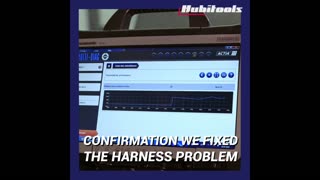 1:08
1:08
ShopenaSupply
8 months agoChecking an ABS sensor with the Hubitools HU31035 Sensor Simulator and HU31025 Scope + Circuit Meter
2 -
 3:34
3:34
ZhemJZ
7 years agoRichome LED Motion Light Review
38 -
 3:05
3:05
ShopenaSupply
7 months agoUsing the Hubitools HU31025 Scope+ Electrical Circuit Tester
8 -
 13:24
13:24
ShopenaSupply
8 months agoHow to use the Hubitools HU35025 Vehicle Pressure Tester
3 -
 3:45
3:45
videography - photography - nerd stuff
2 years agoTesting Judder - Video at 60 FPS - pans recorded on BMPCC 6k pro
68 -
 3:40
3:40
The Mixed Bag
11 months agoORDRO IR Light Test
6