How Do I Reboot the Qolsys IQ Panel 2
In this video, Michael shows users how to reboot the IQ Panel 2. The panel has an easily accessible menu option in Advanced Settings for rebooting the system. Choosing this option will power down the system and then power it back on to complete the reboot process. This can help with troubleshooting.
In order to access the Advanced Settings Menu, a user must provide either the Master, Installer or Dealer Code for their Qolsys IQ Panel 2 System. These default codes are 1234, 1111 and 2222 respectively. It doesn't matter which code is used, as all three will lead to an Advanced Settings Menu with access to the reboot panel option. The user can then press this button, and confirm the reboot to begin the process.
It is also possible to power down the system and then manually power it back on using the side button. The power down option is also found in the Advanced Settings Menu, just like the reboot panel option. However, powering it down and then manually powering it back on will essentially serve the exact same function as a system reboot. So really, either option can be used interchangeably.
Traditionally, most alarm systems didn't have an option for rebooting in this way. The most common tactic for performing a reboot was to power down the system entirely by unplugging the system transformer and disconnecting its backup battery. Then the user could power the system back on by plugging the transformer back in. This is still technically possible for the IQ Panel 2, but this is usually more inconvenient, since the user must open up the panel to access its backup battery.
Performing a system reboot can serve many purposes. For one, it can be a good idea if the system is ever not working properly. A reboot might also be needed if you are pushing down a firmware update to the system.
-
 3:31
3:31
Alarm Grid Home Security DIY Videos
6 months agoWireless Repeater: Use With Life Safety Devices
12 -
 1:29:53
1:29:53
TheAlecLaceShow
15 hours agoGuests: Vivek, MTG, Roger Stone, Mike Lindell & More | Live From Detroit | The Alec Lace Show
4.39K23 -
 LIVE
LIVE
Major League Fishing
2 days agoLIVE Tackle Warehouse Invitationals, Stop 5, Day 2
396 watching -
 7:39
7:39
Sideserf Cake Studio
23 hours ago $0.01 earnedA Hyperrealistic Cake on the Ceiling?! Celebrating 6 Million Subscribers!
39.6K28 -
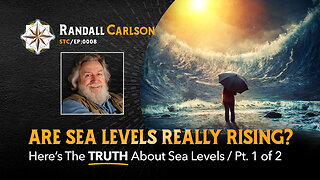 1:04:23
1:04:23
Squaring The Circle w/ Randall Carlson
1 day ago#008 Are Sea Levels REALLY Rising? Pt 1 - Squaring the Circle: A Randall Carlson Podcast
35.8K48 -
 8:31
8:31
Film Threat
1 day agoHOUSE OF THE DRAGON SEASON 2 EPISODES 1 & 2 | Film Threat Reviews
42.7K6 -
 11:31
11:31
shaneandliana
20 hours agoPossessed SLEEP WALKING Prank On My Parents *THEY FREAKED OUT*
45.5K10 -
 10:30
10:30
Hack
1 day agoDIY Incubator: Using Old Watches and Polystyrene for Successful Hatching
37.7K15 -
 19:23
19:23
Freakin' Reviews
1 day agoTesting Strange & Useful Amazon Gadgets!
49.8K15 -
 33:49
33:49
Degenerate Jay
19 hours agoThe Most Underrated Bond Movie? 007 Tomorrow Never Dies - Movie Review
48.1K20