Premium Only Content
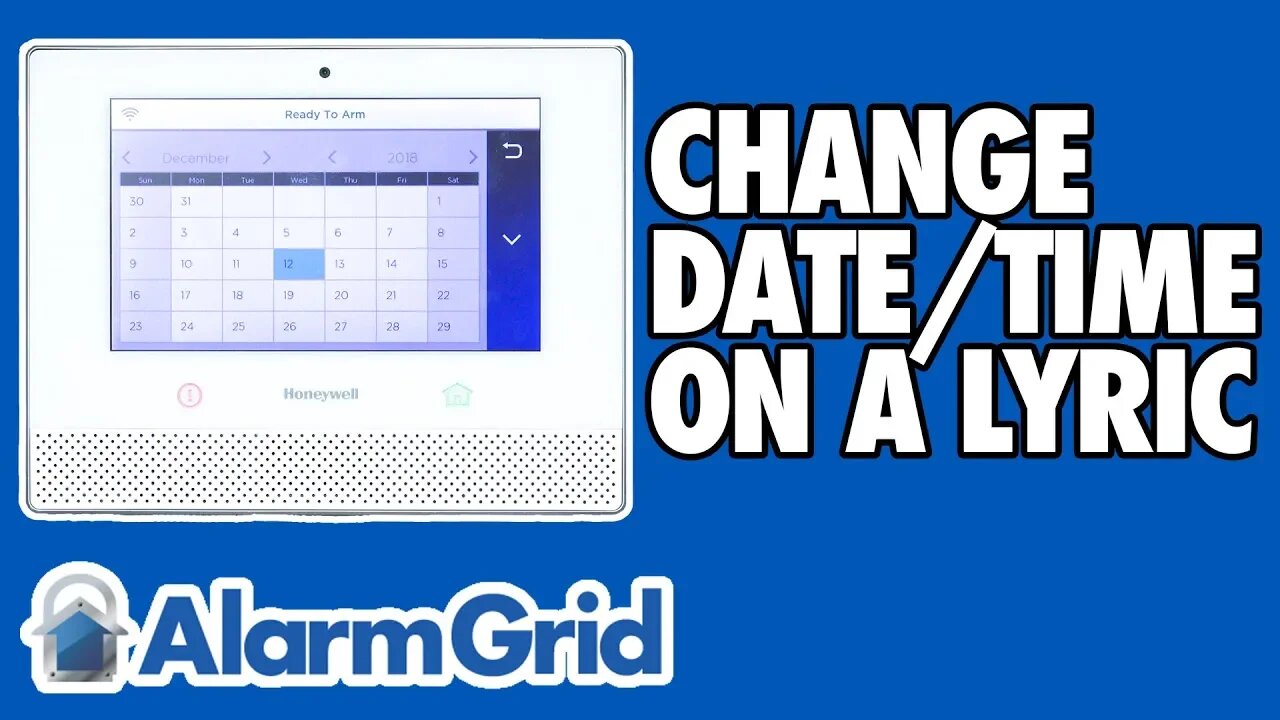
Changing the Date and Time on a Honeywell Lyric Controller
In this video, Jarrett shows how to change the date and time on a Honeywell Lyric Security Alarm Panel. This can be done from the Master Tools Menu if the system is not set up with Total Connect 2.0. If it is set up with TC2, then the date and time will be pushed automatically down from AlarmNet360.
Assuming that the Lyric System is monitored, the only way to change the date and time is through AlarmNet360. This must be done by the user's alarm monitoring company. They will need to access AlarmNet360 and manually change the time zone for the user so that the information can be pushed down to the panel. But if the system is not monitored, then the date and time can be manually adjusted directly from the panel by the end user.
A user does not need to access the Installer Tools Menu to change the date and time for a Honeywell Lyric Controller. Instead, this can be accomplished from the Master Tools Menu by providing the Master Code for the system. This is the same code that a user will generally use for regular arming and disarming. It is set to 1234 by default, but the code is usually changed to something else for security purposes. Remember, this can only be done manually the user if the system is unmonitored.
The actual process of changing the date and time is relatively simple. The user just needs to set the hour, minutes, AM/PM, month, day and year. The user can also set whether or not it is currently Daylight Savings Time and the set Time Zone. Once the user has finished adjusting all of these settings, they should make sure to press the Save button. If the user does not Save their changes, then no update to the system date and time will be applied.
-
 6:05
6:05
Alarm Grid Home Security DIY Videos
1 year agoPROA7 or PROA7PLUS: Using Lyric Sensors
22 -
 1:15:58
1:15:58
DeVory Darkins
3 hours agoLIVE NOW: Democrats SABOTAGE GOP effort to reopen Government
90K49 -
 1:21:21
1:21:21
Tucker Carlson
3 hours agoThe Global War on Christianity Just Got a Whole Lot Worse, and Ted Cruz Doesn’t Care
38.5K206 -
 10:50
10:50
Dr. Nick Zyrowski
2 days agoDoctors Got It Wrong! This LOWERS CORTISOL In Minutes!
12.3K3 -
 24:14
24:14
Verified Investing
2 days agoBiggest Trade As AI Bubble Begins To Burst, Bitcoin Flushes Through 100K And Gold Set To Fall
8.16K -
 1:12:28
1:12:28
Sean Unpaved
3 hours agoAB's Dubai Drama: Extradited & Exposed + NFL Week 10 Locks & CFB Week 11 Upsets
19.7K -
 2:06:08
2:06:08
The Culture War with Tim Pool
5 hours agoDemocrats Elect Man Who Wants To Kill Conservatives, Time For An Exorcism | The Culture War Podcast
121K100 -
 1:36:52
1:36:52
Steven Crowder
6 hours agoMamdani's Anti-White Victory Must Be America's Wake Up Call
314K364 -
 2:18:38
2:18:38
Side Scrollers Podcast
5 hours agoGTA 6 GETS WRECKED AFTER ANOTHER DELAY + India THREATENS YouTuber Over Video + More | Side Scrollers
25.6K6 -
 1:00:20
1:00:20
Simply Bitcoin
7 hours ago $0.08 earnedThe Bitcoin Crucible w/ Alex Stanczyk ft Tomer Strolight - Episode 7
39.4K1