Learning the DSC PG9938 Panic Switch to the Qolsys IQ Panel 2 Plus
In this video, Jorge demonstrates the process for enrolling a DSC PG9938 Panic Switch with the Qolsys IQ Panel 2 Plus Alarm System. PowerG Sensors like the PG9938 follow a somewhat unique procedure for auto-enrolling with an IQ Panel 2 Plus. The PG9938 must send an enrollment signal to the IQ2 Plus.
The DSC PG9938 Panic Switch is part of the PowerG lineup of wireless sensors. These sensors are known for their highly impressive signal range and their 128-bit AES encryption for added security. In terms of pure capabilities, they are truly some of the most advanced sensors available today. And the PG9938 Panic Switch is no exception.
As a panic switch, the PG9938 features a large single button that is used for alerting the system and triggering a panic. The device is small and compact enough to be carried around with the user whenever they are on-site. To prevent false alarms, the device offers a special activation delay feature. It is nearly impossible to activate the sensor by accident, as the button must be held down continuously for a few seconds. An LED light on the PG9938 confirms when a distress signal has been successfully sent out.
At first, enrolling a PowerG Sensor to the IQ Panel 2 Plus can be a little bit tricky. But once you know what you're doing it's actually quite simple. Just like any wireless sensor, you put the panel into its wireless enrollment mode. You must then press and hold the enrollment button on the PowerG Sensor. In the case of the PG9938, this is actually the main button. You will keep it held down even after the light begins to flash. Eventually the light will disappear. Keep the button held down. After a brief moment, the light will reappear. You should release the button at that time.
Following that process correctly will have the DSC PG9938 send out an enrollment signal to learn-in with the IQ Panel 2 Plus. You can then adjust the sensor's programming settings. This includes choosing a Sensor Group for determining how the system will respond when the sensor is activated. You will also provide a name for the sensor so that you can easily identify it later.
-
 9:05
9:05
Alarm Grid Home Security DIY Videos
5 years agoLearning the DSC PG9929 Key FOB to the Qolsys IQ Panel 2 Plus
11 -
 11:45
11:45
Alarm Grid Home Security DIY Videos
4 years agoLearning the DSC PG9939 Key Fob to the Qolsys IQ Panel 2 Plus
12 -
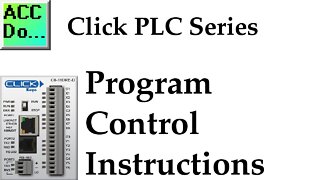 7:55
7:55
AccAutomation
2 years agoClick PLC Program Control Instructions
16 -
 1:54
1:54
osamumukano
1 year agoDIY Switch Swapper for PLC/DI — 🎬qndTva-jN9Y
565 -
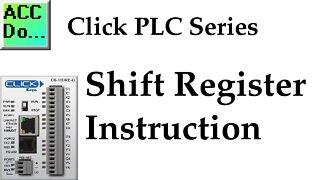 8:05
8:05
AccAutomation
2 years agoClick PLC Shift Register Instruction
26 -
 15:05
15:05
System Control Tech
8 years agoAdvanced Programming Techniques Controller Configuration Tool Pt 1
13 -
 10:43
10:43
AccAutomation
2 years agoClick PLC Retentive Data Memory Registers
47 -
 11:02
11:02
AccAutomation
2 years agoC-More First Program - EA9 HMI Series Panel
8 -
 3:55
3:55
Apache Ranch
2 years ago $0.02 earnedCartell CP4 ● Automatic Gate Opener Free Exit Sensor ● Overview and DIY Installation
49 -
 17:05
17:05
AccAutomation
2 years agoPLC Learning Series - What are PLC Inputs?
12