Enrolling a Schlage Z-Wave Lock to a Qolsys IQ Panel 2
In this video, Jorge explains how to add a Schlage Z-Wave Door Lock to a Qolsys IQ Panel 2 System. This is possible because of the Z-Wave controller that is integrated with the IQ Panel 2 System. In addition to door locks, the system can also support other Z-Wave devices like lights and thermostats.
Z-Wave home automation is one of the best perks of owning an IQ Panel 2 Alarm System. Z-Wave devices can be paired with the IQ Panel 2 and controlled directly from the system. By pairing the lock with the IQ Panel 2, you can lock and unlock your door directly from the system. All you have to do is swipe left or right from the main system menu until you reach the lock you enrolled. You can then click on the lock to control the device.
You can also use Alarm.com Mobile App to operate the door lock remotely. This is possible from anywhere in the world using an Android or iOS device. Simply open the app, and login to your Alarm.com account. You will find the lock in the automation section. From there, you can lock or unlock the door as needed. This is great for letting a guest inside while you are away from home. And if you add Alarm.com Security Cameras, you will even be able to see exactly who is at your door!
Alarm.com is also used for pushing down system codes to the door lock. By doing this, you can use the same code on your door lock that you use with your IQ Panel 2 System. Once you unlock the lock using a paired code, the system will automatically disarm for your convenience. However, you will need to create an event-triggered lock automation rule from the Automation section of Alarm.com for this to work. Please note that only Alarm.com can push user codes to the lock. You cannot push user codes to the lock directly from the panel itself.
When pairing a Schlage Z-Wave Lock with an IQ Panel 2, you should always clear the lock from the network first. The lock may have been previously paired with a different Z-Wave network as part of factory testing purposes. Clearing the lock from the network will ensure that it can be paired with the IQ Panel 2 successfully.
Note: Jorge mentions that user codes can be programmed from the panel and sent to the lock either through the panel or the Alarm.com service. This can actually only be enabled through Alarm.com. Codes can be programmed in the Qolsys IQ Panel 2, but they can only be associated to the lock through Alarm.com.
-
 10:19
10:19
Alarm Grid Home Security DIY Videos
6 months agoPROA7 or PROA7PLUS: Awareness Zone Types
17 -
 3:06:05
3:06:05
Twins Pod
2 days agoSuper Bowl Champion Exposes The NFL's Woke Agenda | Twins Pod - Episode 17 - Derek Wolfe
26.8K60 -
 1:28:15
1:28:15
Fore Play Golf
5 hours agoBRYSON DECHAMBEAU WINS THE U.S. OPEN - FORE PLAY EPISODE 674
9921 -
 LIVE
LIVE
The Charlie Kirk Show
1 hour agoPeople's Convention Aftermath + Right-Wing Revolution + Biden's Mass Amnesty | 6.17.24
8,189 watching -
 5:30
5:30
Power Slap
3 days agoThe Craziest Character in Power Slap! | Best of Turp Daddy Slim | Power Slap 8
8.2K12 -
 58:57
58:57
The Dan Bongino Show
3 hours agoIs This How They’re Going To Try And Steal It? (Ep. 2272) - 06/17/2024
306K662 -
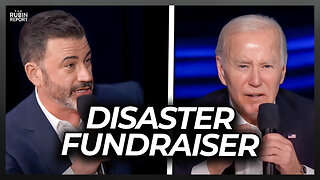 1:18:47
1:18:47
The Rubin Report
2 hours agoBiden Fundraiser with Jimmy Kimmel & Hollywood Elite Ends in Disaster
21K32 -
 2:09:21
2:09:21
Steven Crowder
4 hours ago🛑 Here's How Google Is Going to Steal the Election Again | Guest: Dr. Robert Epstein
202K277 -
 17:53
17:53
Breaking Points
3 hours agoMSNBC Clown COPE After Biden OLD MAN Moments
11.6K20 -
 1:08:14
1:08:14
Mostly Sports With Mark Titus and Brandon Walker
20 hours agoMostly Sports With Mark Titus and Brandon Walker Presented by Jägermeister | EP 190 | 6.17.24
7K2