Premium Only Content
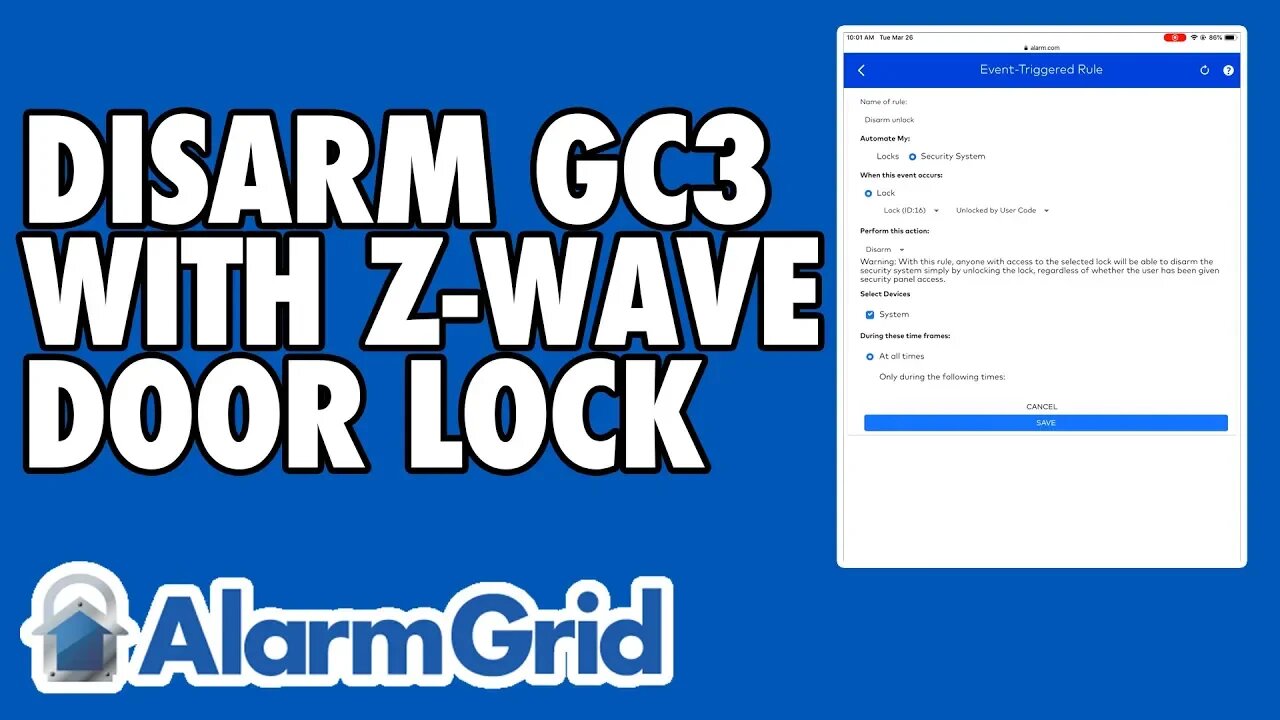
Disarming a GC3 With a Paired Z-Wave Door Lock
In this video, Jorge shows users how they can disarm a 2GIG GC3 Security Panel using a paired Z-Wave door lock. System codes are automatically pushed to the Z-Wave door lock when the Alarm.com Locks Feature is enabled. You will need active monitoring service and access to Alarm.com for this to work.
It is important to understand that user codes are not directly transferred from a 2GIG GC3 Panel to a Z-Wave door lock. Rather, the process is completed through Alarm.com. Entering a valid system code into the Z-Wave door lock will both unlock the Z-Wave lock and Disarm the GC3 System. However, this will only be possible if the system is currently active with the Alarm.com interactive service platform. Alarm.com will pull the codes from the GC3 and then push them down to the Z-Wave lock to serve as valid lock codes. The lock will also send a Disarm signal to the panel whenever one of these codes is used at the lock. This will let the user unlock their Z-Wave lock and Disarm their GC3 System from one convenient location.
Keep in mind that the process of transferring lock codes from Alarm.com to the GC3 System is not automatic. You will need to grant lock access for the user from Alarm.com and select the lock you want to control. Panel access must also be enabled for that user and their associated code. Additionally, you will need to create an event-triggered lock automation rule from the Automation Menu of Alarm.com that tells the system to Disarm when there is a change in the status of the lock. Specifically, this rule will tell the GC3 Panel to Disarm when the lock changes from locked to unlocked. Please note that you can only create rules from the Alarm.com website. You cannot do this from the Alarm.com Mobile App.
-
 4:37
4:37
Alarm Grid Home Security DIY Videos
1 year agoQolsys IQ Panel 4: Change the Master Code
31 -
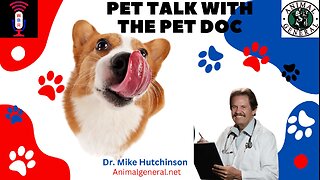 1:15:25
1:15:25
Wendy Bell Radio
7 hours agoPet Talk With The Pet Doc
25.4K4 -
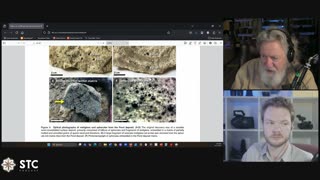 2:24:28
2:24:28
Squaring The Circle, A Randall Carlson Podcast
1 hour ago#053 New Discoveries In The Younger Dryas Impact Hypothesis - Squaring the Circle
7.37K3 -
 LIVE
LIVE
GritsGG
3 hours agoWe Are Winning Every Game! Win Streaking! 👑 2998+ Ws
111 watching -
 4:41
4:41
MudandMunitions
11 hours agoGlock 20 Gen 5 10mm Holster Review IWB Vedder Protuck vs JM Custom Kydex for EDC Concealed Carry
333 -
 LIVE
LIVE
FyrBorne
15 hours ago🔴Warzone M&K Sniping: Where TTK and Consistency Meet
225 watching -

DynastyXL
5 hours ago🌕 Day 6 Prepare For HORDE With MrsDynasty 🧟 Building a community first 100 Followers! (57/100)
27.7K -
 8:03
8:03
AI Sonic Memes
1 day ago $0.01 earnedAI Sonic Memes Compilation
61 -
 51:53
51:53
Lina Pardy Tarot
16 days agoCancer-Scorpio-Pisces "A Message from the Person in No Contact"
111 -
 20:36
20:36
Alabama Arsenal
3 days ago $0.02 earnedHK MR762A4 (CIV HK417) To 1400 Yards | Deep Dive
1972