Premium Only Content
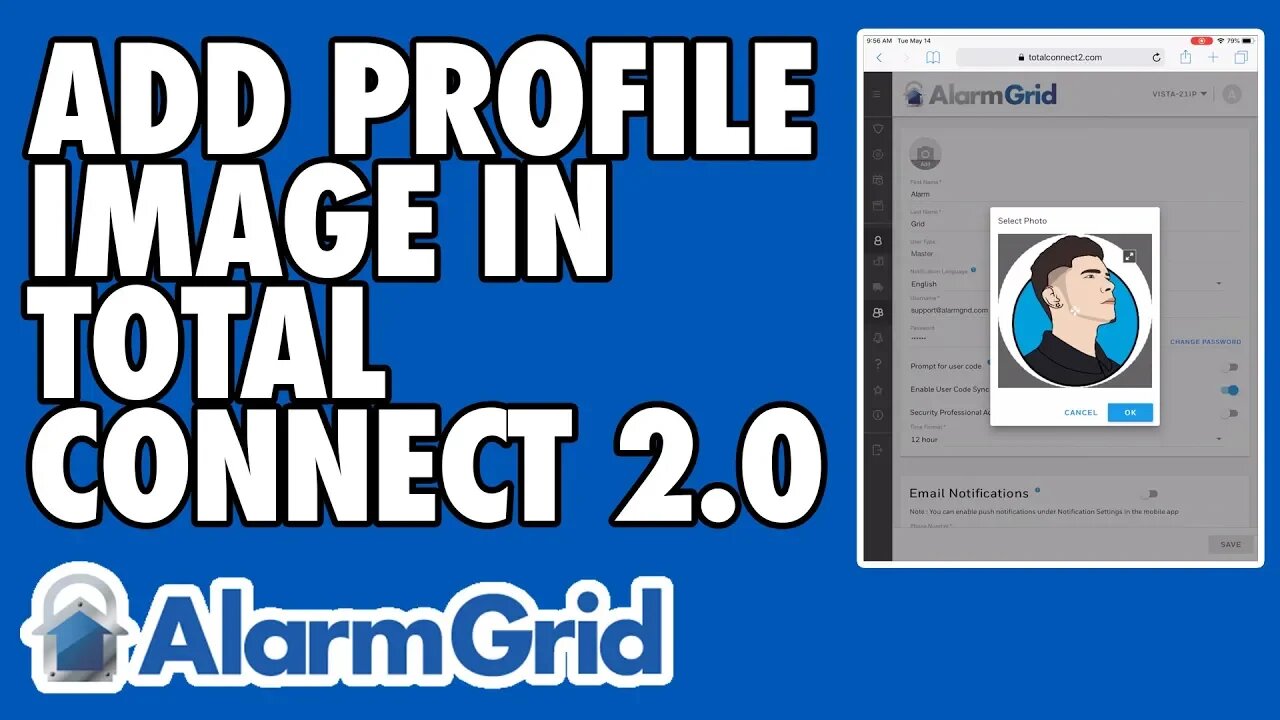
Adding a Profile Image to a Total Connect 2.0 Account
In this video, Jorge shows users how to add a profile image to a Total Connect 2.0 account. This process can be completed through the Total Connect 2.0 Website or through the Total Connect 2.0 Mobile App. Each account user can have their own profile image. Any added image cannot be larger than 10MB.
Total Connect 2.0 is an interactive service platform used with Honeywell Alarm Systems. In order to gain access to TC2, an end user must have an alarm monitoring plan that includes the service. This can only be obtained from an alarm monitoring company, such as Alarm Grid. The system will need an AlarmNet Communicator. Some Honeywell Systems include AlarmNet Communicators already built-in. Others will need to have one added separately. An IP communication path or a cellular communication path can be used to access the AlarmNet Servers and Total Connect 2.0.
One feature of Total Connect 2.0 is that each user can upload their own unique profile image. This allows for added personalization, and it helps differentiate users. Otherwise, the only way to tell different users apart would be by their username. Any profile picture will only be visible from Total Connect 2.0. You will not be able to view the profile image from the panel. Some Honeywell Panels will allow you to upload photos, but this is done through a different method. You cannot transfer pictures directly between the panel and Total Connect 2.0.
There are a few guidelines to keep in mind when considering Total Connect 2.0 profile images. First, the image cannot be larger than 10MB. Second, each Total Connect 2.0 user can only have one profile image. Third, the file must be of the JPG, JPEG, PNG or GIF format. Total Connect 2.0 also provides a limited cropping tool so that you can adjust the image.
-
 6:05
6:05
Alarm Grid Home Security DIY Videos
11 months agoPROA7 or PROA7PLUS: Using Lyric Sensors
15 -
 LIVE
LIVE
The Quartering
1 hour agoTrump Drops NUCLEAR Plan To Eradicate Deep State, Kamala Harris In Hiding & Libs Still Melting Down
7,322 watching -
 1:22:08
1:22:08
Russell Brand
3 hours agoTrump's Plan To DISMANTLE The Deep State + Biden & Dems Vow To "TRUMP PROOF" America! - SF489
109K19 -
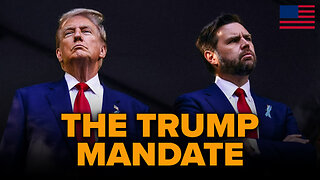 LIVE
LIVE
The Charlie Kirk Show
2 hours agoThe Trump Mandate + A MAGA Senate Agenda | Beck, Gingrich, Scott | 11.8.24
21,320 watching -
 1:00:09
1:00:09
The Dan Bongino Show
5 hours agoDemocrats Go To War...With Each Other (Ep. 2367) - 11/08/2024
704K1.75K -
 2:00:21
2:00:21
Benny Johnson
3 hours agoLegacy Media PANICS, Blames Conservative Podcasters for Trump VICTORY | ‘Cable News is DEAD!’
80K4 -
 1:04:11
1:04:11
Steven Crowder
3 hours ago2024 Post-Election Special Scrapyard Show Featuring Jimmy Kimmel Crying
141K113 -
 DVR
DVR
Film Threat
15 hours agoGLADIATOR II EARLY REACTION + TONS OF REVIEWS | Film Threat Livecast
32.8K -
 LIVE
LIVE
The Shannon Joy Show
5 hours ago🔥🔥LIVE Exclusive W/ Dr. Peter McCullough! Has PHARMA Already Captured The Trump Administration?🔥
865 watching -
 LIVE
LIVE
Midnight's Edge
4 hours agoKathleen Kennedy's new Star Wars trilogy & More, feat. Kabrutus | MEiTM #637
314 watching