Properly Testing the Honeywell 5800CO with a Qolsys IQ Panel 2 Plus
In this video, Joe teaches users how to perform a test of a Honeywell 5800CO Sensor when it is used with a 345 MHz IQ Panel 2 Plus System. This sensor can only be used with the 345 MHz IQ Panel 2 Plus. It will not work with the 319.5 MHz or 433 MHz versions. Remember to put your system on test mode.
Carbon monoxide sensors like the Honeywell 5800CO are used to detect carbon monoxide gas. This is an odorless and tasteless gas that kills hundreds of people every single year. Most CO-related deaths occur during the winter months when heating systems are running more frequently. Setting up properly functioning carbon monoxide sensor is very important, as they are often the only way to detect an outbreak of CO gas. By integrating CO sensors with your alarm system, you can receive automatic emergency dispatch and mobile alerts if a CO outbreak occurs.
The Honeywell 5800CO is a popular CO sensor for systems that support the 345 MHz frequency. It is a very versatile sensor that works with a variety of different panels. Some compatible systems include the Resideo Lyric Alarm System, the 2GIG GC3e, and the Qolsys IQ Panel 2 Plus with Legacy 345 MHz Daughtercard, among others. It is very easy to test the sensor after you have enrolled it with the system. Before getting started, make sure to put your system on test mode with the central monitoring station. This will prevent emergency dispatch during the testing process.
You can test that the sensor is communicating with the panel by activating the test button on the device. This is a recessed button, and you will need to use a thin object to press and hold it. The system should go into CO alarm after a couple of seconds of holding. If you want to text the actual carbon monoxide detection of the sensor, then you will need canned CO gas. Direct the canned CO into the vents on the sensor. The system go into alarm after doing this. Remember to clear the alarm and take your system off of test mode after completing the test.
-
 6:05
6:05
Alarm Grid Home Security DIY Videos
8 months agoPROA7 or PROA7PLUS: Using Lyric Sensors
6 -
 1:34:11
1:34:11
Donald Trump Jr.
4 hours agoKamala Krash, Iran Attack Imminent? Erik Prince Live | TRIGGERED Ep.162
99.7K259 -
 LIVE
LIVE
The Jimmy Dore Show
1 hour agoMSNBC Deceptively Edits Rogan Video! NFL Planning Mass Surveillance At Football Games! w/ Mel K.
18,682 watching -
 LIVE
LIVE
WeAreChange
2 hours agoArmed GROOMING GANGS Patrolling The Streets — UK CIVIL WAR!
3,553 watching -
 1:11:04
1:11:04
Redacted News
4 hours agoEMERGENCY! GLOBAL MARKET MELTDOWN, US DOLLAR DUMPED AS RECESSION HITS | Redacted w Clayton Morris
102K272 -
 8:51
8:51
Chris Jericho
13 hours agoTalk Is Jericho Highlight: Tony Condello & The Death Tour Documentary
22.1K -
 47:38
47:38
Kimberly Guilfoyle
6 hours agoTrump Cash vs Kamala Krash? Live with Scott Bessent & Stephanie Hamill | Ep. 147
40.2K24 -
 2:02:47
2:02:47
Revenge of the Cis
5 hours agoEpisode 1360: Doctor Mike
42.9K12 -
 1:50:06
1:50:06
Film Threat
10 hours agoDEADPOOL & WOLVERINE'S BOFFO BOX OFFICE! | Film Threat Versus
38.8K2 -
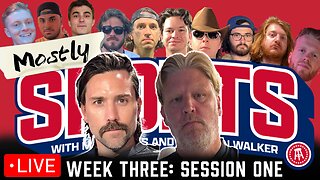 DVR
DVR
Mostly Sports With Mark Titus and Brandon Walker
7 hours agoMostly Sports College Football Dynasty League | Week 3 Session 1
43K