Changing the Date and Time on a Honeywell VISTA System
In this video, Joe from Alarm Grid shows you how to change the date and time on a Honeywell VISTA Security System. The process is typically done when setting up a new VISTA System, or when you are adjusting the time for Daylight Savings Time. You need the system Master or Installer Code to do this.
Certain system trigger functions and other actions may be performed based on date and time. If you do not have the correct data and time set, then your system will not be able to perform these functions the way that you want. Additionally, you may want to occasionally check the panel keypad for the current data and time. For those reasons, it can be a good idea to make sure that the date and time on your Honeywell System is correct. If the date and time setting is not correct, then you can easily adjust it.
When setting the date and time on a VISTA Alarm System, there are only a few settings that you need to adjust. You will set two (2) digits for the hour, two (2) digits for the minute, AM or PM, two (2) digits for the year (only 2000 through 2099 is available, with the latter two digits being adjusted), two (2) digits for the month, and two (2) digits for the day. The day of the week is automatically set based on the selections you made.
One important thing to note is that the date and time setting on a Honeywell VISTA P-Series Panel is that the programmed date and time will be lost whenever the system is completely powered down by cutting both AC and battery power. If you power down the system to make hardware changes, then you will need to set the date and time again. The same is true if the system runs out of battery power while the electricity is out. You should also be aware that you can only set the date and time when every system partition is disarmed.
https://www.alarmgrid.com/faq/how-do-i-change-the-date-and-time-on-my-honeywell-vista-system
-
 10:19
10:19
Alarm Grid Home Security DIY Videos
7 months agoPROA7 or PROA7PLUS: Awareness Zone Types
19 -
 0:45
0:45
KMGH
2 years agoRTD rider alert system changing in 2022
2811 -
 4:03
4:03
KNXV
2 years agoGasser Dental Implants: "Changing Lives One Smile At a Time"
5 -
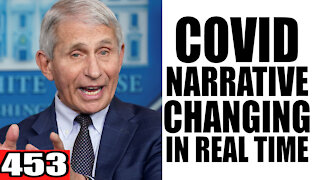 19:20
19:20
Joey Saladino Show
2 years ago453. Covid Narrative Changing IN REAL TIME
83426 -
 4:19
4:19
KNXV
2 years agoGasser Dental Impants: "Changing Lives One Smile At A time"
-
 16:34
16:34
HeRepairs
2 years agoChanging Oil filter
32 -
 2:29
2:29
KGUN
2 years agoPCSD changing jurisdictional boundaries for better response time
14 -
 1:01:02
1:01:02
Lou Dobbs
1 day agoRemembering The Great Lou Dobbs
194K312 -
 3:10:02
3:10:02
Roseanne Barr
1 day ago $62.22 earnedA Domestic Goddess and Domestic Terrorist walk into a bar | The Roseanne Barr Podcast #57
243K339 -
 10:33
10:33
Space Ice
1 day agoSteven Seagal's The Patriot Is So Bad It Revolutionized Medicine Forever - Worst Movie Ever
112K47