Premium Only Content
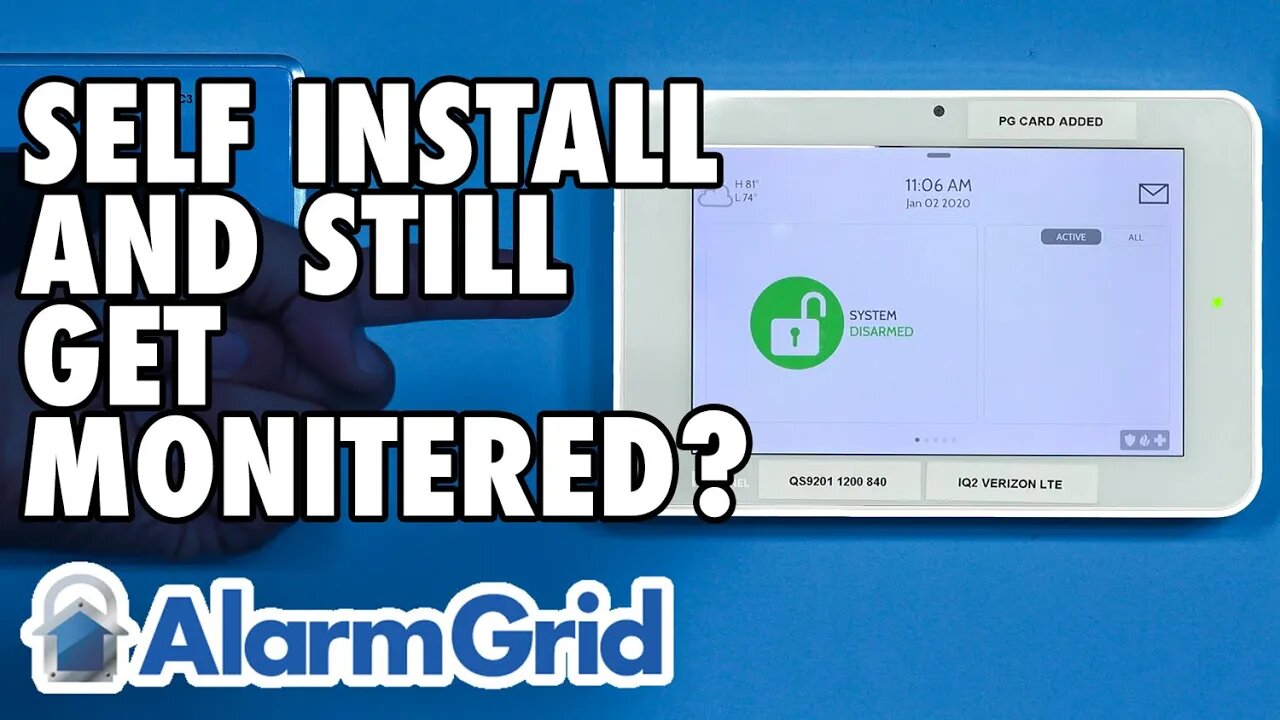
Self Install a Qolsys IQ Panel 2 and Still Get Monitoring
In this video, Jorge from Alarm Grid explains how you can get a Qolsys IQ Panel 2 System monitored even if you install it yourself. A DIY alarm monitoring company like Alarm Grid does not care whether you installed the panel yourself or hired a professional installer. It just needs to work properly.
The Qolsys IQ Panel 2 Plus is considered to be one of the most DIY friendly systems ever produced. It even has a setup wizard that will walk new users through the entire initial setup process from start to finish. By using wireless sensors, you can install the IQ Panel 2 without needing to use any tools besides a screwdriver. You simply connect the panel to its plug-in transformer, plug it in, and power it on. The system's wireless sensors can all be mounted using double-sided foam tape, which usually comes included. And the panel itself comes with a desk or table stand that eliminates the need for mounting the panel to the wall and drilling holes. And just like that, you have installed your very own Qolsys IQ Panel 2 System!
Once you have your system installed, you can then activate it for monitoring service. This will involve connecting the system with the Alarm.com Servers. You will need to obtain a monitoring plan that includes cellular connectivity, as Alarm.com requires cellular connectivity to use their services. If you decide to sign up for service with Alarm Grid, then you can use a Gold or Platinum Level Plan (Self or Full) to get your IQ Panel 2 System monitored and connected with Alarm.com. You can also connect the system to a local WIFI network to set up another communication path for the system. Most IQ Panel 2 users will use both WIFI and cellular, which is also known as dual-path connectivity. Using multiple communication paths makes it more likely for your system to remain in constant contact with the Alarm.com servers.
https://www.alarmgrid.com/faq/can-i-install-a-qolsys-iq-panel-2-myself-and-still-get-monitorin
-
 4:37
4:37
Alarm Grid Home Security DIY Videos
2 years agoQolsys IQ Panel 4: Change the Master Code
35 -
 1:09:44
1:09:44
Russell Brand
6 hours agoFrom Curb Your Enthusiasm to Courage — Cheryl Hines on Hollywood, RFK Jr. & Speaking Out - SF646
124K22 -
 1:30:26
1:30:26
The Quartering
4 hours agoWoke Is Back!
117K47 -
 1:18:21
1:18:21
DeVory Darkins
5 hours agoTrump issues CHILLING WARNING to GOP as SCOTUS hears arguments regarding Tariffs
108K100 -
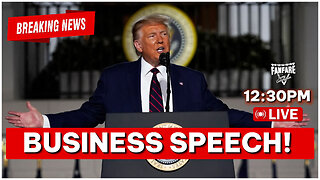 3:35:48
3:35:48
Barry Cunningham
6 hours agoBREAKING NEWS: PRESIDENT TRUMP SPEECH AT THE MIAMI BUSINESS FORUM! (MIKE JOHNSON PRESSER)
99K22 -
 2:04:47
2:04:47
The Charlie Kirk Show
6 hours agoOnward | Henderson, Laurie, Miles | 11.5.2025
106K26 -
 2:15:52
2:15:52
Steven Crowder
9 hours agoWho is the Real Myron Gaines | Ash Wednesday
351K469 -
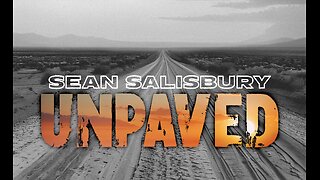 1:07:53
1:07:53
Sean Unpaved
5 hours agoRankings, Recaps, & Deadline Deals: CFB Shake-Ups & NFL Trades
56.7K3 -
 2:13:33
2:13:33
Side Scrollers Podcast
7 hours agoAsmongold SUED for Emotional Distress + Hasan REJECTED+ INSANE Plane Crash + More | Side Scrollers
67.7K17 -
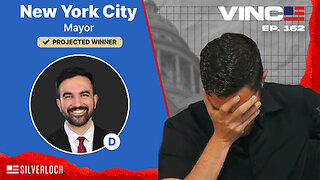 1:00:32
1:00:32
VINCE
9 hours agoNYC Has Been Seized By The Communists | Episode 162 - 11/05/25
293K493