Premium Only Content

The 2GIG GC3e: Syncing the Time
In this video, Jarrett explains how the time is synced on a 2GIG GC3e. If the 2GIG GC3e System is monitored and set up with the Alarm.com service, then the time will be automatically synchronized based on the Zip Code set for the user's Alarm.com account. When the Zip Code on the Alarm.com account is updated, the time associated for the Zip Code will be pushed down to the panel. The time sync may not occur right away, so just be patient. You can try to get the sync to perform more quickly by power rebooting the panel. Once the panel powers back on, syncing with Alarm.com will be one of the first things it does. And with the sync, the time will update based on the set zip code.
It is important to note that an Alarm.com end user is not able to change the Zip Code on their own account. Only the user's alarm monitoring company is able to update this information. The user should contact their monitoring provider and ask them to change the Zip Code if the current information is incorrect. Again, the displayed time and date will update once the information is pulled from Alarm.com, and the "sync" takes effect. The only way that the user can manually change the time locally at the panel is if the GC3e System is not monitored, and therefore, not set up with the Alarm.com service. There is a menu option within the system where you can make time and date adjustments manually. But remember, you can't do this if the system is set up with Alarm.com, as whatever time and date you set on the panel will get overwritten once the system fetches the current information from Alarm.com. One good thing about the fact that the panel automatically gets the time from Alarm.com is that you will not need to update the time for Daylight Savings. Alarm.com will do that for you!
https://www.alarmgrid.com/faq/how-do-i-sync-the-time-on-my-2gig-gc3e
-
 3:39
3:39
Alarm Grid Home Security DIY Videos
2 years agoQolsys IQ Panel 4: Using Dual Path Monitoring
24 -
 24:59
24:59
Stephen Gardner
4 hours agoBREAKING LEAK: Trump Prepping Huge White House Shake-Up!
32.4K53 -
 23:43
23:43
Jasmin Laine
3 hours agoLiberal Minister Demands ‘MAGA Apology’—MELTS DOWN Over ‘Trade War’
13.4K8 -
 LIVE
LIVE
LFA TV
20 hours agoLIVE & BREAKING NEWS! | TUESDAY 11/25/25
865 watching -
 LIVE
LIVE
freecastle
8 hours agoTAKE UP YOUR CROSS- Be devoted to one another in LOVE. Honor one another ABOVE yourselves!
37 watching -
 18:24
18:24
Neil McCoy-Ward
3 hours agoA Warning For European Citizens (THIS IS BAD!)
23.9K9 -
 1:29:42
1:29:42
The Quartering
5 hours agoTrumps Turkey Pardon Roast, Woke Pastor Destroyed, AI To Replace 40% Of Workers & More
117K16 -
 1:08:32
1:08:32
DeVory Darkins
6 hours agoBREAKING: Minnesota Judge Makes FATAL MISTAKE Overturning Jury’s $7.2M Somali Fraud Verdict
133K101 -
 7:40
7:40
Colion Noir
4 hours agoArmed 7-Eleven Clerk Shoots Attacker & Gets Fired
26.8K50 -
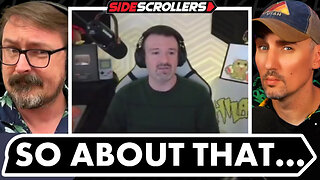 2:07:24
2:07:24
Side Scrollers Podcast
7 hours agoAsmongold/DSP RESPONSE + Kaceytron’s Life IMPLODES + Lunduke Gets Threats + More | Side Scrollers
120K7