Premium Only Content
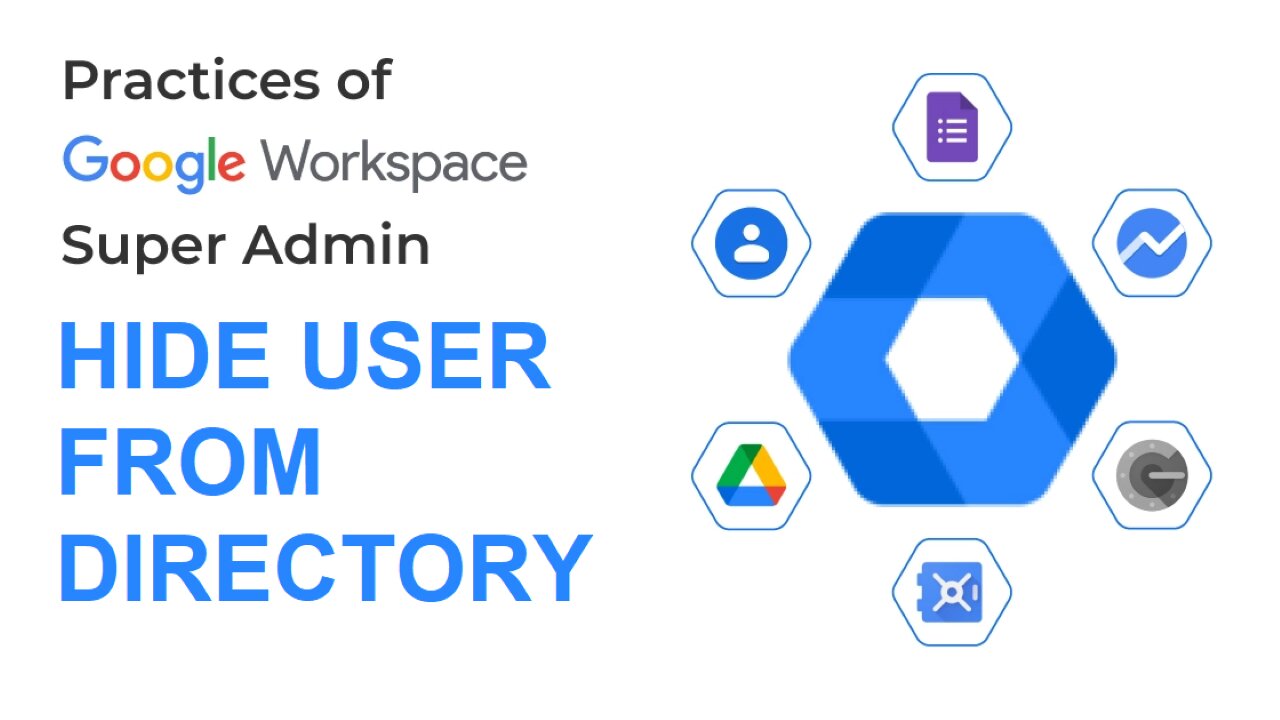
How to Hide a User from the Directory in Google Workspace | Google Admin FAQ
Don't miss to read these Great Books for Google Admins
https://amzn.to/44f4qaG
If a user doesn't want to share their profile information in your organization's Directory, you can hide their profile. When you hide a user in Directory:
Their profile information won't autocomplete when other users enter addresses in services like Gmail and Calendar
Their profile information won't appear in other users' Contacts Manager
Their profile information won't appear in Cloud Search results
Hide a user's contact information
Sign in to your Google Admin console.
Sign in using an account with super administrator privileges.
In the Admin console, go to Menu ""and then"" Directory and then Users.
In the Users list, find the user. If you need help, go to Find a user account.
You can also search User by Search.
Click the user’s name to open their account page.
Click User information.
Click Directory sharing and then Turn off "".
Click Done.
Changes can take up to 24 hours but typically happen more quickly. Learn more
To let other users find a user's information in the Directory, click Directory sharing and then Turn on "". Click Done to save your changes.
This Quick and Short video clip will enable Google Workspace Admin to Hide User from the Directory or User Contacts List. Steps are exactly followed as mentioned above in the Google Workspace Admin Help Site.
https://support.google.com/a/answer/1285988?hl=en
#GoogleWorkspaceAdmin #GoogleWorkspace #GoogleWorkspaceAdminTips
#GoogleAdmin #googleworkspacehowto
-
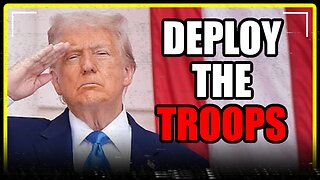 1:06:41
1:06:41
MattMorseTV
3 hours ago $24.46 earned🔴Trump PREPARES for WAR with VENEZUELA.🔴
28.1K43 -
 39:59
39:59
Clownfish TV
8 hours agoHollywood NO MORE! Animation Industry Will DIE First?! | Clownfish TV
6302 -
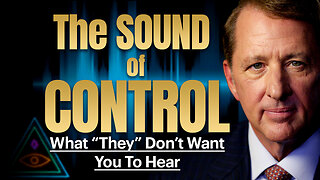 25:57
25:57
The Kevin Trudeau Show Limitless
2 days agoThe Sound Of Control: This Is How They Program You
54.9K17 -
 47:41
47:41
Sarah Westall
2 hours agoNew Actions by Insiders Never Seen in History – Bitcoin Moves Ahead w/ Andy Schectman
12.9K2 -
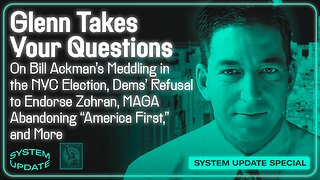 1:08:26
1:08:26
Glenn Greenwald
4 hours agoGlenn Takes Your Questions on Bill Ackman's Meddling in the NYC Election, Dems' Refusal to Endorse Zohran; MAGA Abandoning "America First," and More | SYSTEM UPDATE #537
101K29 -
 3:48:54
3:48:54
Nerdrotic
8 hours ago $25.35 earnedStar Wars is DEAD! | Is Hollywood Killing Pop Culture | WB for sale - Friday Night Tights 377
87.5K7 -
 LIVE
LIVE
SynthTrax & DJ Cheezus Livestreams
1 day agoFriday Night Synthwave 80s 90s Electronica and more DJ MIX Livestream Electronic Favorites Edition
125 watching -
 39:10
39:10
BonginoReport
11 hours agoPro-Life Journo Attacked In Lawless NYC - Nightly Scroll w/ Hayley Caronia (Ep.163)
92.1K26 -
 2:53:01
2:53:01
Nikko Ortiz
4 hours agoNew Army Machine Gun In Insurgency Sandstorm... |Rumble Live
16.5K1 -
 LIVE
LIVE
ZWOGs
4 hours ago🔴LIVE IN 1440p! - TOURNAMENT DAY! The Brrrap Pack & Myself vs Sparksforce! - Come Hang Out!
19 watching