Premium Only Content

Qolsys IQ Panel 4 - Arming From a Phone
In this video, Dylan from Alarm Grid shows you how to arm the Qolsys IQ Panel 4 from a phone. The most important information to know about this process is that it requires the use of Alarm.com, which in turn requires a monitoring plan. So, there is no way to control the Qolsys IQ Panel 4 through your phone unless you sign up for some type of monitoring plan. At Alarm Grid, you can sign up for either a Self or a Full monitoring plan.
Self-monitoring means that your system will send you and your designees notifications when your system has an alarm or a trouble condition. It is then up to you to respond to the notification. With Full monitoring, you still get these notifications if you want them, but the system also reports to a central monitoring station. The monitoring station operator will attempt to verify the alarm and will dispatch authorities if necessary.
This video assumes you already have a monitoring plan, that your system has already been registered, and that you have your Alarm.com credentials. Log into the Alarm.com app. On the main screen, you'll see a section for scenes and another section for security. If you have any of the scenes configured with an arming option, you can select the scene from here and the system will run it. A scene can encompass a number of different actions. For example, in a scene, the system may arm, the doors may lock, the lights may dim or turn off, and the thermostat may be set to an energy-saving temperature.
Alternatively, you can tap the security card within the app and you'll then have the options to Arm and Disarm. If the system is already disarmed, you can choose to Arm Away or Arm Stay. Arming Away means that everyone plans to leave the premises and you want all burglary zones to be armed. Arming Stay means that at least one person will stay home. Therefore, you want the system to automatically bypass any zones that are programmed as interior zone types. This prevents the occupant from setting off the system as they move around inside.
Once you choose an arming option, you'll have further options of Silent Arming, No Entry Delay, and Force Arm. By choosing Silent Arming, you will disable the exit delay beeps and the voice announcement regarding the system arming. By choosing No Entry Delay, you're setting the system so that when the exit delay has expired, all zones, even entry/exit zones, will cause an instant alarm when tripped. Force Arming will automatically bypass any burglary zones that are currently faulted so that the system will arm.
On the security screen, you also have the option to manually bypass zones. When you bypass a zone, you give the system permission to ignore that zone. So, even if the zone is open, the alarm system will see it as closed. This is handy for instances such as if you are home, you want to arm the system in the Stay mode, but you'd like to leave a particular window open. You can bypass that window and arm everything else.
Smart arming is also available on the Security screen. This option allows you to set a schedule to disarm the system automatically, and/or to arm the system automatically. This is handy for instances where the last person in each day may be forgetful and fail to arm the system. In this case, smart arming will automatically arm the system before it gets too late. Setting up a smart disarm just before you usually get up in the morning may prevent you from accidentally setting off your system when you open the door to get the paper or let your dog out, and forget to disarm the system first.
https://www.alarmgrid.com/faq/can-i-arm-my-qolsys-iq-panel-4-from-my-phone
-
 6:05
6:05
Alarm Grid Home Security DIY Videos
1 year agoPROA7 or PROA7PLUS: Using Lyric Sensors
22 -
 1:26:34
1:26:34
Man in America
18 hours agoExposing the Cover-Up That Could Collapse Big Medicine: Parasites
64.8K57 -
 30:57
30:57
Her Patriot Voice
15 hours ago $13.09 earnedDemocrats More Unhinged Than EVER Before!
86K121 -
 29:13
29:13
Clownfish TV
23 hours agoGen Z are Becoming the Boomers?! | Clownfish TV
9.25K35 -
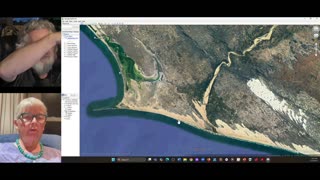 1:48:31
1:48:31
Squaring The Circle, A Randall Carlson Podcast
18 hours agoMEGA Tsunamis and the formation of our World ft. Dr. Dallas Abbot
22.8K5 -
 29:26
29:26
Advanced Level Diagnostics
2 days ago2019 Chevy Express - No Crank, Relay Clicking! Diag & Fix!
3 -
 30:56
30:56
5AMPodcast
22 hours agoCitizen Journalism 🎙️Replacing Traditional Media | Sam Anthony on 5 AM Podcast
17 -
 6:53
6:53
Rena Malik, M.D.
1 day ago $1.66 earnedWhy Antidepressants Wreak Havoc on Your Sex Life?! | Urologist Explains How to Boost your Libido
18.9K4 -
 1:00:00
1:00:00
BEK TV
2 days agoMIKE MOTSCHENBACHER ON NORTH DAKOTA POLITICS, TEA PARTY ROOTS, AND THE 2026 ELECTION
14.7K -
 15:31
15:31
Breaking Points
1 day agoIs Trump Planning VENEZUELA Regime Change?
39.8K27