Premium Only Content

How to Record a Video Presentation on Canva
#canva #recordpresentation #videopresentation @canvapresentation
Follow these steps on how to record an audio and video presentation on Canva:
1. Create or open a presentation in Canva.
2. Click on the Present button in the top right corner of the editor.
3. Select Present and record.
4. Click on the Go to recording studio button.
5. Give Canva access to your microphone and camera.
6. If you have multiple devices available, select the camera and mic that you want to use.
7. Click on the Start recording button.
8. Go through your presentation as you would with an audience.
9. To finish, click on the End recording button in the top corner of the presentation screen.
10. Wait for your recording to upload.
11. You can then download or share your recording.
Here are some of the features that you can use when recording an audio and video presentation on Canva:
1. Presenter's View: This view shows you your presentation slides, your notes, and a live preview of your webcam feed. This can be helpful for keeping track of your presentation and making sure that you are engaging with your audience.
2. Screen recording: You can also record your screen as you are presenting. This can be a great way to show your audience how to use a specific software or to demonstrate a process.
3. Audio editing: You can edit your audio recording after you have finished recording. This can include trimming the recording, removing unwanted noise, and adjusting the volume.
-
 1:01:26
1:01:26
Glenn Greenwald
7 hours agoRapid Fire: Canada Elections, Dem's Sit-In, Israeli Taking Points Escalate; PLUS: Jewish Academics Push-Back on Antisemitism Claims | SYSTEM UPDATE #445
116K112 -
 2:20:43
2:20:43
RiftTV/Slightly Offensive
6 hours ago $7.81 earnedTotal Indian TAKEOVER: Has The WEST Completely FALLEN? | Guest: Josh Denny
46.8K18 -
 9:46
9:46
Mrgunsngear
5 hours ago $7.83 earnedHow To Turn Your Glock Into A PCC
56K11 -
 16:12
16:12
T-SPLY
14 hours agoJeff Bezos Is Now Enemy #1 For The Trump Administration
114K83 -
 12:24
12:24
Tundra Tactical
6 hours ago $4.27 earnedThe SIG Roast to ND Them All
63.2K7 -
 1:02:31
1:02:31
BonginoReport
9 hours agoDeportations Keep “Frightened” Michelle Obama Awake at Night (Ep. 37) - Nightly Scroll with Hayley
150K187 -
 1:54:29
1:54:29
Adam Does Movies
2 days ago $3.28 earnedTalking Movie News & Just Chatting About Films - LIVE!
46.3K3 -
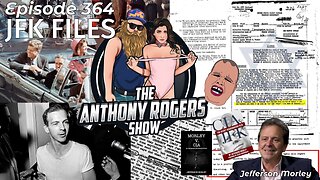 1:02:51
1:02:51
Anthony Rogers
1 day agoEpisode 364 - JFK FILES
24.7K1 -
 1:41:02
1:41:02
megimu32
6 hours agoON THE SUBJECT: 1 Million Views Party! Diddy Drama, Marvel Weirdness, and Total Prom Chaos
35.5K16 -
 1:18:44
1:18:44
Kim Iversen
9 hours agoMagnetic Pole Shift: Europe’s Blackout Is Just the Beginning | 90° Earth Flip Coming
118K286