Premium Only Content
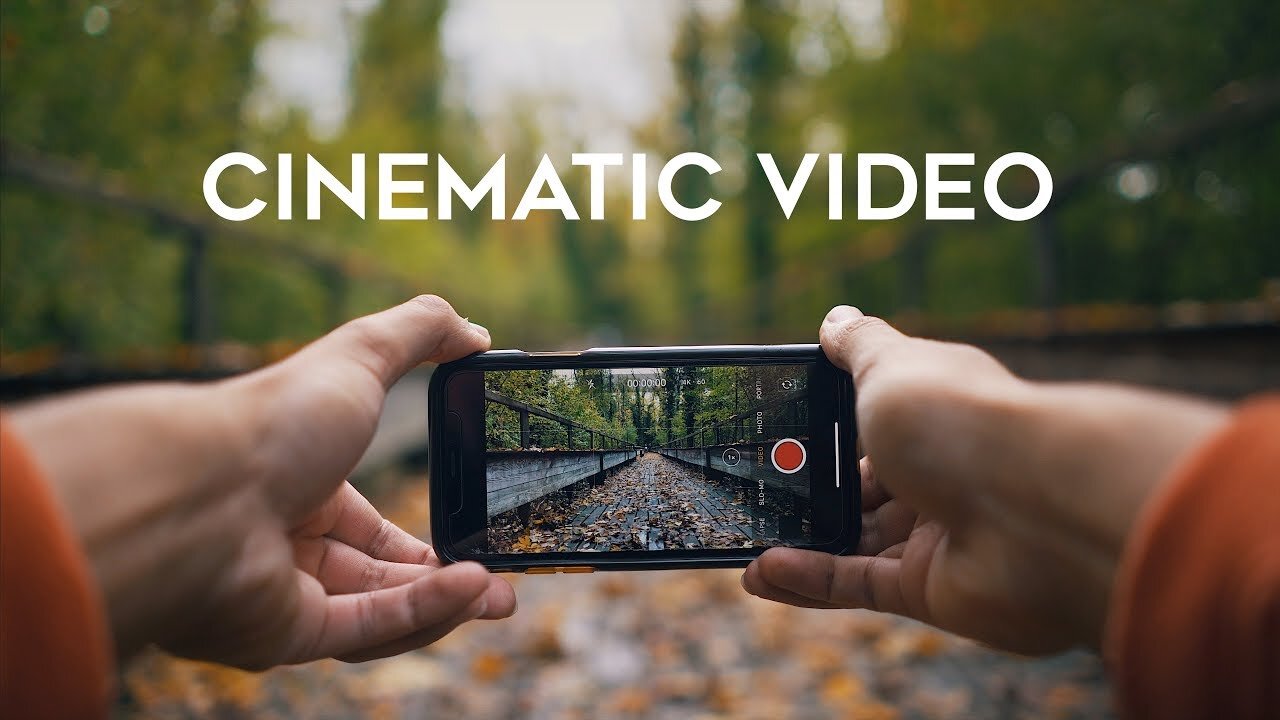
How to Shoot CINEMATIC VIDEO with your iPhone
Shooting cinematic video with an iPhone may seem like a daunting task, but it's actually quite achievable with the right techniques and equipment. Here are some steps to help you shoot cinematic video with your iPhone:
Use a tripod: A tripod is essential to steady your shots and make your video look more professional. You can purchase a tripod specifically designed for smartphones, or use a regular tripod with an adapter.
Shoot in landscape mode: Always shoot in landscape mode, as this is the standard aspect ratio for video. Shooting in portrait mode will result in black bars on either side of the video when played back on a wider screen.
Set the frame rate and resolution: To achieve a cinematic look, set your iPhone's frame rate to 24 frames per second (fps). This is the standard frame rate used in cinema. Also, set your resolution to the highest possible setting, which is typically 4K on newer iPhones.
Adjust exposure and focus: To ensure your shots are well-exposed and in focus, tap on the screen where you want the camera to focus and adjust the exposure as needed by sliding up or down on the screen.
Use manual focus: For more control over your shots, use the manual focus feature. Tap and hold on the screen to lock the focus on a specific subject.
Shoot in natural light: The best light for cinematic video is natural light. Shoot during the golden hour (the hour after sunrise or before sunset) for the most flattering light.
Use slow-motion and time-lapse: Slow-motion and time-lapse are great ways to add interest and depth to your video. Use the slow-motion feature to capture action shots, and time-lapse to show the passage of time.
Edit your footage: Once you've shot your footage, edit it using a video editing app like iMovie or Adobe Premiere Rush. Add music, transitions, and color grading to achieve a cinematic look.
By following these steps, you'll be able to shoot cinematic video with your iPhone that looks professional and polished
-
 53:57
53:57
Sarah Westall
1 hour agoCorruption & Evil Hiding Behind State Run Media, Huge Federally Run Racket Exposed w/ Sam Anthony
6.6K -
 1:05:11
1:05:11
Tundra Tactical
5 hours agoWhat Is HAPPENING In The PUBLIC SCHOOLS??
4.99K1 -
 10:38
10:38
China Uncensored
5 hours agoChina is DESPERATE to Hide This
6.49K11 -

Due Dissidence
13 hours agoPREMIERE: THE MISTY WINSTON SHOW! Waltz CAUGHT SPYING For Israel, Why Did Assange ENDORSE Albanese?
6.64K4 -
 59:37
59:37
BonginoReport
4 hours agoHidin’ Biden Emerges for First Interview Since Drop Out - Nightly Scroll w/ Hayley Caronia (Ep.43)
141K34 -
 LIVE
LIVE
The Jimmy Dore Show
3 hours agoGOP Rep Says Epstein Files DESTROYED! Trump Stops Bombing Yemen! w/ Richard Gage & Kamal Obeid
11,045 watching -
 5:30:51
5:30:51
StoneMountain64
8 hours ago#1🏆 Solo PRO Tourney Winner 🧠
20.9K -
 15:48
15:48
T-SPLY
5 hours agoAOC Busted: Dems Fume as Homan’s Rent-Free Jab Stings Over Obstruction
25.1K24 -
 54:41
54:41
LFA TV
9 hours agoIndia vs. Pakistan: Is Nuclear War Coming? | TRUMPET DAILY 5.7.25 7PM
18.4K -
 DVR
DVR
Quite Frankly
9 hours ago"Satanic Digital Threat & The DOJ Crackdown" ft BX Investigates 5/7/25
17.1K2