Premium Only Content

2GIG Edge: Entering Programming Mode
In this video, John from Alarm Grid shows you how to enter programming on a 2GIG Edge system. The 2GIG Edge is an all-in-one system with WIFI and cellular communicators built in. It has a Z-Wave Plus V2 controller and a beautiful 7" touchscreen.
To enter programming, press the settings icon, which looks like a gear and is located in the lower right side of the screen. When prompted enter the Installer Code. The default Installer Code is 1561. If you enter the Master Code instead of the Installer Code, you will enter a different menu with different options, but panel programming will not be accessible from this menu.
After entering the Installer Code, you'll be taken to the Installer's Menu. Scroll down to the bottom row. Press the Installer Toolbox icon. This brings you into the menu containing Panel Programming.
Within the Panel Programming Menu, you will see options for Wireless Zones, Built-in Zones, Keyfobs, Keypads, Image Sensors, Network Settings, and Advanced Settings. Go through each menu option until you have configured your panel. ln most cases, settings are saved automatically as you go.
To exit programming, you can press the back arrow at the upper right side of each screen until you completely exit. Alternatively, you can press the House icon in the lower right to return to the main screen.
https://www.alarmgrid.com/faq/how-do-i-get-into-programming-on-my-2gig-edge
-
 10:19
10:19
Alarm Grid Home Security DIY Videos
1 year agoPROA7 or PROA7PLUS: Awareness Zone Types
35 -
 3:44
3:44
Alarm Grid Home Security DIY Videos
3 years agoPROA7 or PROA7PLUS: Entering Programming
5 -
 9:34
9:34
Re-WritingHistory2Q2Q
3 years agoT.v Programming
62 -
 9:19
9:19
Lucasley
3 years agoPredictive PROGRAMMING
44 -
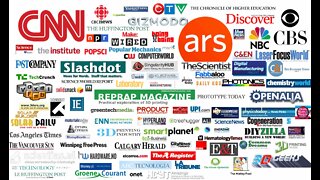 1:39:42
1:39:42
AidanMonaghan
3 years agoProgramming the Nation (2011)
695 -
 0:44
0:44
IRON_SHADOW
3 years agoNPC PROGRAMMING
4 -
 3:31
3:31
Leosophy
3 years agopredictive programming
1 -
 1:47:18
1:47:18
Steven Crowder
4 hours agoTo Execute or Not to Execute: Trump Flips the Dems Sedition Playbook Back at Them
246K269 -
 16:11
16:11
RealMetatron
19 hours agoHasan Piker got HUMBLED in New York
7.43K5 -
 LIVE
LIVE
Viss
3 hours ago🔴LIVE - Helping Those That Need It Today - Arc Raiders!
152 watching