Premium Only Content
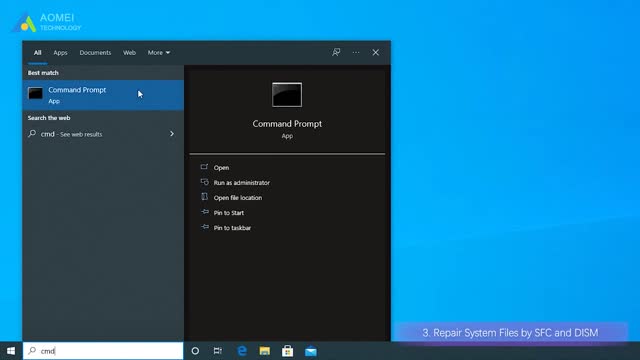
How to Fix System Thread Exception Not Handled in Windows 10 (3 Ways)
✅ 【Detail】
⏰ 01:02 Fix 1. Boot into Safe Mode
The first thing you can try is to boot your computer into safe mode to fix the system thread exception not handled in Windows 10. Here is an example of entering Safe Mode from Windows Settings.
1. Click on the Start button, then select Settings.
2. Navigate to Update & Security and click on Recovery.
3. Under Advanced startup, click on Restart now.
4. When your PC restarts the Choose an option screen should appear.
5. You can click Troubleshoot - Advanced options - Startup Settings. Then click on Restart.
⏰ 01:44 Fix 2. Update, Roll Back, or Reinstall Your Drivers
If the driver has not been updated for a long time, then updating the driver will most likely fix the problem. If the driver has been updated recently, it is best to roll back the driver or reinstall the update.
Update drivers: You need to browse your device list, right-click on each piece of hardware that has a driver, and select Update it. This includes your disk drives, audio devices, network adapters, sound devices, and display adapters. When you click "Update Driver", you can have it automatically search for the latest updated version.
Roll back drivers: Right-click each piece of hardware that has a driver, and select "Properties". Then, navigate to the "Drivers" tab and click the "Rollback" option. Make sure to click "Yes".
Reinstall the drivers: You need to uninstall the device first and then navigate to the device manufacturer's website, find your device there, download the latest driver for that device, then install it manually.
⏰ 02:53 Fix 3. Repair System Files by SFC and DISM
In addition to the previous four methods, you can also use the SFC and DISM that comes with Windows, which are two powerful tools that can help you find and fix almost all system-related errors.
Repair System Files by SFC:
1. In the Start menu search bar, type cmd then right-click on Command Prompt and click run as administrator.
2. Type sfc /scannow and hit Enter to execute the command.
3. Windows will take time to scan and replace corrupt system files. Please wait patiently.
Repair System Files by DISM:
1. Also run Command Prompt as Administrator.
2. Type DISM /Online /Cleanup-Image /ScanHealth and press Enter.
3. Wait for Windows to finish scanning. Then type DISM /Online /Cleanup-Image /Restore Health and press Enter. Windows will repair all the problems that were found during the scan.
-
 4:21
4:21
tk Computer Service
3 years ago $0.01 earnedWindows XP - System File Checker Tool - sfc.exe
29 -
 7:28
7:28
tk Computer Service
3 years agoWindows XP - Remove Hidden Windows Components - System Optional Components Manager
521 -
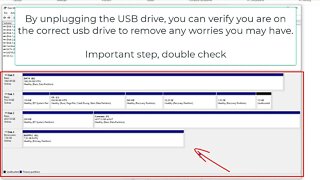 7:18
7:18
Shane Welcher
3 years agoSanDisk USB Not Working Fix Windows 10
3 -
 17:25
17:25
Real Estate
1 month agoThe Job Market Collapse IS HERE
14.7K12 -
 2:04:54
2:04:54
BEK TV
1 day agoTrent Loos in the Morning - 11/05/2025
11.6K1 -
 LIVE
LIVE
The Bubba Army
23 hours agoUPS PLANE EXPLODES - What Went Wrong? - Bubba the Love Sponge® Show | 11/05/25
1,140 watching -
 16:38
16:38
James Klüg
21 hours agoFOOD STAMPS RAN OUT, Will People Loot?
26K36 -
 23:56
23:56
Producer Michael
19 hours agoBuying My Wife a $500,000 Diamond Necklace!
17.8K11 -
 22:31
22:31
Jasmin Laine
17 hours agoLara Trump SILENCES Liberal Canada—Bank ADMITS We Have NO Other Options
15K22 -
 16:34
16:34
Rethinking the Dollar
21 hours agoMetals Capped, Crypto Held Back: How Banks Are Quietly Building A Digital Finance Empire
18K11