Premium Only Content

UH-OH! PT 3-VIRUS
Not talking about people. Talking about computers.
It really sucks when someone else messes with your stuff. It's even worse when they steal it away from you! I'm not a security expert by any means. But, I can offer some pointers on how to avoid some pitfalls. If you're not one to get your hands dirty and need help, I'd still strongly suggest that you follow steps 1 - 8 below before anything bad happens. Then, call the professionals.
If you want to take a crack at it yourself:
1. Get a listing of all of your installed software before disaster strikes. You're going to need to reinstall them.
2. If you have serial numbers for your software, get them into a document and save them to what you're going to get in #3.
3. Get an external SSD device to back up your data, and then...backup your data.
4. Get two thumb drives you can keep handy.
5. Burn a Linux Live ISO on one of the thumb drives. Your choice.
6. If you're running Windows, put a Windows ISO on the other thumb drive.
7. DISASTER HAS OCCURRED!
8. Disconnect your Ethernet and WiFi if you're connected.
9. Decide which direction you want to take from the instructions below...
a. Are you going to reinstall Windows?
b. Are you going to install/reinstall Linux?
10. When launching either of the two thumb drives, do not connect to WiFi!
11. Using the Linux thumb drive, you can still do some work and save to your external SSD device. You should also be able to connect to your printer if you need it.
12. If you're leasing/renting your modem and/or router, contact your ISP and ask them if they can help you get a hard reset. Maybe even provide a software update remotely. If you own your equipment outright, now's a good time to know how to do this yourself.
13. Once your modem and/or router has been reset, use the Linux thumb drive to download and save to your SSD a good anti-virus software for Windows. You might also want to see about getting the free version of Malwarebytes to double check later on.
14. Use the Linux thumb drive to see if all of your has has been buggered up. If you have some data you can get access to, save it to your external SSD in a different folder. You're going to want to scan that in Windows once you're back up.
15. If you're on Linux, get an antivirus program and follow the same instructions as above. You can't get Malwarebytes for Linux, but decide which antivirus for Linux you want to use and have it ready. There are also rootkit programs you can install for Linux that should help you determine if you're still infected.
16. Once you decide to install your operating system, have your external SSD device ready. Don't plug it in until the installation has completed and you've rebooted and checked to see that everything seems to be running properly again.
17. If everything checks out and you're confident you're in the clear, start moving your data over.
18. After your data has been moved over, restart your computer. Why? Well, you never know if something that was put into one of your folders had a sleeper program just waiting for you to do what you just did and start the whole thing over again. Restarting your computer is a good first step in seeing if you're okay.
19. Install your antivirus software and run the scans.
a. Is everything okay? Good!
b. Are you getting warnings? Read the reports and get rid of anything bad.
20. Do not put on any other programs at this time!
21. Connect to either your Ethernet or WiFi service.
22. Go to safe sites only! Test this for a while. (I know this is a really long and slow process, but you're trying to make sure you're not going to get hosed again!)
23. Think about the programs you had installed before.
a. Are any of them potentially suspicious? Start a search on that program and see if others have had the same problem. If so, do not reinstall them.
b. Is your software from reputable sources? Install one at a time and run your antivirus after each install to make sure you're not going to have any problem.
c. Make sure you're downloading the latest software from the developer/manufacturer's site. Don't trust a software download site where it looks like you can get everything in one place. They might have been unknowingly infected, and you're back to where you started.
24. If you're confident that everything's running like it should, you can try getting some work done. Start backing up everything new you're working on onto the SSD device. Unplug the device when you've finished making the backup.
25. Everything good? Great!
26. UH-OH! It happened again!
a. Well, you're not totally screwed. You do have your data safely stored.
b. If you're into solving problems, you can try to figure out what happened.
c. If you're not into geekdom like some of us, it's time to reach out for professional help.
On that note; Remember our Words of Wisdom:
Don't drive drunk!
Don't drink and drive"
Don't got to eBay, Amazon, or use MS Edge Shopping all buzzed up because you think you're going to get the latest and coolest stuff...You're probably not.
In the meantime, Bottoms Up & Later Dudes!
https://www.ibm.com/topics/ransomware
https://threatmap.checkpoint.com/
https://digitalsecurityworld.com/5-types-digital-threats-beware-prevent/
https://firewallauthority.com/latest-computer-virus/
https://www.tomsguide.com/best-picks/best-windows-10-antivirus
https://www.safetydetectives.com/best-antivirus/linux/
-
 4:35
4:35
The Drunk Linux User
3 years agoTERMINAL UPDATES?
642 -
 LIVE
LIVE
The Bubba Army
2 days agoDocumentary Premiere, A HUGE SUCCESS! - Bubba the Love Sponge® Show | 9/08/25
2,257 watching -
 32:15
32:15
DeVory Darkins
8 hours ago $5.01 earnedDemocrats PAINFULLY WRECKED by Tom Homan as paid protesters ERUPT in Chicago
6.75K31 -
 16:59
16:59
Degenerate Jay
13 hours ago $2.12 earnedIs Metal Gear Solid Delta: Snake Eater Worth Buying?
27.5K2 -
 4:26:28
4:26:28
Flex011
5 hours ago $0.16 earnedCronos: The New Dawn – Brutal Time-Travel Horror Survival
3.47K2 -
 33:11
33:11
The Finance Hub
17 hours ago $1.65 earnedBREAKING: JD VANCE JUST RELEASED A MASSIVE BOMBSHELL!!! OMG!!
7.97K21 -
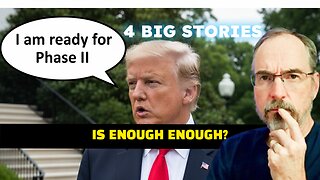 18:06
18:06
Professor Gerdes Explains 🇺🇦
15 hours agoAfter Major Attack, Trump Vows "Phase II" Sanctions on Russia
8.56K8 -
 5:24:59
5:24:59
EVASIVE_rabbi
5 hours ago✅️ 2 Dumb Navy Vets & A First Playthrough #Coop ✅️
4.28K1 -

Cook14u
9 hours agoSeahawks Let Me Down, DO NOT Talk About How I Look 🤐🙃🥴
2.76K -
 8:18
8:18
MattMorseTV
16 hours ago $9.72 earned2.2 MILLION in ONE YEAR.
69.5K145