20. Format text - Explore text formatting such as Adobe fonts and font size.
20. Format text - What you learned: Format text
WHAT YOU'LL NEED - Sample files to practice with (ZIP, 6.7 MB) Get Files - https://drive.google.com/file/d/1QW4Lq_dMvsRXZmzDE_gzVqff0NID55TD/view?usp=sharing
Select the Type tool and insert the cursor in text. Drag across the text to select it.
In the Properties panel to the right of the document, change text formatting such as font family and font size.
When selecting a font in the Font Family menu, click Find More to see a list of Adobe fonts. Find a font in the list and click Activate to sync that Adobe font with your computer. To see the synced fonts, click Show Activated Fonts.
Change the color of text by selecting the text, clicking the fill color in the Properties panel to the right of the document, and choosing a color.
-
 2:47
2:47
teamfreelance
11 months agoHow To Do. Changing The Text Font Color In Libre Impress. #Libre Impress. #Text Font #Color
1 -
 3:57
3:57
yourssomnath
2 years ago22. Re-shape text - Re-shape text in creative ways using outlines and the Direct Selection tool.
3 -
 3:10
3:10
Computer Training
2 years ago2018 23 Format Font for Viewing Only Ctrl Button
6 -
 12:38
12:38
Learn WordPress with Dumitru
3 years agoHow to Change Font Size in WordPress using Google Chrome
6 -
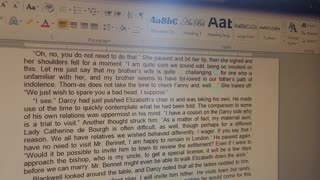 9:53
9:53
crochetqueen161
10 months agoHow to format a book in Word 2010 using styles
9 -
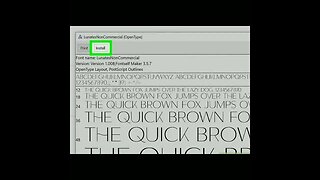 0:32
0:32
thedesignershani
1 year agoHow_to_add_Fonts_in_Adobe_illustrator #shorts #short
7 -
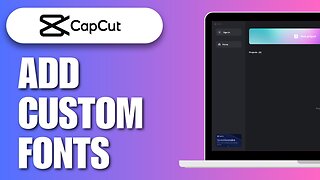 0:46
0:46
DIY Digital
8 months agoHow To Add Custom Fonts On CapCut PC
11 -
 10:45
10:45
Pharos Technology
2 years agoUsing Styles in Microsoft Word to Format Your Writing
17 -
 1:15
1:15
Husker's Tech
1 year agoHow To Increase Font Size In Proton Mail - Tips For ProtonMail Users
22 -
 12:15
12:15
Pharos Technology
2 years agoMicrosoft Word Fonts
4