Premium Only Content

Honeywell Tuxedo Touch: Enrolling Z-Wave Devices
In this example we will be enrolling a Honeywell T Stat, a Z-Wave enabled wall switch, and a Z-Wave enabled security door lock.
To enroll a Z-Wave thermostat do the following. From the home screen press the automation icon. This takes you to the Z-Wave control home screen. Press the, Z-Wave setup icon at the bottom of the screen.
To enroll any Z-Wave enabled device, press the add device icon. On your thermostat select programming mode and select RF-10, then arrow up once to enroll.
To rename a device, select the device, press the edit, press clear, then type in the name. In this example, Main T-Stat, press OK when done. At any time you can return to the home screen by pressing the home icon.
Press the add device icon. Toggle the Z-Wave light switch once, turning it either on or off. To rename this device select the device, press the edit icon, press clear, then type in the name, in this example, hall light' press, OK when done. Return to the home screen by pressing the home icon.
To enroll a security door lock do the following. Press the add device icon. Remove the cover from your Z-Wave door lock, then press the door lock enroll button. To rename this device select the device, press the edit icon, press clear, then type in the name. Return to the home screen by pressing the home icon.
ALARM GRID
This video was made by Honeywell and proudly distributed by Alarm Grid Security monitoring and accessories http://www.alarmgrid.com. Alarm Grid is a home security company focused on the experience of the customer. We offer no contract alarm monitoring that allows you more choices without sacrificing the quality of your monitoring. We are here to help you protect your life's most important assets without the hassle of being caught in a contract with no way out.
-
 10:19
10:19
Alarm Grid Home Security DIY Videos
1 year agoPROA7 or PROA7PLUS: Awareness Zone Types
34 -
 1:46:14
1:46:14
Roseanne Barr
4 hours ago“The Over Emotional Are Always Under Informed” | The Roseanne Barr Podcast #121
62.9K24 -
 LIVE
LIVE
Nerdrotic
5 hours ago $5.48 earnedThe WitcHER DOA | Box Office Massacre | Massive Industry Layoffs - Friday Night Tights 378
1,354 watching -
 14:54
14:54
IsaacButterfield
13 hours ago $0.95 earnedShe Called Out “Creepy Men It Didn’t End Well
3.82K33 -
 LIVE
LIVE
LFA TV
21 hours agoLIVE & BREAKING NEWS! | FRIDAY 10/31/25
696 watching -
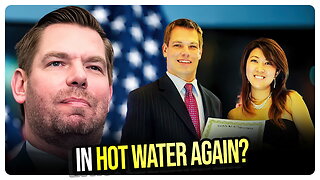 1:08:42
1:08:42
vivafrei
4 hours agoEric Swalwell in Trouble Again? RFK Jr. "Reverses Course" on Tylenol & Autism? Arctic Frost & MORE!
76K27 -
 1:19:51
1:19:51
DeVory Darkins
5 hours agoNewsom EXPOSED after latest bombshell and Democrats pulls shocking stunt regarding shutdown
68K37 -
 25:29
25:29
Stephen Gardner
4 hours ago💣 Trump White House UNEXPECTED Move + Thune DESTROYS Schumer on Senate Floor!!
26.9K28 -
 LIVE
LIVE
Drew Hernandez
15 hours agoSPOOKY WOKE HAG CALLS FOR DEMS TO EMBRACE CELEBRATING EXECUTION OF CHARLIE KIRK?!
237 watching -
![MAHA News [10.31] - HHS Coup, Big Food Documentary, SNAP Scams, Microplastic Solutions](https://1a-1791.com/video/fwe2/d9/s8/1/w/q/m/v/wqmvz.0kob-small-MAHA-News-10.31.jpg) 1:28:13
1:28:13
Badlands Media
17 hours agoMAHA News [10.31] - HHS Coup, Big Food Documentary, SNAP Scams, Microplastic Solutions
26.3K10