Premium Only Content

Honeywell L5100: Local Home Automation Control
Now that your Z-Wave devices are enrolled, operating them is easy. From the home screen, select the automation icon. Select the switches tab; select the light you want to operate, in this example hall light. Select the, on or off icon, and the lights turn on or off. Select the, back icon until you return to the home screen.
From the home screen, select the automation icon. Select the thermostats tab. Select the thermostat you want to operate. In this example, main T- Stat. Select the mode icon, to select heating or cooling, or setback.
In this example, we'll select the heating mode. Select the up or down arrow to adjust the temperature. The thermostat will change its set point to the set temperature. Select the back icon until you return to the home screen.
From the home screen select the automation icon. Select the locks tab; select the lock you want to operate. In this example, front door. Select the lock or unlock icon, and the lock will operate. Select the, back icon until you return to the home screen.
FEATURED PRODUCT(S)
Honeywell L5100 - LYNX Touch Wireless Alarm Control Panel https://www.alarmgrid.com/products/honeywell-l5100
Honeywell L5100-WIFI AlarmNet LYNX Touch WiFi Alarm Monitoring Communicator https://www.alarmgrid.com/products/honeywell-l5100-wifi
TRANSCRIPT
ALARM GRID
This video was made by Honeywell and proudly distributed by Alarm Grid Security monitoring and accessories http://www.alarmgrid.com. Alarm Grid is a home security company focused on the experience of the customer. We offer no contract alarm monitoring that allows you more choices without sacrificing the quality of your monitoring. We are here to help you protect your life's most important assets without the hassle of being caught in a contract with no way out.
-
 6:05
6:05
Alarm Grid Home Security DIY Videos
1 year agoPROA7 or PROA7PLUS: Using Lyric Sensors
18 -
 11:18
11:18
Dr Disrespect
1 day agoDr Disrespect: THE BEST AND WORST OF GAMESCOM 2025
90.4K13 -
 2:08:25
2:08:25
Side Scrollers Podcast
22 hours agoEXCLUSIVE: Marty O’Donnell BREAKS SILENCE On Bungie Drama + Kotaku Hypocrisy + MORE | Side Scrollers
39.7K5 -
 3:24:29
3:24:29
Wahzdee
5 hours agoBack on BF2042 – Which Sniper Is Actually Worth It?
8.57K1 -
 2:31:49
2:31:49
MattMorseTV
22 hours ago $0.78 earned🔴Trump's Oval Office BOMBSHELL.🔴
46.7K63 -
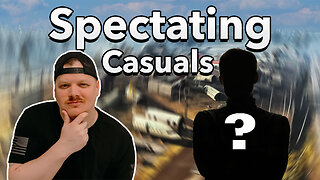 25:14
25:14
GritsGG
18 hours agoRank 1 Player Spectates Casual Solos!
28.4K1 -
 LIVE
LIVE
Lofi Girl
2 years agoSynthwave Radio 🌌 - beats to chill/game to
407 watching -
 4:33:40
4:33:40
FreshandFit
13 hours agoAfter Hours w/ Girls
268K151 -
 2:33:36
2:33:36
Badlands Media
13 hours agoOnlyLands Ep. 21: From Trump’s VP Pick to Green Energy Grift
86.9K22 -
 1:07:26
1:07:26
Inverted World Live
17 hours agoThe War Against Robots w/ Joe Allen
117K5