Premium Only Content

2GIG Go!Control: Removing Z-Wave Devices
Sometimes, a Z-Wave device may no longer be needed in your home security network. This will help guide you through the removal process.
There are times when a device plugged into the 2GIG GC2 home control network needs to be removed. When this time arises, there is more to handling the situation than merely deactivating the device in question. It needs to be systematically removed from the network electronically.
If electronic removal does not occur, the system will try to communicate with the missing device, as it will just assume that the device is still present. This could cause a disruption in efficiency that could affect the overall performance of your security system. Fortunately, the process of removing a 2 GIG CG2 Z-Wave device is simple; one that can be accomplished by following the steps outlined in our video.
The video will show that the first step you must take is to go to your 2GIG GC2 control panel and select the “check the network” tab. After you log into the system with your master code, you will be taken to the Z-Wave toolbox screen. Once there, you will select the “remove devices” button.
When this button is selected, the screen will display a “discovering devices” menu as it searches the network. Stand by until it picks up a signal for the device you wish to remove. Once discovered, you will press and quickly release the program button on the device. In some cases, you may have to press the program button twice, like a double-click on a mouse.
As you’ll see in the video, when a device has been successfully removed, you will receive a notification on the screen stating that a device has been removed from the network. This note will only be present when the removal of a device from the 2GIG GC2 network has been completed.
If you have multiple devices you need to have removed from the 2GIG GC2 network, simply repeat the last two steps of the process. You will not have to log out and log back into the system with your master code to complete the process again.
Once you have finished removing all the desired Z-Wave devices from the 2GIG GC2 network, you can press back on the control panel to complete the process. As you’ll see in our video, the network should run without any hiccups going forward.
Bear in mind that it is important that the device you want to remove from the network needs to stay plugged in during the removal process. Even though you ultimately want to remove the device from the 2GIG GC2 network, the device still needs to connect with the network before the removal.
The video will explain that the network must connect to the device you want to remove, so it's aware of its presence. If the device is unplugged before the removal, the network will still attempt to connect with the device, but it will not be found. Once the steps to remove the device from the network have been followed, however, the device can be safely unplugged without a miscommunication within the network occurring.
-
 3:31
3:31
Alarm Grid Home Security DIY Videos
2 years ago $0.01 earnedWireless Repeater: Use With Life Safety Devices
38 -
 0:32
0:32
KlemsNHMovies
3 years ago $0.02 earnedRemoving old Kitchen Cabinets
81 -
 0:12
0:12
odormeds
3 years agoRemoving scratches
50 -
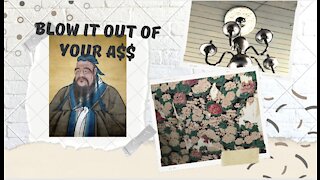 8:36
8:36
UpdationNest
3 years agoRemoving Wallpaper
69 -
 4:22
4:22
Alarm Grid Home Security DIY Videos
4 years ago2GIG Edge: Removing a Z Wave Device
100 -
 26:01
26:01
MetatronHistory
4 days agoThe REAL History of Pompeei
23K4 -
 15:42
15:42
Nikko Ortiz
1 day agoPublic Freakouts Caught On Camera...
132K38 -
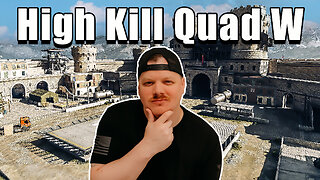 21:57
21:57
GritsGG
19 hours agoHigh Kill Quad Dub & Win Streaking! Most Winning CoD Player of All Time!
21.8K -
 5:44
5:44
SpartakusLIVE
22 hours agoARC BOUNTY HUNTER #arcraiders
29.5K2 -
 15:50
15:50
MetatronCore
2 days agoMy Statement on Charlie Kirk's Shooting
21.7K11