Premium Only Content

2GIG Go!Control: Creating Schedules
In this video you will learn how to create schedules on your 2Gig Go!Control panel and then learn how to use them.
Schedules are the perfect way to allow temporary access to your home when you are away. This will come in handy when you have guests staying over, or arriving when you are out. If home repairs are needed while you are at work, you can assign a user code and schedule when that code can be used.
This will enable the repairman access to your house when you aren’t there, and only for the days or hours you allow that code to be used. Follow along with our video to learn how to create a schedule and activate it.
A housekeeper, for example, can have their own code which is only activated for a certain day of the week at certain times of the day. Schedules make it possible to know who has access to your home and when so you don’t have to rearrange your life to make sure you are always home when the alarm panel is active.
Follow the video guide to create a schedule. First you need to enter the toolbox menu screen. From there, you enter the user code and then enter the user management section menu. Select the option for adding a secondary user code. Enter the code you want to use and touch the okay button.
As the video explains, the panel will ask you to confirm the code by entering the same code again. After you have re-entered the code, press the okay button a second time. The user code will be stored in the system.
Next the panel will ask you when the system should accept the secondary user code. You will see 3 options on the panel screen. If you are in doubt, follow along with the video. The options available are always, never or by schedule. Select the by schedule option and follow that by pressing the “edit schedules” button that appears on the screen.
From here you will press the add schedule button and be given 3 schedule options. The options presented are: recurring, date or date range. Recurring gives you the option to select days of the week and times of those days that the user code is valid.
Date will select a single date and time range to accept the code. Date range will allow you to select a start and end date as well as a time range during those dates to accept the user code. The video tutorial will show you how to accomplish this.
Depending on your needs for that user code, follow the prompts on the panel screen to select the needed ranges. When you have completed the process exit back to the home screen.
The system will automatically store the information and the new user code will be allowed access during the set times and dates. Refer to our instructional video to follow along with all the prompts and schedule options. You will be able to create and run schedules in no time.
-
 3:31
3:31
Alarm Grid Home Security DIY Videos
1 year ago $0.01 earnedWireless Repeater: Use With Life Safety Devices
38 -
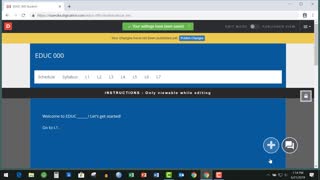 1:03
1:03
DocWhitt
3 years agoDigication: Creating a Portfolio
5 -
 LIVE
LIVE
Jeff Ahern
1 hour agoThe Saturday Show with Jeff Ahern
161 watching -
 20:36
20:36
It’s the Final Round
1 hour agoNBA Best Bets & Player Props | Full Analysis & Predictions, FREE Today (Saturday 11/9) November 9th
3.77K1 -
 18:08
18:08
Professor Nez
2 hours ago⚠ Charlie Kirk WARNED America about Zohran Mamdani
7.05K32 -
 2:16:26
2:16:26
Megyn Kelly
22 hours agoBen Shapiro Responds to Tucker Carlson, Plus Sydney Sweeney and Newsom, with Knowles and Klavan
72.2K208 -
 2:10:39
2:10:39
LFA TV
1 day agoRUMBLE RUNDOWN WEEK 5 with JEREMY HERRELL AND SHAWN FARASH 11.8.25 9AM
129K22 -
 56:11
56:11
X22 Report
5 hours agoMr & Mrs X - Women Are Fighting Back Against Men In Women's Spaces, It Has Begun - EP 15
61.2K26 -
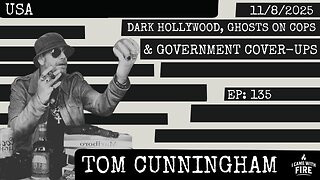 LIVE
LIVE
I_Came_With_Fire_Podcast
11 hours agoDark Hollywood, Ghosts on 'Cops', and Government Cover-Ups
189 watching -
 20:46
20:46
Jasmin Laine
1 day agoJoe Rogan Drops NUKE—Carney’s Secret Deal + 100,000 Kamloops Homes at Risk
22.5K38