Premium Only Content

Honeywell VISTA: Program *48, Report Format
A walk through video explaining how to program the report format number in the 6160 system.
Honeywell VISTA 21iP: http://alrm.gd/honeywell-vista-21ip
Honeywell VISTA 20P: http://alrm.gd/honeywell-vista-20p
Honeywell VISTA 15P: http://alrm.gd/honeywell-vista-15p
Under general conditions the Honeywell Vista panels are on general contact ID. This is a four digit ID used by the central station for reporting. Our walk through video tutorial will explain why you may need to change this number, how it is used and how to program it in the event you need to change it.
Normally you will never have to change the report format. The default format is a four digit general contact ID. However, if the system is used and formatted to a different ID, or if your central station needs to run your system under a different report format, you will need to change the report format through your control panel.
To do this you need to access the key pad on your Honeywell Vista 6160 control panel. Follow along with our video to see how this process is done. First enter your installer code number followed by 800. This will tell the system you need to program something and allow access to the programming function.
The default installer code is shown in the video. Make sure you use the correct code if you have changed yours from the default. As the video tells you, if you have forgotten your code, you can reach out to your alarm company or use a backdoor programming method.
The back door programming method is discussed in a separate video, if you need to watch that, it is available.
Assuming you have the correct code and followed it up with the 800 programming number, you are ready to change your report format. You want to press star followed by 48 on the keypad. This tells the system that you are programming the report format code.
The walk through video shows that the LCD panel will now read “Report Format Primary/Secondary” so you know you are in the right area. This is a two field reporting number. The first part is for the primary partition and the second field is for the second partition.
There are eight different reporting format options. Each one is covered in your user guide under the *48 heading. In this video, and for most circumstances, you will want 4 digit reporting format. This is the most common format used by control centers.
For the four digit format you press “7” on the key pad. This will set the four digit format for partition 1. Press “7” again to set the format for partition 2. You will hear an audible ring that alerts you that the input was successful.
You have finished programming the report format option. Simply press the star button followed by the number 99 to exit programming mode on the control panel. After a brief moment, the system will return to the default status screen telling you it is disarmed and ready to arm.
Look for our other videos that cover different programming numbers to learn about your entire 6160 system.
-
 6:05
6:05
Alarm Grid Home Security DIY Videos
1 year agoPROA7 or PROA7PLUS: Using Lyric Sensors
22 -
 10:12
10:12
BlaireWhite
1 day agoWoke TikTokers Are SUPPORTING The Trans Shooter..
3247 -
 48:21
48:21
The Confessionals
20 hours agoPossessed by the Gods? The Truth About Avatars w/ Jonathan Cahn
2.39K4 -
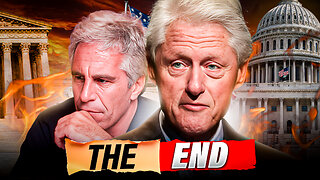 36:34
36:34
The Finance Hub
17 hours ago $1.29 earnedBREAKING: BILL CLINTON'S EPSTEIN TIES JUST GOT RELEASED!!!
4.05K6 -
 LIVE
LIVE
BEK TV
23 hours agoTrent Loos in the Morning - 9/10/2025
194 watching -
 LIVE
LIVE
The Bubba Army
22 hours agoFeds STEP IN on Charlotte Stabbing Case - Bubba the Love Sponge® Show | 9/10/25
2,953 watching -
 LIVE
LIVE
FyrBorne
10 hours ago🔴Warzone M&K Sniping: An Old Meta Returns To Cut Down The Competition
76 watching -
 25:54
25:54
ZeeeMedia
13 hours agoThe Shadow Government, Mask Plague, Nepal Uprising Topples Government | Daily Pulse Ep 104
13K23 -
 LIVE
LIVE
Biscotti-B23
7 hours ago $0.06 earned🔴 LIVE DRAGON BALL GEKISHIN SQUADRA IS HERE 🐉 RANKED MATCHES & BATTLE PASS SHOWCASE
36 watching -
 27:40
27:40
TheRoyaltyAutoService
15 hours ago $1.30 earnedHow To Replace A Battery Like A Professional!
24K1