Premium Only Content

Honeywell VISTA: Backdooring System Using a 6160V
Our video will show you how to gain access to the programming section of your Honeywell Vista 6160V control panel if you don’t have an installer code.
Sometimes we can’t remember every password or PIN number that we have in our heads. This is especially true for ones we don’t use very often, such as the installer code for your Honeywell Vista system.
Usually you will use the installer code just a few times during initial set up and then rarely need it again. If you ever forget your installer code and need to access the programming section of your control panel, you can using a backdoor method. Our video will discuss this procedure.
As with any access code bypass, there is a method to block this. Using the *98 function will disable the backdoor ability.
As we discuss in the video, if you have the *98 function enabled, the power cycle backdoor access will not work. Our video will assume that this feature is disabled, which it is by default, and you can access the system with the backdoor method.
The first step, as the video details, is to remove all power to the control panel, starting with the DC battery power inside. Press the two tabs on the top to open the panel, and locate the two-wire lead connecting the circuit board to the battery pack.
Once the wires are removed from the control board, you will need to disconnect the AC power, either with the LT connector on the control board, or by unplugging the transformer from the wall outlet.
One the control panel has been disabled you need to reconnect the power. As our video shows, we recommend you reconnect the AC power first. As the power comes back on and the system reboots you will have a 50 second window for gaining access to the programming functions.
Follow the video as we show you how to press and hold the pound (#) and star (*) keys simultaneously. Doing this will take you directly to programming. This is verified on the LCD screen with “Installer Code.”
To program a new code, enter the installer code field by pressing star (*) followed by the numbers 20. As the video guide shows, you can now enter a new installer code. Make sure the new code is 4 digits long.
Once the new code is entered the system will ring three times to let you know the new code was accepted. Follow the video for important information about the installer code.
From here, you press the star (*) key followed by the numbers 99 to exit the programming function. Your system is now active and ready to arm.
As we discuss in the video, you have now successfully changed or reset your installer code access PIN. As long as the *98 function is not enabled, this video will allow you to know how to gain installer access any time you need it.
You can watch our other videos to learn more about the installer code, its uses or the Honeywell Vista control panel.
-
 3:39
3:39
Alarm Grid Home Security DIY Videos
1 year agoQolsys IQ Panel 4: Using Dual Path Monitoring
21 -
 4:59
4:59
Alarm Grid Home Security DIY Videos
4 years ago $0.01 earnedHoneywell VISTA System: Factory Defaulting
27 -
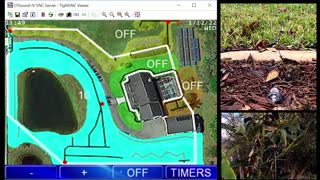 9:30
9:30
SoftwareRus
3 years agoAutomate 8 Zone Sprinkler Irrigation System using a CFSound
40 -
 1:47
1:47
KGUN
4 years agoNew traffic system using AI
19 -
 6:01
6:01
Alarm Grid Home Security DIY Videos
4 years agoHoneywell Home PROA7PLUS: Using with Total Connect 2 0
8 -
 2:30
2:30
Stovesaver.co.uk
3 years agoHow to build a Chimney Stack using Isokern Pumice Liner System
495 -
 40:42
40:42
SouthernbelleReacts
1 day ago $0.08 earned😂 American Pie (1999) Reaction | Iconic Teen Comedy, High School Chaos & 90s Nostalgia 🥧
28.7K4 -
 5:05:02
5:05:02
LumpyPotatoX2
6 hours agoBecome a HellDiver Today - #RumbleGaming
40.5K1 -
 4:52:02
4:52:02
Midnight In The Mountains
7 hours agoGaming w/ PER·SE·VER·ANCE | Sassy Saturday Fortnite | with the Midnights!
29.7K3 -
 LIVE
LIVE
shyboyking
6 hours agoThe Bots Of The Bots !!!😎
148 watching