Premium Only Content
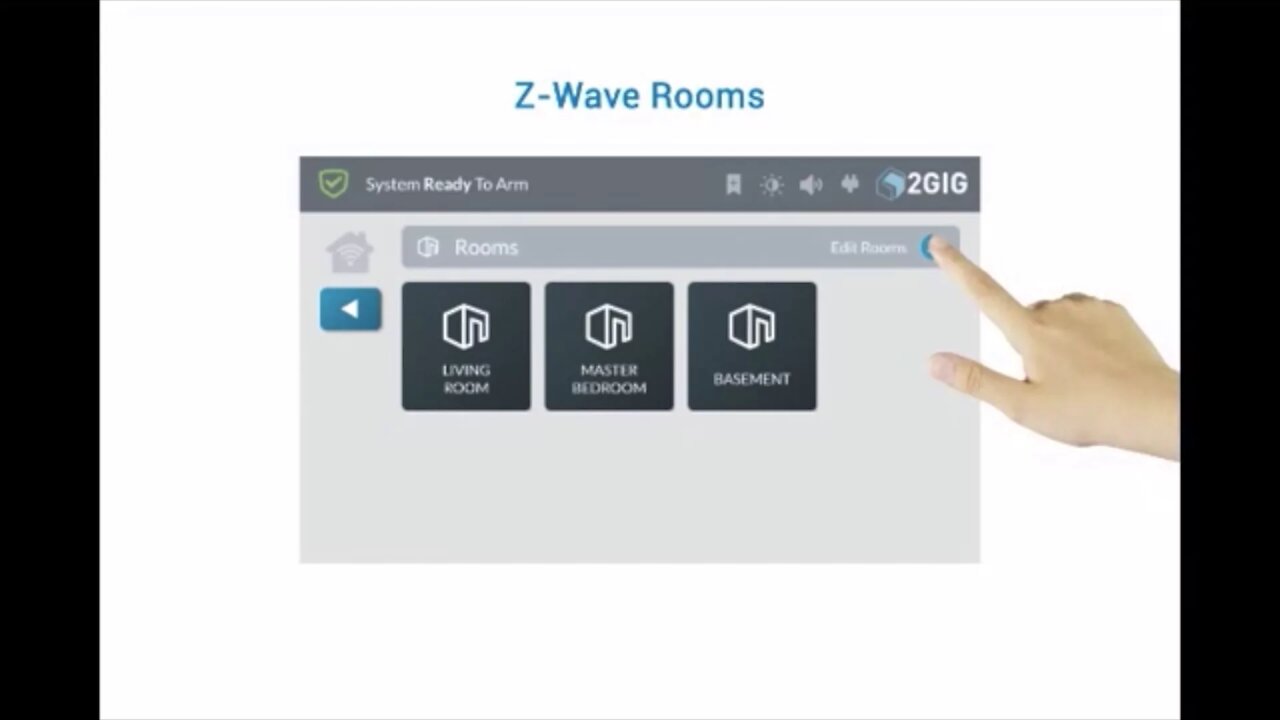
2GIG GC3: Z-WAVE Rooms
This instructional video tutorial will show you how to use the 2Gig GC3 control panel to set up and control Z-Wave rooms.
2GIG GC3: http://alrm.gd/2gig-gc3
Get Monitored! http://alrm.gd/get-monitored
The all new 2Gig GC3 home security system is an incredibly powerful system with a ton of exciting features over the old Go!Control. Along with an easier to program interface, the GC3 comes Z-Wave ready, WiFi ready, and installation of the cellular module is as easy as opening the side and securing it with a small, firm push.
Using Z-Wave enabled devices with the 2Gig GC3 control panel, you can turn your home into a smart home. Running automated scenes with rule sets that you can trigger from just about anywhere, you will be able to take total control of your home.
This video will show you how to set up and automate Z-Wave controlled rooms. It is assumed that you already have your Z-Wave devices installed and included, as well as scenes set and rules made. You can view our other videos to learn how to do these steps, if they are not done already.
The rooms feature on the home screen menu will allow you to group Z-Wave devices that are in the same room, or in close proximity to one another, together. Further, you can add scenes to a room.
To run, edit, delete or create a room, press the Rooms button on the 2Gig GC3 control panel home screen. You will be able to view current rooms in this screen. To add a new room, press the edit icon in the top right corner, as shown in our video.
From this screen you can edit rooms already established or create a new room. To create a new room, follow along with the video. Press the add new room button to start. You will be prompted to enter a name for the room. In our video example we name the room “Front Room.”
The video will show you how to add devices and scenes to your newly created room. You will need to press the edit icon to view all the available selections to add to the room. The list will display the available Z-Wave devices you can add. Select a category and then a device. Follow along with the video to see how this is done.
The control panel will walk you through the steps for adding devices that are in the room. Each item you add will prompt for another device. After all of the devices have been added you will be given the option to add a scene. The video discusses adding a scene to the room.
Once you have added all the devices and the scenes, press the back arrow button to exit edit mode. You will see your new room listed on the menu and it can now be selected for use.
For more information on the 2Gig GC3 control panel, or on Z-Wave devices, scenes and rules, you can check out our other videos.
-
 3:39
3:39
Alarm Grid Home Security DIY Videos
2 years agoQolsys IQ Panel 4: Using Dual Path Monitoring
21 -
 1:35:48
1:35:48
Jeff Ahern
5 hours ago $9.95 earnedThe Saturday Show with Jeff Ahern
63.7K5 -
 LIVE
LIVE
GritsGG
6 hours agoWarzone Win Grinding! Most Wins in WORLD! 3680+!
165 watching -
 55:45
55:45
Tactical Advisor
5 hours agoNew Product Alert! | Vault Room Live Stream 040
51K5 -
 3:30:37
3:30:37
Reidboyy
5 hours ago $1.76 earnedTHEY GOT RID OF SBMM WTF!?!? (Go Phillies)
26.1K -
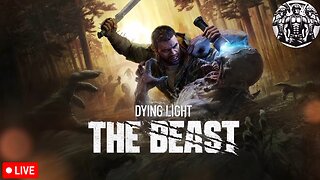 LIVE
LIVE
The Company Boyz
4 hours agoDying Light: The Beast | Ja Pierdole, Kurwa Bober!
44 watching -
![Mr & Mrs X - Feminism, Family, Federal Reserve, The Rise Of The [DS] Agenda](https://1a-1791.com/video/fwe2/12/s8/1/6/F/R/n/6FRnz.0kob-small-Mr-and-Mrs-X-Feminism-Famil.jpg) 58:10
58:10
X22 Report
12 hours agoMr & Mrs X - Feminism, Family, Federal Reserve, The Rise Of The [DS] Agenda
203K55 -
 16:37
16:37
Robbi On The Record
2 days ago $9.24 earnedThe Theater of Manufactured Outrage - When Left and Right Dance for the Same Puppet Master
52.5K50 -
 31:27
31:27
Stephen Gardner
23 hours ago🔥BOMBSHELL: Mortician EXPOSES Charlie Kirk Autopsy - The Key Evidence EVERYONE Missed!
144K309 -
 30:00
30:00
BEK TV
3 days agoGUT HEALTH AND THE POWER OF KIMCHI WITH KIM BRIGHT ON TRENT ON THE LOOS
68.1K6
