Premium Only Content

Lyric SIXSIREN: Program to Lyric
This video will show you how to program the Honeywell Lyric SIXSIREN to the Lyric control panel.
Honeywell Lyric SiXSiren: http://alrm.gd/lyric-sixsiren
Honeywell Lyric Controller: http://alrm.gd/lyric-controller
Get Monitored: http://alrm.gd/get-monitored
The Lyric SIXSIREN is a Honeywell SIX series siren. Designed for use with the Honeywell Lyric control panel, it will not work with previous versions. The sensor is a mini computer with it’s own chip board that uses wireless encryption and bi-directional communication to talk to the control panel.
In this video, we will walk you through how to program your sensor to the Lyric control panel. Follow along to learn how simple it is to add the Lyric SIXSIREN alarm siren sensor to the Honeywell Lyric control panel.
As you will learn in the video, the battery has a pull to activate tab. You should never remove this tab until you are ready to activate the sensor and enroll it in to the system.
From the control panel you need to first access the programming menu using the installer code. Do not confuse the installer code with the master code. The master code is a user code and you will not be able to learn in sensors as a user.
After you access the programming menu select program and then zones. The Zones menu will list all of the zones in your system. It has 4 default zones set up as a template that you can edit, or you can create a new one.
In this video, we will create a new zone for use with the SIXSIREN sensor. When you press edit you will be on the edit screen and ready to enroll the sensor. Follow along with the video to learn how to enroll the sensor properly.
There are a few methods to enroll a SIX series sensor, however the easiest is to auto enroll. In the past, you would have to auto enroll by activating the sensor three times. Because the SIX series sensors have bi-directional communication with the panel, you simply have to power on the sensor by removing the tab from the battery.
Once the sensor activates it will communicate with the control panel and the serial number will auto populate. Once it is locked in you will be able to edit the remaining zone parameters. Our video will walk you through each parameter and offer advice on how you should set it up.
Naming the sensor is crucial for alerting purposes. The video will explain why this is so crucial as well as how to properly name your sensor in the system.
When all of the parameters have been set, press the save button to lock in all of the sensor information into the system. You are now ready to install the sensor and being monitoring for glass break intrusion.
You can view our other videos to learn how to install the SIXSIREN sensor or our library of Lyric control panel videos to learn about all of the available features and functions of the Lyric system.
-
 4:37
4:37
Alarm Grid Home Security DIY Videos
1 year agoQolsys IQ Panel 4: Change the Master Code
33 -
 3:15
3:15
DamronFamilyHomestead
3 years ago $0.01 earnedLyric Video
481 -
 1:03
1:03
thegrovefitness
3 years agoProgram
53 -
 1:03
1:03
thegrovefitness
3 years agoProgram
115 -
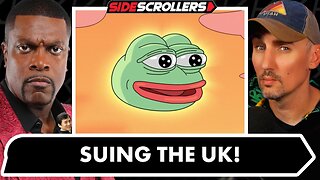 2:05:26
2:05:26
Side Scrollers Podcast
16 hours ago4Chan SUES UK Government + Craig Has Mental Illness Fatigue + Knight Rider REBOOT | Side Scrollers
26.1K8 -
 19:26
19:26
GritsGG
1 day agoChat Picked My Hair Color! All Pink Loadout & Operator Challenge!
16.4K3 -
 10:32
10:32
Nikko Ortiz
1 day agoFunniest Fails Of The Month
49.2K6 -
 1:27:34
1:27:34
TruthStream with Joe and Scott
4 days agoArchitect Richard Gage: 911 truths and more #482
23K6 -
 LIVE
LIVE
Lofi Girl
2 years agoSynthwave Radio 🌌 - beats to chill/game to
176 watching -
 56:48
56:48
The HotSeat
12 hours agoI'm NOT Sorry! Guns Aren’t the Problem—Godless Culture Is
26.1K29