Premium Only Content
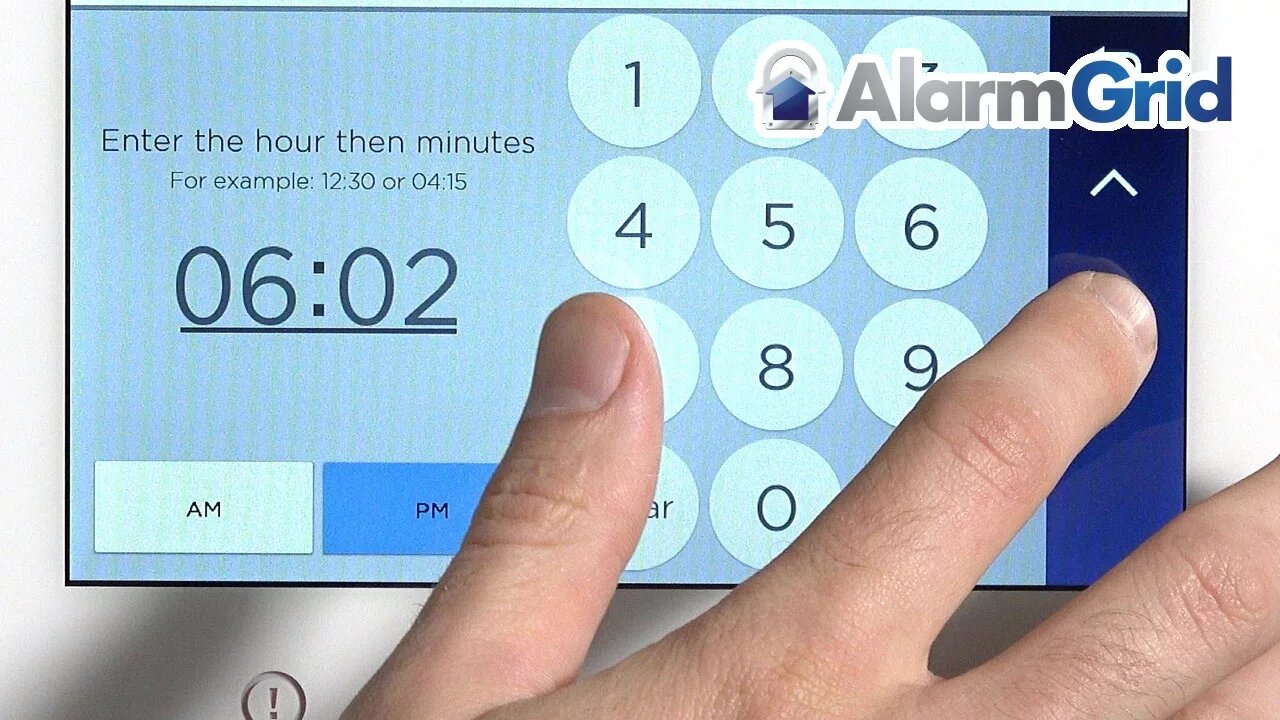
Lyric Security System: Change Date and Time
Honeywell Lyric Controller: http://alrm.gd/lyric-controller
Get Monitored: http://alrm.gd/get-monitored
Unless your home or business is in the Eastern Time Zone, you will need to update your time settings to that of your area. That is necessary because the system communicates through the cellular network with the Alarm.com servers for live monitoring which are located on the East Coast.
Live monitoring is where the real value of the Lyric Security System lies. You can rest easy knowing that help is moments away in the event of an emergency with our team on standby ready to assist you. But for accurate communication between your Controller and the servers, the right day and time settings are crucial.
This video will show you how to update your time zone. Alternatively, you can set the correct time manually. However, the former is a more reliable method because it will update with Daylight Savings Time changes as they apply to your area.
Your current settings are visible on the right side of the Home Screen along with the weather and temperature. Note that the default time is AM/PM as opposed to military time. This video will walk you through the process using both the master and installer code methods for making changes.
The process is simple with either method. Access varies slightly, but the procedure is essentially the same. You’ll access the settings through the Tools menu with the master code. This area gives you access to other admin functions such as user management and events which are covered in separate videos.
The installer code takes you to the System Programming menu along with other administrative settings. The advantage of using this method is that it gives you more options for time zones for international locations. The procedure is identical to the above for accessing the keypad for entering your master code. You’ll see the same options as detailed above including Daylight Savings Time.
You must use one of these IDs to access these settings. If you need to change your master code, our video on resetting it will explain what you need to do. Once you’ve set the correct time, you can then set up home automation rules for all the sensors and devices on your security system. Our tutorials will show you how to customize each unit to fit your needs.
The Date/Time menu will also allow you to set your Daylight Savings Time setting by choosing whether your area follows these rules by indicating Yes or No. You can also change the start and end times if necessary. Once they’re set, you needn’t worry about the system updating when the time changes. It will go to the right time automatically each spring and fall.
-
 3:31
3:31
Alarm Grid Home Security DIY Videos
1 year ago $0.01 earnedWireless Repeater: Use With Life Safety Devices
38 -
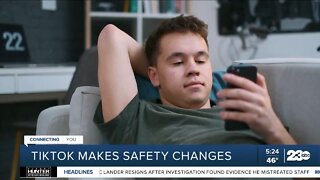 1:58
1:58
KERO
3 years agoTikTok to change safety, security policies
3 -
 0:25
0:25
ViralHog
4 years ago $0.03 earnedSecurity System Hits A Snag
218 -
 15:55
15:55
T-SPLY
8 hours agoFederal Agents Almost Hit By Fleeing Suspect - Charlotte Clash!
3222 -
 1:12:29
1:12:29
Kim Iversen
3 hours agoTrump Suddenly BEGS for the Epstein Files to Drop | Oxford Union: Israel Is A Bigger Threat Than Iran
79K140 -
 15:55
15:55
Stephen Gardner
2 hours ago🟢YES! Trump's 2 HUGE Orders + Schumer CAUGHT in LEAKED SCANDAL!
5.31K37 -
 LIVE
LIVE
Quite Frankly
6 hours agoStaten Island, Fetterman Rebels, Epstein Rollercoaster | Rich Baris, Jason Bermas 11/17/25
474 watching -
 2:12:53
2:12:53
Redacted News
3 hours agoTRUMP FLIPS ON EPSTEIN NOW WANTS EVERYTHING RELEASED, NEW THOMAS MATTHEW CROOKS REVELATIONS EMERGE
121K110 -
 1:06:08
1:06:08
Russell Brand
5 hours agoWhy We’re Sick — And How to Fix It: A Deep Dive with Paul Saladino - SF651
106K54 -
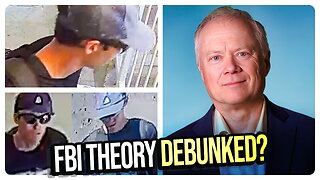 1:18:47
1:18:47
vivafrei
6 hours agoLive with Chris Martenson - Discussing Charlie Kirk Assassin Conspiracy Theories
75.3K62