Premium Only Content

Honeywell L5100-WIFI: Pairing to Router in L7000
This tutorial will cover how to pair your Honeywell L5100-WIFI to your router using the L7000 control panel.
Honeywell L5100-WIFI: http://alrm.gd/honeywell-l5100-wifi
Honeywell L7000: http://alrm.gd/honeywell-l7000
Get Monitored! http://alrm.gd/get-monitored
This video will show you how to link your L7000 control panel to the wireless router through the control panel. All control panel models after the L5000 have wireless capabilities. Follow along with the video to learn how to pair your wireless network with your L7000 control panel.
There are 2 methods to pairing your devices. This video will show you step-by-step instructions on how to accomplish this. The first method is through the programming menu using the installer code.
The first method covered in the guide will give you more options and information about the wireless network. You will be able to see network options and choose which network to join if you have more than one available.
Once you enter the programming menu and enter your installer code, you can follow the instructional video to learn how to select which network to join.
You will see a list of all available networks listed by signal strength and SSID name. You should choose the network with the lowest decibel (DB) level as this will give you the best signal for your home security system.
Our video walk through will guide you on how to find and select the available networks. Once in the installer mode menu, you need to select the “Comm. Diagnostics” menu. This will give you all the options for pairing your devices.
Following the video, you will see how to scan for your access points and how to choose which network to choose. You will be asked for the network password, and all SSID information is displayed.
Once you enter the password and join the network, you will be alerted that the system has been accessed. Once you return to the home screen on the control panel, you will see the network connection details and will ensure you are ready to go.
The other option is to connect to the network automatically. The walk through will take you through the procedures to join using the WPS method. This method has less control and selection but will ensure you connect to your network.
With WPS enabled routers, you can physically press buttons and without typing in long, complicated passwords. On your router, find the WPS button and press and hold until you enter WPS mode.
Once you have enabled WPS mode on the router, you will have a few minutes to find and press the WPS button on the L7000 control panel. Once the connection between the router and the control panel is established, you will see a success message.
By returning to the home screen, you will be able to verify that the network is active and connected visually. The video guide will show you on the panel what all of these options look like and where to find them.
-
 10:19
10:19
Alarm Grid Home Security DIY Videos
1 year agoPROA7 or PROA7PLUS: Awareness Zone Types
35 -
 LIVE
LIVE
LFA TV
13 hours agoLIVE & BREAKING NEWS! | MONDAY 11/10/25
4,371 watching -
 LIVE
LIVE
Caleb Hammer
1 hour agoI Confronted The Governor Of Michigan | Financial Audit
166 watching -
 28:45
28:45
Rethinking the Dollar
57 minutes agoMonday News Update: Dividend Checks, Gov't Shutdown & Silver
-
 LIVE
LIVE
The Big Mig™
3 hours agoInsider Trader Of The Year Award Goes To Nancy Pelosi
2,198 watching -
 1:03:54
1:03:54
Graham Allen
3 hours agoIs the Shutdown FINALLY ending!?! What was the deal?? + 50 Years Mortgages, $2K checks and More!!
93.1K76 -
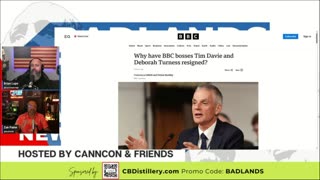 LIVE
LIVE
Badlands Media
13 hours agoBadlands Daily: November 10, 2025
4,497 watching -
 LIVE
LIVE
Wendy Bell Radio
6 hours agoSchumer's Shutdown Ends With Democrats Getting Nothing
7,770 watching -
 1:07:40
1:07:40
Chad Prather
23 hours agoHow to Rise Again: Finding Life in the Garden of the Empty Tomb
69K46 -
 24:21
24:21
It’s the Final Round
10 hours ago $9.39 earnedNBA Best Bets & Player Props | Full Analysis & Predictions, FREE Today (Monday 11/10) Nov 10th
31.4K1