Wireless Motion Detection Security Camera Review
Get it on Amazon here... http://geni.us/35fndm
Join this channel to help me bring you more vids...
https://www.youtube.com/channel/UCS-ix9RRO7OJdspbgaGOFiA/join
Join the free von Panda group here... https://panda-research-institute.mn.co
Get Peter von Panda gear here... https://petervonpanda.storenvy.com/
Instagram... https://www.instagram.com/petervonpanda/
As an Amazon Associate I earn from qualifying purchases.
DMZOK Security Wireless Camera, WiFi Baby Pet Camera Monitor with Built-in Microphone, Remote View On Free Mobile App, Motion Detection, Home Monitoring Camera(Black - No Night Vision)
Remote view and listen: Remote view what's going on, listen lively on mobile app with Iphone, Android devices and Ipad.
HD 720P resolution and 80 degree wide lens angle: see more clearer, wider and sharper. 360 degree rotation to choose best shooting angel to monitor any corner of your home.
Super easy setup: with mobile app, it's easy to set up and view the camera within 1 minute. Motion Detection: email, FTP, or push alert notifications based on motion sensing technology, auto Snapshot.
Day Vision Only, No night vision, Built-in Mic only, no built-in speaker, so you can only talk but can not hear on the camera end. No SD Card Slot, can not support SD Card recording and playback. Work with WiFi Router of 2.4Ghz, not 5.0Ghz.
This camera can be used to monitor your home, baby, elder, pet when you are away from home.
Product Description
Size:720P | Color:Black
DMZOK Mini WiFi Wireless Security Camera, Baby Monitor Camera with easy installation and setup
One Key WiFi Configuration
1. Download app "iSmartViewPro", click "More" --"One Key WiFi" -- Input WiFi name and WiFi Password", and then click "configure". (PS: pls make sure to connect your mobile to WiFi, not 3G or 4G.)
2. When the phone sounds "Beeps", place the mobile near to the camera(less than 1m) until the camera LED blinks quickly, and then become always "On" status.
3. Click "Add Camera" on app, then scan QR Code on camera or click "Lan Search", then input password "123456".
Troubleshooting:
*Make sure to connect your mobile to WiFi, not 3G or 4G, and make sure the camera and your mobile are in the same local wifi.
*Make sure the camea is within 5 meters away from the router, and the mobile within 1 meter away from the camera.
*Make sure APP version is the latest version, Iphone app above V1.2.10, Android app above V1.2.7.
*After connecting power supply, make sure the camera LED is blinking before WiFi configuration.
*Pls click "Configure" wifi for several times until blue LED light quickly blink and become on status.
*Pls make sure your router wifi password donot include special characters.
*If above steps does not work, pls reset the camera via pressing and holding reset button for 30 seconds, and blue LED will be OFF for 1 second and then flash showly.
Motion Detection Setup
Tap the right arrow on the camera image -- Tap "Advanced Settings" -- Tap "Alarm Setting" -- Tap "Motion Detect Armed" "Input Armed" to "On" -- Tap "Save Picture on SD/FTP" -- Tap "Send Email When Alarm" -- Tap "Done"
Setup Email: Tap "Advanced Settings" -- Tap "Mail Setting" -- Input all blanks(User name: sender email address, Password: Sender Email password) -- Tap "Authentication" to On.
Download software &User Manual at link:
http://cd.ipcamdata.com/en/index.html
-
 17:18
17:18
MotoCheez
1 year agoGalayou 2k lightbulb wifi video surveillance security camera, motion tracking, color night model G6W
61 -
 28:36
28:36
Wanderer001 Reviews
9 months agoThe Perfect Wireless Home Security Camera?
21 -
 6:49
6:49
Ultimate Tech Hub
2 years agoBEST BUDGET SMART HOME SECURITY CAMERA OF 2020 | KITTYHOK BATTERY POWERED WIRELESS CAMERA REVIEW
93 -
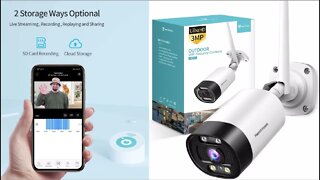 13:01
13:01
Robbie Strike Channel, Not Account
4 years agoSetup Tutorial - HeimVision 311 Outdoor WiFi Security Camera - Installing a Surveillance System
32 -
 17:41
17:41
Robbie Strike Channel, Not Account
3 years ago $0.01 earnedRobot Camera: HeimVision HM202A Security Camera
89 -
 5:28
5:28
House Doctor Ray
1 year agoONWOTE 5MP Super HD Wireless WiFi Security Camera Install and Review
18 -
 0:16
0:16
BestCoolTech
1 year agoLight Bulb Camera: Fast & Easy Home Security Solution with 360° Motion Detection #gadgets #amazon
19 -
 17:41
17:41
Robbie Strike Channel, Not Account
3 years agoRobot Camera: HeimVision HM202A Security Camera
13 -
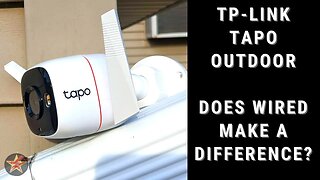 35:15
35:15
Wanderer001 Reviews
9 months agoTP-Link Tapo Security Camera Outdoor Wired (C320WS) in depth Review
10 -
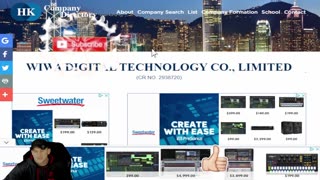 7:31
7:31
Inspiring How UC That
1 year agoUnboxing NEW Test Product by WIWA. WiFi Wireless MW5 Mini Spy Camera Easy App for Cell Phone Use.
14