Premium Only Content

Honeywell VISTA: Program Wireless Sensor to 6160RF
Looking to add new wireless sensors to your Honeywell VISTA home security system? This video has all the information you’ll need.
Honeywell VISTA 20P: http://alrm.gd/honeywell-vista-20p
Honeywell VISTA 21iP: http://alrm.gd/honeywell-vista-21ip
Honeywell VISTA 15P: http://alrm.gd/honeywell-vista-15p
Honeywell VISTA 10P: http://alrm.gd/honeywell-vista-10p
Honeywell 6160RF: http://alrm.gd/honeywell-6160rf
Get Monitored! http://alrm.gd/get-monitored
The 5811 wireless door and window sensor from Honeywell is a commonly used sensor that many home security systems employ to monitor different zones controlled by the system. This particular sensor features a surface mount, slimline design that can be mounted to any window or door in the home or business.
In the video, you’ll first learn how the 5811 sensor works, and how to go about installing these sensors on your VISTA 20p, 21ip or 15p home security system. Typically, the sensor itself is attached to the moving part. For example, it may be attached to the window or door itself, while the larger contact attached to the non-moving part, i.e., the door jamb or window frame.
However, if that’s not possible, you can switch the orientation of the two parts and attach the larger contact to the door or window and attach the sensor to the non-moving part. If that’s the case, you’ll want to be extra careful not to slam that particular window or door as it’s easier to damage the sensor that way.
You’ll want to make sure that the sensor is centered in between the two tabs that are located on the larger component as those two tabs denote where the read switch inside of the sensor is. If the sensor isn’t between those two tabs when the door or window is closed, it may malfunction now or in the future.
The first step the video will have you follow is to enter into programming mode by using your installer code. If you don’t have your installer code handy, there’s a workaround you can learn about in another Alarm Grid video. Next, the video explains how to enter the zone programming menu, which will allow you to add wired or wireless sensors to your Honeywell VISTA system.
Keep in mind that to access the zone programming menu, you’ll need an alphanumeric keypad, like the 6160 series. While it’s technically possible for fixed English keypads, you won’t see any display at all, which will make it extremely difficult to see what you’re doing in the different menus of the system.
You’ll then learn how to program your new sensor to the proper zone, as well as set the proper zone type for the new sensor. Zone 01 is the most common type of zone, and it’s used entrances such as doors or garages. The zone you set for your new sensor will determine how the system behaves when the sensor is tripped. For example, since zone 01 is used for entrances that are often opened or closed, programming the sensor on zone 01 will provide you with a 30-second entry delay whenever the sensor is tripped.
Once you’ve followed the steps outlined in the video for programming how you’d like your new 5811 sensor to work, Frank shows you how to exit the different programming menus to return to the home screen for your keypad.
Once you’ve completed programming and ensured that the sensor is working properly, it’s time to install your new 5811 sensor to your door or window.
-
 10:19
10:19
Alarm Grid Home Security DIY Videos
1 year agoPROA7 or PROA7PLUS: Awareness Zone Types
35 -
 4:59
4:59
Alarm Grid Home Security DIY Videos
4 years ago $0.01 earnedHoneywell VISTA System: Factory Defaulting
28 -
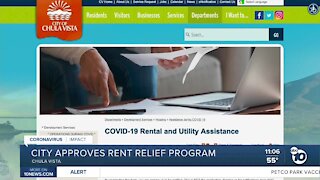 1:27
1:27
KGTV
4 years agoChula Vista greenlights rent relief program
44 -
 3:43
3:43
ScottsHonestReviews
4 years agoWireless Door Chime - SGOKEEN Door Alarm Sensor Window Sensor Kit LED Indicator Alarm Contact Sensor
18 -
 1:03
1:03
thegrovefitness
3 years agoProgram
53 -
 1:03
1:03
thegrovefitness
3 years agoProgram
116 -
 1:05:26
1:05:26
Man in America
17 hours ago“Poseidon” Doomsday Sub, Microplastics & The War on Testosterone w/ Kim Bright
92.8K7 -
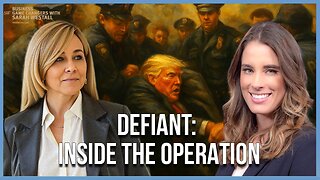 1:05:57
1:05:57
Sarah Westall
9 hours agoThe Story the DOJ, the FBI and the Media doesn’t want you to Know w/ Christina Bobb
42.5K10 -
 2:16:01
2:16:01
IsaiahLCarter
1 day ago $16.58 earnedGraham Linehan: A Mess of Courage and Conviction || APOSTATE RADIO 034
31.2K -
 2:03:29
2:03:29
Tundra Tactical
10 hours ago $15.65 earned🛑LIVE NOW!! Honest Gun Company Slogans Gun Mad Libs and Much More
34.2K2