Premium Only Content
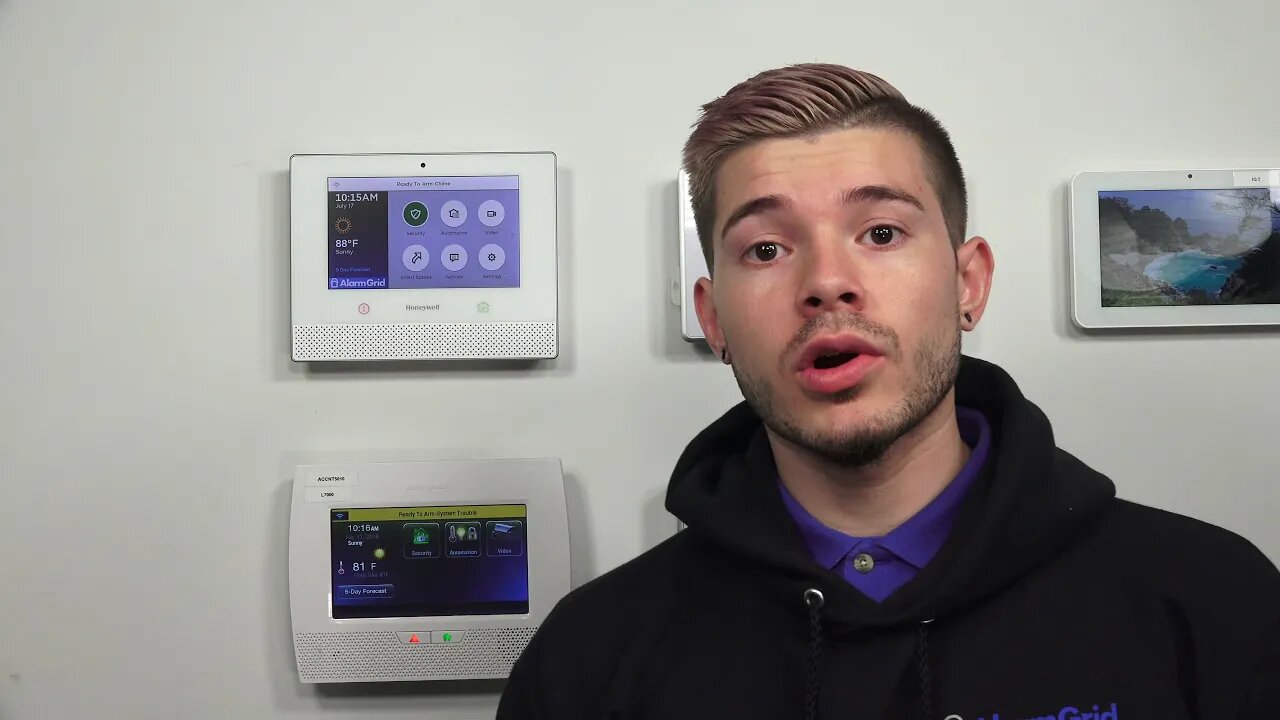
Arming/Disarming Lyric Alarm System from Phone, Tablet, or iPad
In this video, Jorge shows users how they can arm and disarm a Lyric Controller using their phone. There are two main ways to go about doing this. The first is to use the Total Connect interactive service. The second is to use the MyHomeController App, which is available for Android and iOS devices.
The main way to operate a Lyric Controller with a phone is by using the Total Connect 2.0 Mobile App. Total Connect is an interactive service that is included with many different alarm monitoring plans. A user will receive information on getting started with Total Connect after their system has been activated by their alarm monitoring company. Although Total Connect requires active monitoring service, it is the only way that allows a user to control their Lyric System remotely.
MyHomeController is a free app that allows a smartphone or tablet to essentially sync with the Lyric Controller. This is done across a local WIFI network. For that reason, MyHomeController can only be used locally when the smart device is connected to the same WIFI network as the Lyric. But unlike Total Connect, the MyHomeController App can be used without any alarm monitoring services.
When a user accesses the MyHomeController App, they will be presented with screen that is virtually identical to that of the Lyric Controller. This app is useful for arming and disarming the system and for operating any programmed Z-Wave devices and smart scenes. However, the smart device will first need to be synced with the Lyric before this will work.
The Lyric and the smart device must be on the same WIFI network during the pairing process. Additionally, the system's Master Code is needed to join the Lyric Controller and the smart device. The MyHomeController App will continue to work as long as the smart device is connected to the same WIFI network as the Lyric System. And remember, system programming cannot be conducted using the MyHomeController App.
-
 4:37
4:37
Alarm Grid Home Security DIY Videos
1 year agoQolsys IQ Panel 4: Change the Master Code
33 -
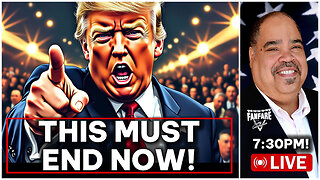 LIVE
LIVE
Barry Cunningham
2 hours agoBREAKING NEWS: PRESIDENT TRUMP THIS INSANITY MUST END NOW!
12,435 watching -
 LIVE
LIVE
StevieTLIVE
1 hour agoWednesday Warzone Solo HYPE #1 Mullet on Rumble
105 watching -
 LIVE
LIVE
Geeks + Gamers
2 hours agoGeeks+Gamers Play- MARIO KART WORLD
357 watching -
 25:12
25:12
Jasmin Laine
7 hours agoDanielle Smith’s EPIC Mic Drop Fact Check Leaves Crowd FROZEN—Poilievre FINISHES the Job
3.68K13 -
 LIVE
LIVE
ZWOGs
10 hours ago🔴LIVE IN 1440p! - SoT w/ Pudge & SBL, Ranch Sim w/ Maam & MadHouse, Warzone & More - Come Hang Out!
41 watching -
 LIVE
LIVE
This is the Ray Gaming
15 minutes agoI'm Coming Home Coming Home Tell The World... | Rumble Premium Creator
34 watching -
 LIVE
LIVE
GrimmHollywood
9 hours ago🔴LIVE • GRIMM HOLLYWOOD • GEARS OF WAR RELOADED CUSTOMS • BRRRAP PACK •
52 watching -
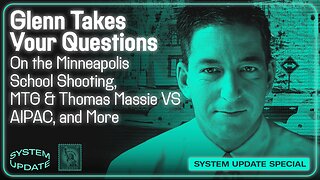 1:13:28
1:13:28
Glenn Greenwald
4 hours agoGlenn Takes Your Questions on the Minneapolis School Shooting, MTG & Thomas Massie VS AIPAC, and More | SYSTEM UPDATE #506
99.4K32 -
 LIVE
LIVE
RCAM
26 minutes agoLIVE | Trans Shooter Who Targeted Christians | Premium Creator
44 watching