Premium Only Content

How Do I Connect a Z-Wave Door Lock to My Qolsys IQ Panel 2?
In this video, Jorge shows users how to pair a Z-Wave door lock with a Qolsys IQ Panel 2 Alarm System. The panel has a built-in Z-Wave controller for learning-in Z-Wave devices. A lock can be controlled directly from the IQ Panel 2 System itself or through the Alarm.com interactive service platform.
When pairing a door lock with the IQ Panel 2 System, you should start by clearing it from the network first. This is an important step in case the lock was previously enrolled with a different Z-Wave network. Many locks are paired with Z-Wave networks for testing purposes before they even leave the factory. Therefore, even brand-new Z-Wave locks might have problems pairing if they aren't cleared first. Then you can pair the lock by putting the IQ Panel 2 System in its Z-Wave enrollment mode and activating the inclusion function on the lock.
If you swipe right or left from the main screen of the IQ Panel 2 System, you will reach menus for controlling various Z-Wave devices. Once you have at least one lock enrolled, a menu for controlling your Z-Wave locks will appear as well. This offers a convenient way to lock or unlock the device as needed. Alternatively, you can also operate the lock from the Alarm.com website or mobile app. By using Alarm.com, you can pair the lock with various smart scenes. This way, you can have the lock activate automatically based on a schedule or with certain predetermined system events.
The IQ Panel 2 System is capable of supporting up to 6 Z-Wave locks. It can support up to 119 Z-Wave devices in total. The system features a Z-Wave Plus controller so that Z-Wave Plus devices will be able to use their maximum signal range when paired with the panel. This includes any locks that are certified Z-Wave Plus. A standard Z-Wave lock can also be used with the system, but it will maintain the smaller signal range of a standard Z-Wave device.
-
 10:19
10:19
Alarm Grid Home Security DIY Videos
1 year agoPROA7 or PROA7PLUS: Awareness Zone Types
32 -
 56:58
56:58
The Rubin Report
2 hours agoHow to Protect Yourself from Toxic Beliefs | Eckhart Tolle
27.7K18 -
 LIVE
LIVE
The Mel K Show
1 hour agoMORNINGS WITH MEL K -Collateral Consequences of The Russia Hoax Must Be Addressed! 8-1-25
944 watching -
 LIVE
LIVE
Film Threat
16 hours agoTHE NAKED GUN BLOWS COMEDY | Film Threat Livecast
112 watching -
 LIVE
LIVE
Flyover Conservatives
11 hours agoAVOID BURNOUT: Why You Must View Your Work As Worship - Clay Clark | FOC Show
189 watching -
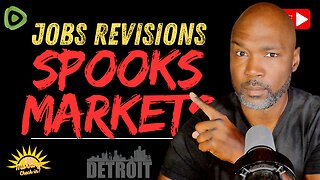 36:09
36:09
Rethinking the Dollar
1 hour agoU.S. Job Market Fails—Real Talk on Gold, Ray Dalio & World ID | Morning Check-In
2.27K3 -
 LIVE
LIVE
JuicyJohns
4 hours ago $1.96 earned🟢#1 REBIRTH PLAYER 10.2+ KD🟢$500 GIVEAWAY SATURDAY!
168 watching -
 59:16
59:16
VINCE
4 hours agoThe Kamala Comeback Is Here | Episode 94 - 08/01/25
180K110 -
 LIVE
LIVE
LFA TV
16 hours agoLFA TV ALL DAY STREAM - FRIDAY 8/1/25
4,396 watching -
 1:47:49
1:47:49
Dear America
4 hours agoHILLARY EXPOSED!! New Files Reveal She Was Behind It ALL!!! + Kamala Breaks Silence!!
112K80