Premium Only Content

Changing the Master Code Using the Installer Code on a Honeywell Lyric
In this video, Jarrett talks about changing the Master Code on a Honeywell Lyric Alarm Panel by using the Installer Code. By accessing the Installer Tools Menu, a user can reset the Master Code to its default of 1234. Then, they can use the default Master Code to change the Master Code to a new one.
Users should understand the difference between a Master Code and an Installer Code. The Master Code is used for general arming and disarming. This code can arm and disarm the system at any time. Normally, this code is changed for security purposes. An intruder can easily guess the default Master Code of 1234. And having an intruder know the system's Master Code is certainly a major security breach! But there are sometimes situations where a user might lose their Master Code. If the panel is disarmed, they can revert Master Code back to the default by using the Installer Code.
The Installer Code is a code used for making programming changes. It can technically be used to arm the system, and it can disarm the system if it was the code used to arm it. For best practice, a user should keep the Installer Code at its default of 4112, and they should never arm or disarm their system using that code. Instead, this code should only be used for accessing programming.
Keeping the Installer Code at its default does not present a security risk, as long as the user does not arm the system using that code. Even if an intruder happens to know the default Installer Code of 4112, they will not be able to disarm the system if you arm with a different code. Meanwhile, keeping the code at the default will prevent you from being locked out of programming later on.
If you lose your Master Code, simply use the Installer Code to get into the Installer Tools Menu. Then choose the option to Reset the Master Code. Then use the default Master Code of 1234 to access the Users Menu. Finally, change the Master Code to the four-digit code you want to use. Make sure to save your changes.
-
 3:39
3:39
Alarm Grid Home Security DIY Videos
2 years agoQolsys IQ Panel 4: Using Dual Path Monitoring
22 -
 35:53
35:53
Mike Rowe
1 day agoBreaking Down Bill Gates' 3 Tough Truths About Climate | Alex Epstein #457 | The Way I Heard It
69.5K51 -
 23:22
23:22
Stephen Gardner
1 day ago🚨BREAKING: Mamdani Won and What Trump EXPOSES About It is SHOCKING!!
49.6K140 -
 1:16:41
1:16:41
Steve-O's Wild Ride! Podcast
22 hours ago $0.06 earnedAdam Ray Absolutely Kills Steve-O | Wild Ride #273
39K5 -
 37:22
37:22
efenigson
1 day agoWhat COVID Taught Me About Money & Control - Efrat Fenigson | Ep. 104
30.9K4 -
 1:20:56
1:20:56
Dialogue works
2 days ago $0.58 earnedCol. Larry Wilkerson: No Way Out for Israel - Iran & Russia — NATO’s Worst Fear
57.1K14 -
 10:37
10:37
TheSaltyCracker
20 hours agoMassive Brawl Breaks Out in Bass Pro Shop Over Bathroom
63.9K166 -
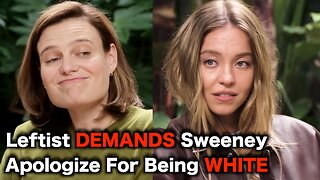 16:40
16:40
Actual Justice Warrior
18 hours agoSydney Sweeney REFUSES To Apologize For Being White
43.4K52 -
 1:57:23
1:57:23
MG Show
23 hours agoTrump Makes Announcement; Erika Kirk 1st Interview
42.4K48 -
 8:01
8:01
MattMorseTV
16 hours ago $0.85 earnedTrump just GUTTED the ENTIRE SYSTEM.
87.7K116