Premium Only Content
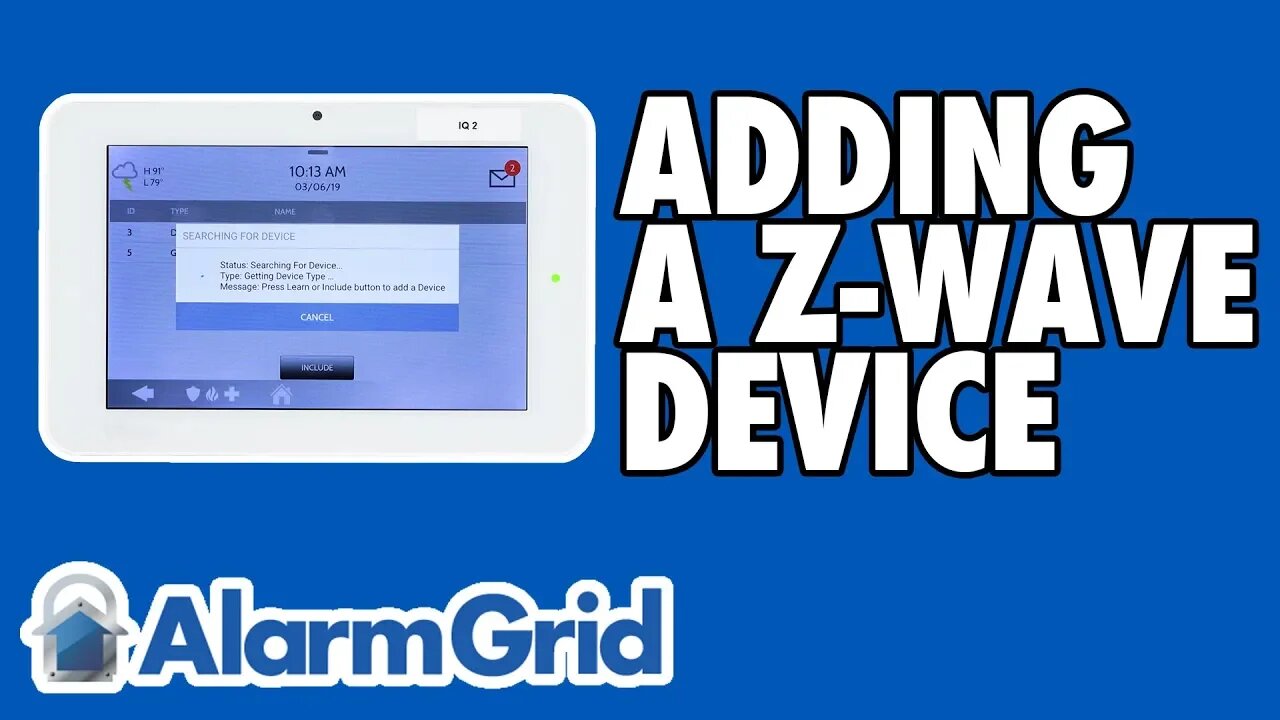
Adding a Z-Wave Device to the Qolsys IQ Panel 2
In this video, Jarret demonstrates the process for pairing a new Z-Wave device to the IQ Panel 2 System. The IQ Panel 2 has a built-in Z-Wave card for accepting these devices. All sorts of Z-Wave devices are compatible, including lights, door locks and thermostats. Learning the devices is very easy.
Before pairing any new Z-Wave device, you should clear it from the network first. Even if the device is brand-new and fresh out of the box, it may have been paired with a Z-Wave network for factory testing purposes. Clearing the device from the network will ensure that it can be paired successfully. It will also show you that the device is communicating properly. The IQ Panel 2 has a menu option for clearing Z-Wave devices. From there, you will have no trouble adding it to the system.
The IQ Panel 2 allows you to quickly activate Z-Wave devices directly from its main menu. This is great for conveniently dimming the lights, adjusting the thermostat or even just opening and closing the garage door. All you need is the appropriate Z-Wave device included in your Z-Wave network. Once you are at the IQ Panel 2, simply swipe left or right until you find the Z-Wave device you want to control. Then you can activate it with the press of a button!
But perhaps most exciting about using Z-Wave devices with the IQ Panel 2 is the ability to operate these devices remotely from Alarm.com. This service can be accessed from the Alarm.com website or by using the Alarm.com Mobile App on an Android or iOS device. All you need to do is open the app and login to your Alarm.com account. You can then control your paired Z-Wave devices and activate Scenes from anywhere in the world. Alarm.com will send a signal to your IQ Panel 2, and the system will forward the command to the Z-Wave devices.
-
 6:05
6:05
Alarm Grid Home Security DIY Videos
1 year agoPROA7 or PROA7PLUS: Using Lyric Sensors
22 -
 20:02
20:02
Nikko Ortiz
9 hours agoBlades And Sorcery Is The Ultimate Medieval Fantasy
2.63K2 -
 2:12:18
2:12:18
Side Scrollers Podcast
17 hours agoSide Scrollers VTuber TAKE OVER with Kirsche, Rev Says Desu & DarlingStrawb | Side Scrollers
78.7K10 -
 29:15
29:15
BlabberingCollector
1 day agoHarry Potter X Fortnite, Fans Reee Over Trans Rights, NEW Audiobooks Are OUT, Wizarding Quick Hits
1.8K -
 1:20:42
1:20:42
The Connect: With Johnny Mitchell
5 days ago $0.26 earnedThe Truth Behind The U.S. Invasion Of Venezuela: Ed Calderon Exposes American Regime Change Secrets
7902 -
 LIVE
LIVE
Lofi Girl
3 years agolofi hip hop radio 📚 - beats to relax/study to
228 watching -
 21:39
21:39
TruthStream with Joe and Scott
2 days agoJoe, Scott and Lewis, Censorship and the Nov 8th event in Carlsbad California!
3.36K1 -
 22:47
22:47
The Pascal Show
1 day ago $0.15 earnedTHEY’RE HIDING EVIDENCE?! Candace Owens EXPOSES Foreign Connection In Charlie Kirk Shooting
31.2K34 -
 7:44:50
7:44:50
SpartakusLIVE
9 hours agoThe Duke of Nuke CONQUERS Arc Raiders
163K1 -
 1:05:26
1:05:26
Man in America
11 hours ago“Poseidon” Doomsday Sub, Microplastics & The War on Testosterone w/ Kim Bright
20.1K17