Premium Only Content
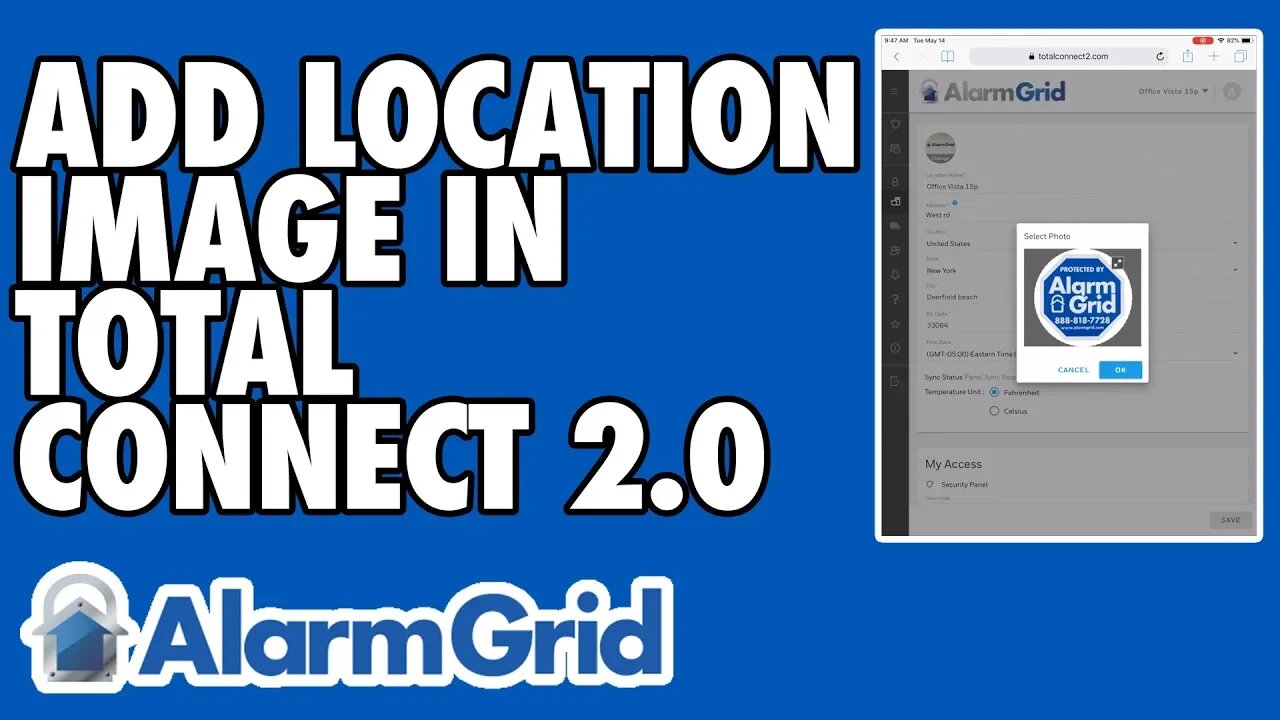
Adding a Location Image to a Total Connect 2.0 Account
In this video, Jorge teaches users how to add a location image to a Total Connect 2.0 account. The location image can help you add a personalized touch to your Total Connect 2.0 account. Each location can have one image. If you have multiple locations on one account, then each one can have an image.
Total Connect 2.0 is an interactive platform used with Honeywell Security Systems. The service allows users to control their systems remotely through the Total Connect 2.0 Mobile App. This app can be downloaded for free from both the Apple App Store and the Google Play Store. When you sign-up with an alarm monitoring company, they will provide you the resources you need to create an Total Connect 2.0 account. You will need this account to access Total Connect 2.0. Your alarm monitoring plan must include access to the Total Connect 2.0 service.
You can do many things through Total Connect 2.0. By accessing the service, you can arm and disarm your system, check its current status, control your Z-Wave smart home devices, view your Total Connect Cameras and more. With all these great features, many users love using Total Connect 2.0. Each location on Total Connect 2.0 refers to a particular system. If you have multiple alarm systems setup in different places, then each system can have its own location on your Total Connect 2.0 account. And each location can have its own image.
For users with multiple locations, adding a unique location image can help you differentiate between your systems. This way, you can make sure that you are controlling the correct system. Any uploaded image must be less than 10MB in size. The JPG, JPEG, PNG and GIF formats are supported. You can upload a location image from the TC2 website or through the TC2 mobile app.
-
 10:19
10:19
Alarm Grid Home Security DIY Videos
1 year agoPROA7 or PROA7PLUS: Awareness Zone Types
34 -
 1:05:26
1:05:26
Man in America
8 hours ago“Poseidon” Doomsday Sub, Microplastics & The War on Testosterone w/ Kim Bright
6.71K5 -
 DVR
DVR
DLDAfterDark
4 hours agoGun Talk LIVE! Thursday At The Armory! Feat. Josh of BDG&G & DLD
1.74K1 -
 2:50:16
2:50:16
TimcastIRL
5 hours agoSupreme Court May OVERTURN Gay Marriage, SCOTUS Hearing Set For TOMORROW | Timcast IRL
203K107 -
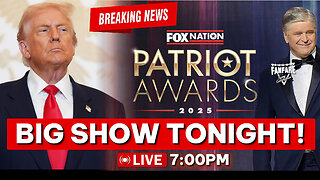 4:06:47
4:06:47
Barry Cunningham
6 hours agoBREAKING NEWS: PRESIDENT TRUMP HOSTS A STATE DINNER | FOX NATION PATRIOT AWARDS!
85.3K57 -
 DVR
DVR
Alex Zedra
4 hours agoLIVE! New Game | The See Us
18.2K1 -
 1:56:30
1:56:30
ThisIsDeLaCruz
4 hours ago $0.03 earnedOn The Road With Pantera
19.3K1 -
 LIVE
LIVE
meleegames
3 hours agoMelee Madness Podcast #58 - They Changed What ‘It’ Was & It’ll Happen to You
94 watching -
 2:32:46
2:32:46
megimu32
5 hours agoOn The Subject: Why K-Pop Demon Hunters Feels Like 90s Disney Again
15K9 -
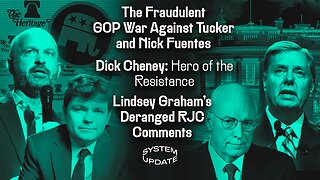 1:38:28
1:38:28
Glenn Greenwald
8 hours agoThe Fraudulent GOP War Against Tucker and Nick Fuentes; Dick Cheney: Hero of the Resistance; Lindsey Graham's Deranged RJC Comments | SYSTEM UPDATE #544
97.8K113