Premium Only Content

Enrolling a PowerG Smoke Detector In a Qolsys IQ Panel 2 Plus
In this video, Joe from Alarm Grid discusses the proper method for enrolling a DSC PowerG Smoke Detector into a Qolsys IQ Panel 2 Plus System. This is done by putting the IQ Panel 2 Plus into its enrollment mode and then activating the enrollment function on the PowerG Smoke Detector to auto-enroll.
All versions of the Qolsys IQ Panel 2 Plus include a built-in PowerG daughtercard for supporting PowerG Sensors. These sensors can be used from up to 2,000 feet away from the IQ Panel 2 Plus when used in an open air environment. They also utilize 128-bit AES encryption to make them virtually impossible for others to hack or takeover. This also prevents RF jamming techniques that could successfully disable less secure sensors. That is why PowerG Sensors are seen as very useful devices for an IQ Panel 2 Plus.
In all cases, the PowerG Sensors auto-enroll by putting the system into its auto-enrollment mode and then activating the sensor's enrollment function. However, the process for activating the enrollment function on a PowerG Smoke Detector varies between different devices. Some PowerG Smoke Detectors enter auto-enrollment mode by pressing and holding an enrollment button somewhere beneath the device's tamper cover. Others have a battery tab, and they will enter enrollment mode as soon as the device is powered on.
Once the PowerG Smoke Detector has been acknowledged by the system, you will be able to configure its programming settings. This is an important step for making sure the system responds properly when the sensor is activated. After saving, you will want to test the sensor. The PowerG Smoke Detectors have test buttons for testing signal transmissions to the panel. But if you want to test for smoke detection, you will need canned smoke. Always place your system on test mode before testing a smoke detector.
https://www.alarmgrid.com/faq/how-do-i-enroll-the-powerg-smoke-detectors
-
 6:05
6:05
Alarm Grid Home Security DIY Videos
1 year agoPROA7 or PROA7PLUS: Using Lyric Sensors
17 -
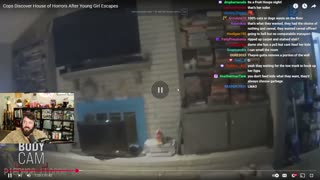 LIVE
LIVE
Donut Operator
2 hours agoI'M BACK/ CRIME/ GAMEBOY CAMERA CHAD
454 watching -
 1:06:18
1:06:18
Timcast
1 hour agoDOJ Launches STRIKE FORCE To Investigate Obama Over TREASON Claims
128K47 -
 2:09:08
2:09:08
Steven Crowder
4 hours ago🔴Is Trump Confirmed To Be on the Epstein List - What the Hell Is Going On?
235K234 -
 LIVE
LIVE
The Charlie Kirk Show
1 hour agoLet's Talk Legal Immigration + Tulsi on ObamaGate + Hillary's Bribes | Gabbard, Rep. Steube, Basham
4,994 watching -
 LIVE
LIVE
Rebel News
46 minutes agoConvoy sentencing continues, Asylum seeker work permits, Premiers back ostrich farm | Rebel Roundup
428 watching -
 LIVE
LIVE
TheAlecLaceShow
1 hour agoGuest: Rep. Troy Nehls | Tulsi & Karoline Presser | Russiagate | Epstein | The Alec Lace Show
97 watching -
 LIVE
LIVE
Flyover Conservatives
12 hours agoTracing the Nephilim from Noah to the US Dollar - Dr. Laura Sanger | FOC Show
1,687 watching -
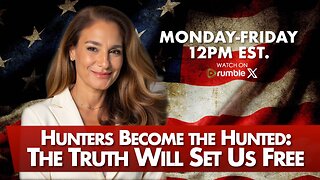 LIVE
LIVE
The Mel K Show
2 hours agoMORNINGS WITH MEL K - Hunters Become the Hunted: The Truth Will Set Us Free 7-24-25
1,129 watching -
 1:00:08
1:00:08
Grant Stinchfield
1 hour agoThe Dark Side of Organ Donation & Hillary’s Hidden Seditious Sedation
14.1K1