Premium Only Content
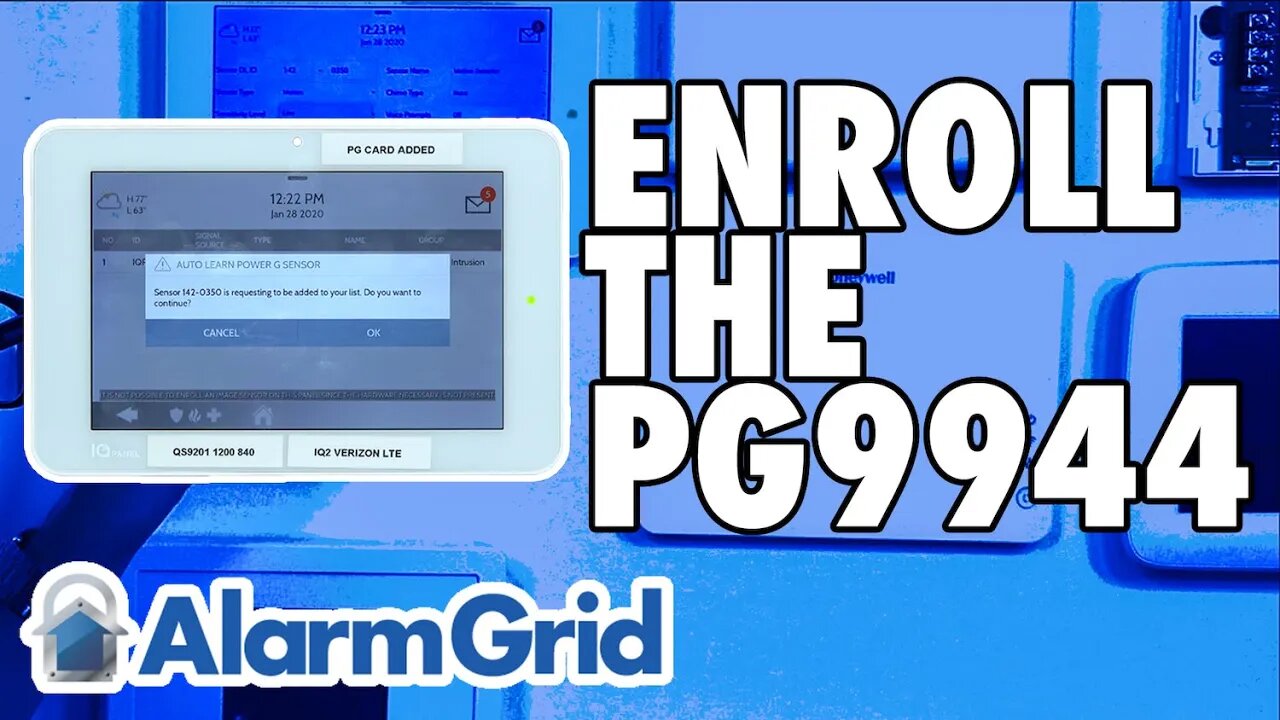
Enrolling the DSC PG9944 w/the Qolsys IQ Panel 2 Plus
In this video, Michael from Alarm Grid shows you how to enroll a DSC PG9944 Outdoor Image Sensor with the Qolsys IQ Panel 2 Plus. The PG9944 will enroll as a motion sensor, and that's how it will mostly operate on the system. It's only when the PG9944 triggers an alarm that it will capture an image.
All versions of the Qolsys IQ Panel 2 Plus offer the ability to support PowerG Wireless Sensors. This includes the DSC PG9944 PowerG Image Sensor. In order to enroll the sensor, you must first put the Qolsys IQ Panel 2 Plus System into its enrollment mode. Then access the battery compartment for the PG9944 Sensor. This is where you will find the enrollment button for the device. The space for accessing the enrollment button is very thin when batteries are installed, so you may need a thin object like a screwdriver to press and hold the button. You should hold the button down until the orange LED goes solid. You can then release the button. The Qolsys IQ Panel 2 System should recognize the sensor and allow you to auto-enroll it. You must then configure the zone settings.
In order to use the camera portion of the PG9944 Image Sensor, you must have the Qolsys IQ Panel 2 Plus System set up with an Alarm.com account. This will require an alarm monitoring plan that includes access to Alarm.com. Your monitoring company will need to enable the "Panel Camera Images" feature for your Alarm.com account. Additionally, you must also enable the Panel Camera Alarm Image Uploads feature from the customer version of the Alarm.com website. Remember, the PG9944 will only capture images when it triggers an alarm on the system. The images will be made viewable on the Qolsys IQ Panel 2 Plus as a stop motion video. Also, the first captured image will be forwarded to Alarm.com for remote viewing.
https://www.alarmgrid.com/faq/how-do-i-enroll-the-dsc-pg9944-with-the-qolsys-iq-panel-2-plus
-
 3:31
3:31
Alarm Grid Home Security DIY Videos
1 year ago $0.01 earnedWireless Repeater: Use With Life Safety Devices
28 -
 8:19
8:19
MattMorseTV
11 hours ago $4.94 earnedTrump is ACTUALLY DOING IT.
36.5K37 -
 11:30:43
11:30:43
ZWOGs
13 hours ago🔴LIVE IN 1440p! - Tarkov w/ Casey & crgoodw1n, Kingdom Come Deliverance, & More - Come Hang Out!
32.2K5 -
 2:30:56
2:30:56
We Like Shooting
17 hours ago $2.71 earnedWe Like Shooting 625 (Gun Podcast)
28K1 -
 1:45:02
1:45:02
Glenn Greenwald
8 hours agoIsrael Slaughters More Journalists, Hiding War Crimes; Trump's Unconstitutional Flag Burning Ban; Glenn Takes Your Questions | SYSTEM UPDATE #504
132K175 -
 1:29:31
1:29:31
Killerperk
5 hours ago $0.78 earnedRoad to BF6. Come hang out #regiment #bf6
30.2K2 -
 4:35:45
4:35:45
Jokeuhl Gaming and Chat
6 hours agoDARKTIDE - Warhammer 40k w/ Nubes Bloobs and AoA
20.9K2 -
 LIVE
LIVE
Cripiechuccles
7 hours ago😁💚💙MOTA MONDAY WITH CRIPIE💚💙 👌SMOKING, GAMING & WATCHING FLICKS!:😁
26 watching -
 36:11
36:11
Stephen Gardner
5 hours ago🔥'Burn ALL TRUMP FLAGS’ says Tim Walz + Democrat CAUGHT rigging own election!
25K19 -
 10:10
10:10
robbijan
1 day agoHollywood’s Hidden Messages: Predictive Programming & What’s Next
18.3K20