Premium Only Content

Connecting the Honeywell Tuxedo Touch To WIFI
In this video, Jorge shows users how to connect a Honeywell Tuxedo Touch to a WIFI network. Getting the Tuxedo Touch online is necessary for having the device communicate with the Resideo AlarmNet Servers. This is required if you want to use Total Connect 2.0 to manage any programmed Z-Wave devices.
The Honeywell Tuxedo Touch is a hardwired touchscreen keypad for Honeywell VISTA Security Systems. The colorful keypad serves as a pleasant alternative to a standard push-button keypad that relies heavily on code entries. Most end users find the Tuxedo Touch to be more inviting and user-friendly. Even if you don't have a wireless all-in-one system, you can still enjoy the benefits of a touchscreen system with the Tuxedo Touch.
In addition to touchscreen control, the Tuxedo Touch also serves as a functional Z-Wave controller. Z-Wave smart home automation devices are enrolled with the Tuxedo Touch so that they can be controlled from the keypad and from Total Connect 2.0. Connecting the Tuxedo Touch to the network is necessary for receiving incoming commands and instructions from Total Connect 2.0 to control Z-Wave devices. Most Tuxedo Touch Keypads will use a wireless WIFI connection, but there are older models that support hardwired ethernet connections as well.
Total Connect 2.0 can be accessed from a web browser or by using the Total Connect 2.0 Mobile App. The platform features an Automation Menu for operating Z-Wave devices. Regardless of how you access TC2, the Tuxedo Touch needs to receive incoming signals. This is done through an IP connection. Remember, the Tuxedo Touch is the Z-Wave Controller, not the panel!
The Tuxedo Touch must also be able to send its own signals to Total Connect 2.0. If you activate a Z-Wave device from the Tuxedo Touch Keypad, then the current status for the Z-Wave device will need to be updated on Total Connect 2.0. Again, this is done through an IP connection.
-
 6:05
6:05
Alarm Grid Home Security DIY Videos
1 year agoPROA7 or PROA7PLUS: Using Lyric Sensors
22 -
 LIVE
LIVE
Lofi Girl
3 years agolofi hip hop radio 📚 - beats to relax/study to
107 watching -
 59:58
59:58
Man in America
11 hours agoHow Big Pharma Turned Cancer Into a TRILLION-DOLLAR Business
313K38 -

SpartakusLIVE
9 hours ago#1 Solo Savant stream DEEP into the night || PUBG Later Tonight?!
70.8K4 -
 13:56
13:56
Clintonjaws
14 hours ago $29.12 earnedEntire Room Speechless As Poilievre Snaps & Puts TV Hosts In Their Place
43.2K20 -
 4:23:32
4:23:32
EricJohnPizzaArtist
1 day agoAwesome Sauce PIZZA ART LIVE Ep. #67: HALLOWEEN SPECIAL tribute to “Need to Breathe”
56.3K12 -
 2:26:26
2:26:26
Nerdrotic
10 hours ago $48.61 earned3I/Atlas : A Cosmic Horror or a New Interstellar Understanding? | Forbidden Frontier #122
209K18 -
 54:56
54:56
Sarah Westall
8 hours agoHidden Biblical Writings: Evidence Based Investigation, Worlds First Collection w/ Matthew McWhorter
30.4K22 -
 3:08:48
3:08:48
megimu32
7 hours agoOTS: Great Scott! How Back to the Future Changed Movies Forever
33.1K9 -
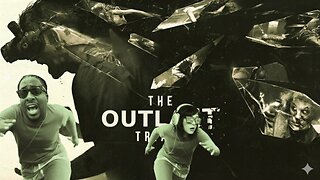 3:40:15
3:40:15
CassaiyanGaming
6 hours ago🟢LIVE - The OUTLAST Trials with JahBless & CatDog
23.6K5