Premium Only Content

Setting Up a Cellular Communicator for a 2GIG GC3e
In this video, Michael from Alarm Grid shows you how to set up a cellular communicator for a 2GIG GC3e Security System. The 2GIG GC3e requires a cellular communicator for connecting with the Alarm.com servers, which is needed for alarm monitoring service. You can use Alarm.com to control your GC3e System remotely, provided that access to the Alarm.com platform is included in your monitoring plan. Alarm.com allows for both security and automation control through a mobile app or web browser. This means that you can arm and disarm, check system status, control Z-Wave devices, and view the live feed for cameras all through Alarm.com.
The two (2) most popular communicators for the 2GIG GC3e are the 2GIG LTEA-A-GC3 AT&T LTE Communicator and the 2GIG LTEV1-A-GC3 Verizon LTE Communicator. Whether you go with the AT&T or the Verizon model should be based strictly on which network provides better coverage in the area where the system will be used. Choosing one over the other will not save you any money in terms on monitoring costs, and the decision has absolutely nothing to do with your personal cellular carrier.
When setting up the communicator, you want to first fully power down the panel. This is done to prevent damage to the panel and the communicator. The 2GIG GC3e has a convenient slot for you to insert the communicator. Align it properly, and then insert the module into the panel. You can then power the system back on. You will need your alarm monitoring company to activate the unit and register it with Alarm.com. Once you are done, you should perform a cellular radio test for the system to verify that it is communicating successfully. Keep in mind that your monitoring company will need to know the communicator's IMEI number to finish the activation.
https://www.alarmgrid.com/faq/how-do-i-set-up-a-cellular-communicator-in-a-2gig-gc3e
-
 10:19
10:19
Alarm Grid Home Security DIY Videos
1 year agoPROA7 or PROA7PLUS: Awareness Zone Types
34 -
 LIVE
LIVE
TimcastIRL
1 hour agoSupreme Court May OVERTURN Gay Marriage, SCOTUS Hearing Set For TOMORROW | Timcast IRL
23,654 watching -
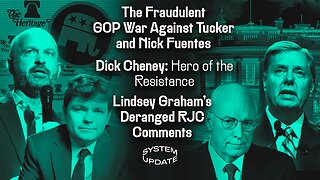 1:38:28
1:38:28
Glenn Greenwald
4 hours agoThe Fraudulent GOP War Against Tucker and Nick Fuentes; Dick Cheney: Hero of the Resistance; Lindsey Graham's Deranged RJC Comments | SYSTEM UPDATE #544
66K38 -
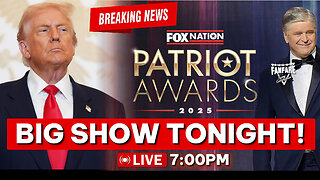 LIVE
LIVE
Barry Cunningham
2 hours agoBREAKING NEWS: PRESIDENT TRUMP HOSTS A STATE DINNER | FOX NATION PATRIOT AWARDS!
6,283 watching -
 48:42
48:42
Donald Trump Jr.
4 hours agoCommunism vs Common Sense, What's Next for NYC? | TRIGGERED Ep.289
96.6K210 -
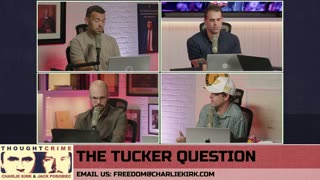 1:31:25
1:31:25
The Charlie Kirk Show
3 hours agoTHOUGHTCRIME Ep. 104 — Post-Election Palette Cleanser + Tucker/Fuentes Interview Reaction
53.7K19 -
 LIVE
LIVE
tminnzy
2 hours agoSmooth Moves Only 💨 | Naraka: Bladepoint Chill Gameplay | !gx
99 watching -
 1:04:33
1:04:33
BonginoReport
4 hours agoWill The LA Dodgers Dodge WH Visit?! - Nightly Scroll w/ Hayley Caronia (Ep.172) - 11/06/2025
36.4K57 -
 LIVE
LIVE
Tundra Tactical
5 hours ago $0.01 earnedDadlefield Game Night BF6 New Update Weapon Grind
149 watching -
 15:39
15:39
Megyn Kelly
5 hours agoTucker Carlson on Why He Interviewed Nick Fuentes and What He Wanted to Convey To Him
49.8K72