Premium Only Content
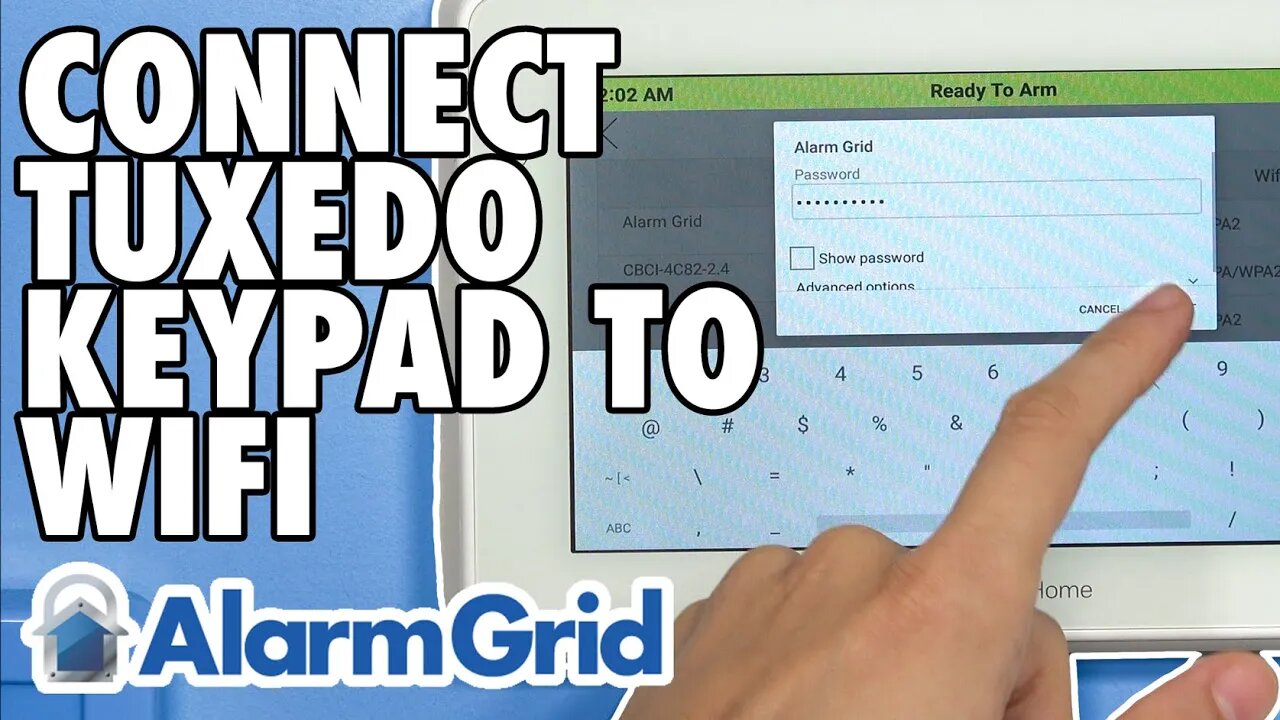
Honeywell Home Tuxedo Keypad: Connect to WIFI
In this video, Michael from Alarm Grid shows you how to connect the Honeywell Home Tuxedo Keypad to a local WIFI network. The Honeywell Home Tuxedo connects to WIFI for the purpose of relaying automation commands to Total Connect 2.0, receiving firmware updates from the AlarmNet servers, and for displaying a weather forecast on the main keypad screen. Both 2.4 GHz and 5 GHz WIFI networks can be used with the Lyric.
Even though the Tuxedo connects to a WIFI network, it cannot be used as an AlarmNet Communicator. The Tuxedo cannot connect with the AlarmNet servers on the behalf of the VISTA Panel. The VISTA System will still need its own communicator for connecting with AlarmNet. Internet, cellular, and dual-path communicator options are readily available. The Tuxedo merely connects to a WIFI network for the aforementioned purposes.
The process for connecting the Honeywell Home Tuxedo Keypad to WIFI is quite simple. From the main screen of the Tuxedo, you want to start by clicking gear icon at the bottom of the screen. You should then select the System WIFI option. In the System WIFI Menu, you can scroll through the list of available 2.4 GHz and 5 GHz WIFI networks and find the one that you want to use. Keep in mind that the Refresh Key in the bottom-right corner is also available if your network is not appearing.
Remember that you will need to provide the network password for the network you want to join. You might want to check your network router if you are unsure of the password. The process of connecting the Tuxedo to the network may take a few moments, so just be patient during that time. If you ever need to switch the Tuxedo Keypad to a different WIFI network, then you can re-access this menu and make the appropriate adjustments.
https://www.alarmgrid.com/faq/how-do-i-connect-the-resideo-tuxedo-to-wifi
-
 3:31
3:31
Alarm Grid Home Security DIY Videos
1 year ago $0.01 earnedWireless Repeater: Use With Life Safety Devices
37 -

Badlands Media
23 hours agoDevolution Power Hour Ep. 401
81.2K16 -
 LIVE
LIVE
MattMorseTV
4 hours ago $0.29 earned🔴Antifa action INBOUND.🔴
4,991 watching -

Tundra Tactical
8 hours ago $0.01 earnedTundra Nation Live - Tundra's Guns?? We Finally See What Tundra Shoots
9.31K3 -
 LIVE
LIVE
BlackDiamondGunsandGear
7 hours agoAFTER HOURS ARMORY / Whiskey & Windage
210 watching -
 23:56
23:56
marcushouse
16 hours ago $4.50 earnedStarship Began the Demolition!? 🔥
12.4K5 -
 17:59
17:59
JohnXSantos
1 day agoI Gave AI 14 Days to Build NEW $5K/MONTH Clothing Brand
7.74K3 -
 LIVE
LIVE
DLDAfterDark
6 hours agoGun Talk - Whiskey & Windage - The "Long Range" Jouney - After Hours Armory
244 watching -
 9:37
9:37
Film Threat
8 hours agoSHELBY OAKS REVIEW | Film Threat
3.77K6 -
 35:40
35:40
The Mel K Show
3 hours agoMel K & Dr. Mary Talley Bowden MD | Heroes of the Plandemic: Doing What is Right No Matter the Cost | 10-25-25
18K10